Mozilla Thunderbird is a popular open-source email client program with a wide range of features just like Outlook. The configuration of Thunderbird is easy and users can extend its capabilities and features further using the right extension on this open-source mail client. This makes it easily adapt more specifically to individual needs. The Mozilla Foundation lists more than 500 different add-ons for the “Thunderbird”, and the trend is rising.
The secure and free e-mail client “Mozilla Thunderbird” supports all common e-mail accounts, can encrypt outgoing messages. Furthermore, one can integrate an RSS reader and even can use it as a Twitter client using an add-on.
You can also go through your mail offline on it, plus this Mozilla e-mail client can handle tabs so that e-mails can be separated from chats. Whereas to remember important messages the user can highlight them or in case he/she wants to hide read messages or sort the mail into different folders then that is also possible.
Here we will talk about two methods to install the Thunderbird email client on Windows 10, one is by downloading its executable file from the official website and the other one is using the command line prompt.
Install Thunderbird email client executable file on Windows 10
- Open a new tab and visit the official Thunderbird website.
- To get the installation file for Windows 10 or 7, just click on the Free Download button.
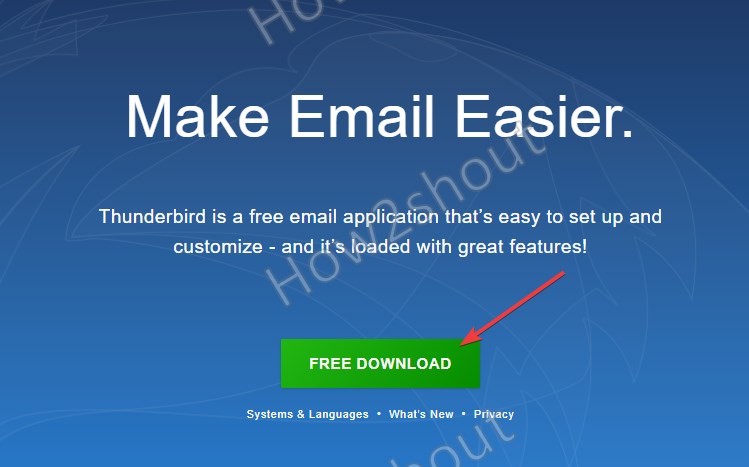
- Once the Thunderbird Setup is on your PC, double click on that to run it.
- Click on the Next Button and let the Standard setting be selected. In case you want to change the installation folder from the default location then you can go for the Custom option.
- Hit the Install button and the Thunderbird email client will be on your system in few minutes.
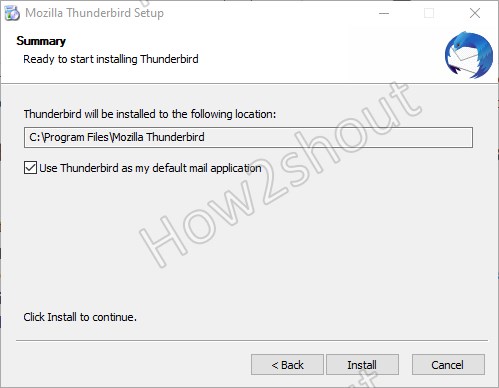
Thunderbird Installation using Choco Cholatey command line
If you don’t want to use above given graphical method then we can get this open-source email client using the command prompt by running the Choco command.
- Go to Windows 10 or 7 Search box
- Type- cmd and run it under administrative rights.
- Copy-paste the below command-
@”%SystemRoot%\System32\WindowsPowerShell\v1.0\powershell.exe” -NoProfile -InputFormat None -ExecutionPolicy Bypass -Command “iex ((New-Object System.Net.WebClient).DownloadString(‘https://chocolatey.org/install.ps1’))” && SET “PATH=%PATH%;%ALLUSERSPROFILE%\chocolatey\bin”
- Once the execution of the above command is completed, close your Command Prompt and open it again with admin rights as you did in Step 2nd.
- Finally, run the Choco command to install Thunderbird on Windows 10 or 7.
choco install thunderbird
- In the future to upgrade or remove the Mozilla email client, you can run:
choco upgrade thunderbird choco remove thunderbird
Check out the list of Top free email clients for Windows 10
FAQ
[sc_fs_multi_faq headline-0=”p” question-0=”Is Thunderbird free?” answer-0=”Yes, Thunderbird is completely free because it is open source, and thus no restrictions on its usage for personal or commercial usage as an email client. You can add new email accounts and delete existing ones at any time.” image-0=”” headline-1=”p” question-1=”How secure is Thunderbird?” answer-1=”Thunderbird mail client has been developed by the Mozilla community and being open-source, it is a very secure email client. However, like any other software Thunderbird also would have some bugs and security loopholes which time to time patch by its developers. Therefore, it very important to always use the latest version of the software to make sure all the issues are fixed as soon as they appear. Furthermore, if we talk about general security settings, then the email client comes with all necessary security-related features out of the box such as protection of mail client by settings master password. Also, the Mails can be encrypted with Thunderbird via extensions.” image-1=”” headline-2=”p” question-2=”Can Thunderbird detect junk mails?” answer-2=” Yes, Thunderbird can automatically detect junk and phishing emails and works with common virus scanners to quarantine emails with harmful attachments. ” image-2=”” headline-3=”p” question-3=”Which email client software is good for Windows 10?” answer-3=”There is a large selection of free mail client programs. However, it depends upon your requirement, many users want a simple browser-based client whereas others would like to have features rich such as Thunderbird and Outlook.” image-3=”” headline-4=”p” question-4=”How do I set up Thunderbird?” answer-4=”Thunderbird installation is very simple like any Windows program. Just go to its official website, download the executable setup and run it to install. After starting it for the first time, you need to add your email accounts details. To do this, you usually only need your email address, username, and password; Thunderbird sets the rest of the settings for the major providers such as Gmail, Yahoo, Mail.com, and more. However, for some email providers, you may need to add the IMPA or POP details manually.” image-4=”” headline-5=”p” question-5=”Can Thunderbird have multiple email accounts?” answer-5=”Yes, there is no limit on integrating email accounts in thunderbird. You can easily connect multiple accounts on it to directly send and receive emails such as Gmail, Yahoo, your business mail account, and more…” image-1=”” headline-6=”p” question-6=”Is there a 64-bit version of Thunderbird for Mac and Android?” answer-6=”Yes, we can install Thunderbird for 64-bit macOS, however, there is no separate 32-bit version to download. There is only one version and that is 64-bit for supported MAC systems. Where this email client is not available for Android, yet.” image-2=”” count=”7″ html=”true” css_class=””]
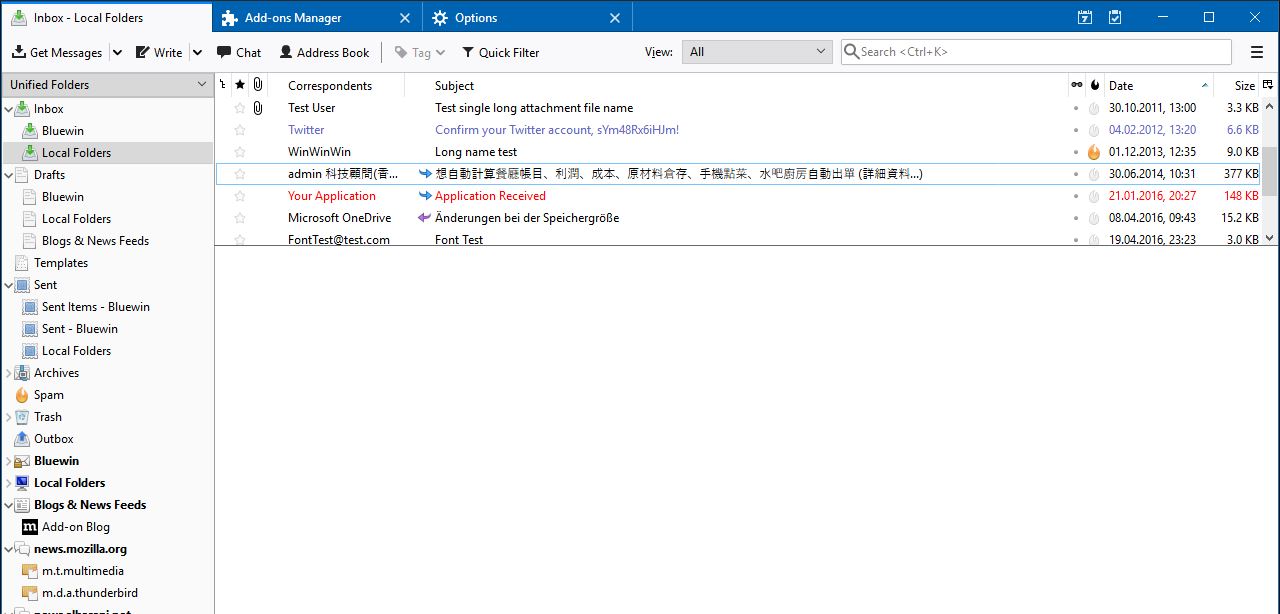
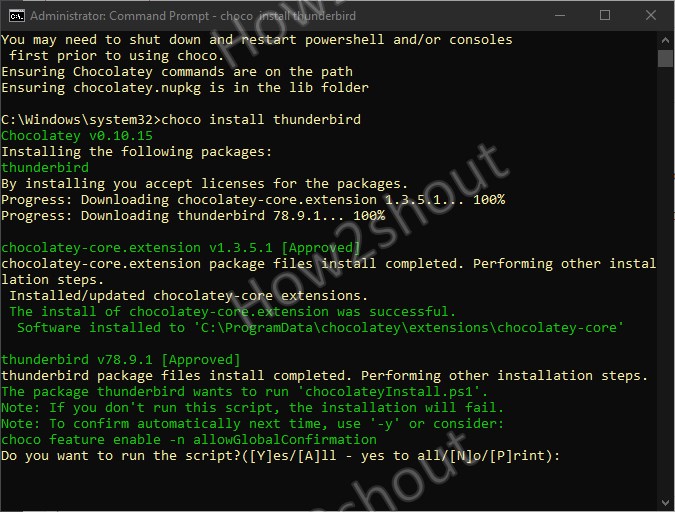
Related Posts
How to Clear or Delete Archived Emails in Gmail
10 Reasons, Why Should users Archive essential Emails on their devices or other media?
Top 10+ Email Clients for Windows 11 or 10 – Free and Paid Apps
Schedule your email on Gmail to send at fix time & date
How to access Gmail in Vivaldi email client in its browser
2 ways to install ThunderBird mail client on Windows 10