Know how to save or download someone else’s Instagram live videos and stories, without notifying the user or owner
With time, a number of great features are added by Instagram, to retain the user base, and to make sharing things a lot easier. One of the best ways to express yourself in real time is to go live, and show yourself unplugged! Ah! That’s really great! All the followers of a particular Instagram account, cannot only watch the Live video at the time, it is shot, but it can also be seen, even after the live video has ended if the live video is added to the story feed by the owner or user.
But the limitations of the “Story” feed on Instagram is that it will be available only for 24 hours. But what’s after that, if the live video was really informative! You can download Instagram live videos, if you really liked it, just in case, without making the owner know about it.
ALSO SEE:
- How to save your own Instagram live videos After Posting
- How to send Empty / blank messages on Whatsapp Facebook, & Instagram
Disclaimers for downloading Instagram videos
I will not recommend you to do this every time, but there is nothing wrong in taking permission from the owner, before downloading their live videos, by explaining them the cause. Keeping the formalities apart, I will discuss two way to save Instagram live videos, without making the owner aware of it, or simply without notifying them.
If you are the owner of a live video or a story, you do not need to go through the so-called hassles, given here, as Instagram gives you the direct option to download your own live videos, stories, with just a single tap.
How to download Instagram videos using a Chrome Plugin on PC
Yes, a Chrome plugin can help you in this case. Most users might delete the live videos from the stories section, and in such cases, this trick is not going to work. In such a situation, you can use the second method discussed later.
If the user hasn’t deleted the live videos from the stories section, just go download the “Chrome IG Story” extension from the Chrome Webstore.
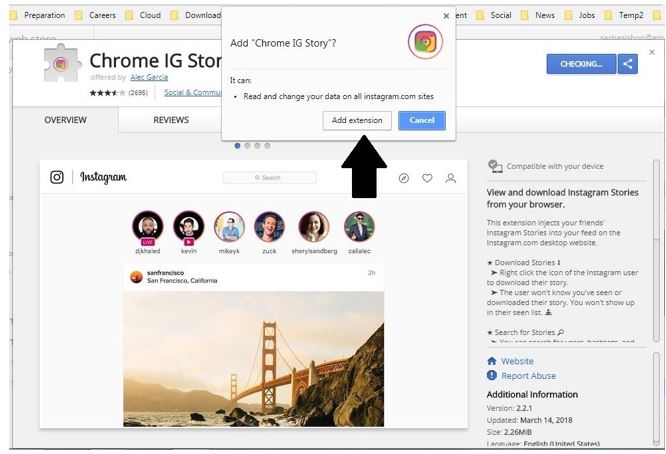
After downloading, visit Instagram on your Chrome browser (better restart your browser, after downloading the extension), and then sign in to your Instagram account.
Click on the icon at the top right corner of the screen, just in the way shown here. After doing that, you will find a list of stories, which are available to you at that moment.
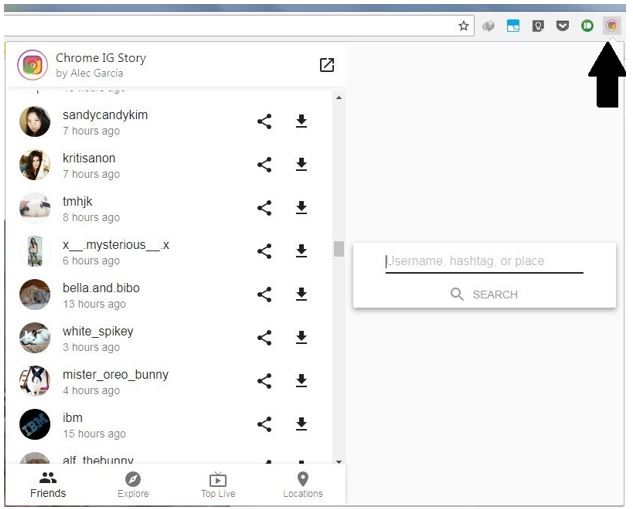
I am choosing a user with the name “white_spikey”, in this article.
Just click on the “Download” icon, as shown below, and you will find all the stories from that user, in your “Downloads” folder. The zip file will come with the name of the user, whose stories, you have downloaded.
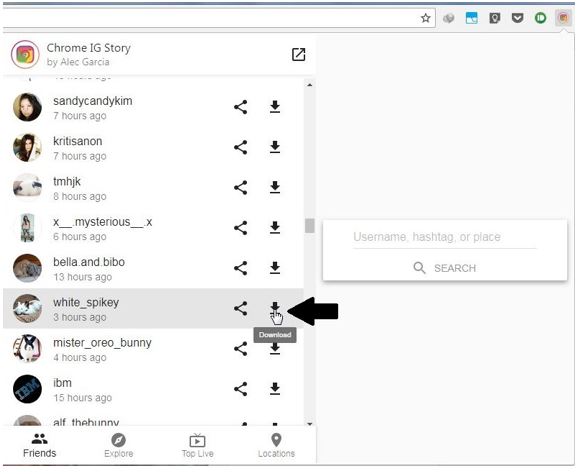
The folder in my case with come with a name, consisting of the keyword “white_spikey”, along with other details.
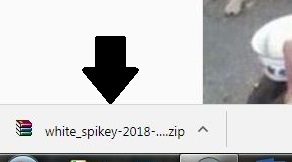
The zip file will contain all the stories from that user, and you can open the stories from there easily. The zip file will, in most cases contain photos, the users have uploaded to the story, and videos, which also include the live videos, the user did.
Downloading audio and video separately
In many cases though, with a live video, you might find a message, showing, the item is streamed from two different sources. See the image shown below.
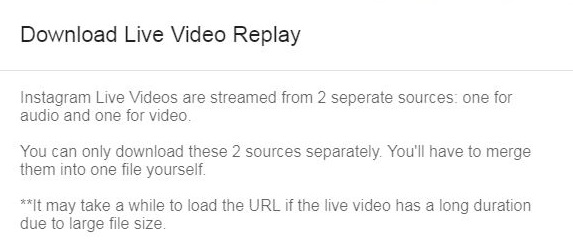
In such a case, you will have to download the audio and video separately, and then merge them into one, with some app. Just click on the audio URL, and video URL, as shown below, to download the audio and video streams respectively.
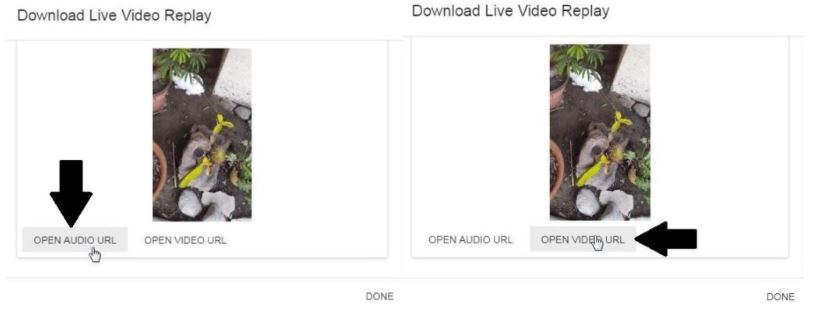
You will find the audio and video stream, in the “Downloads” folder.
Save Instagram video stories from a smartphone
If you want to use your smartphone, where Instagram is present, to download the stories, you can find a number of apps on the Play Store, but I will not recommend them, as you need to sign in on the platform provided by the app, which can lead to a security breach. But there is another option, which is free from any kinds of hassles, and no users can get notified if you use the following technique.
The trick mentioned above will not notify the users about downloading their live videos and stories, at the time of writing this article. But if you are reading this, maybe after 6 months, you might be out of luck.
Why?
Instagram improve its security and upgrade the platform regularly, and it might stop allowing 3rd party apps from downloading or accessing user stories, after some days. Though, new apps or techniques will also be introduced then, but, it is again a matter of learning curve. But the following method given here will surely work, and no users will get notified.
Save Instagram videos using Screen recording
You can record the screen, or the things, which are going on, on your screen, with numerous apps, which are available in the store. Just download one of them and you can record the videos, both, when the users are broadcasting live, and even from the stories.
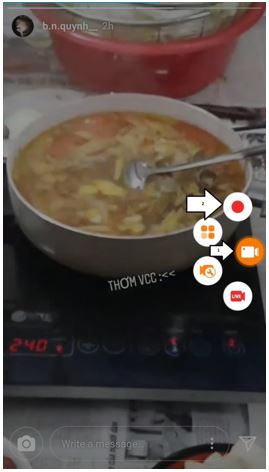
It is pretty handy. With the help of some basic video editing apps, you can easily crop out the unwanted portion of the video, which includes the top portion, be showing the signal strength, battery, and other things, if only they appear. The videos, which will be recorded, will come with the resolution of your screen, which will give you a great watching experience when you watch it on your smartphone.
The problems you might face
The only problem is, if you are on a weak network, the buffering will also be a part of the recording, which can be pretty frustrating. Though with the help of many video editing tools, you can delete the frames, showing the buffering process, but it is an extra hassle.
Though, if you really need the live video of someone, for some informative purposes, such small issues are not likely to change your decision.
Recommended video recorder
There are a number of great screen recording tools, which are available on the Google Play Store. I will recommend DU Recorder, as I have been using it for a long time, and it also comes with a minimal and user-friendly interface. The user interface of DU Recorder is shown in the screenshot above. It also offers a basic video editor, which can help you out with all the fundamental video editing tasks, after the screen recording is complete.
Hope the information helped you. If you need more tutorials like this, in future, please comment it down below.
ALSO SEE:
- How to link Facebook Page to Instagram through Facebook on Computer
- Link or Unlink Facebook Account from Instagram App
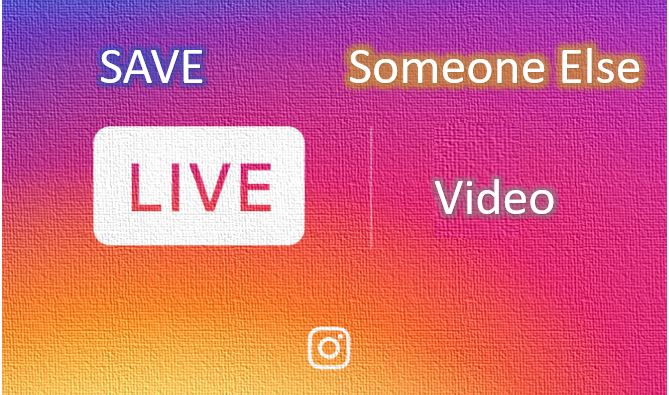




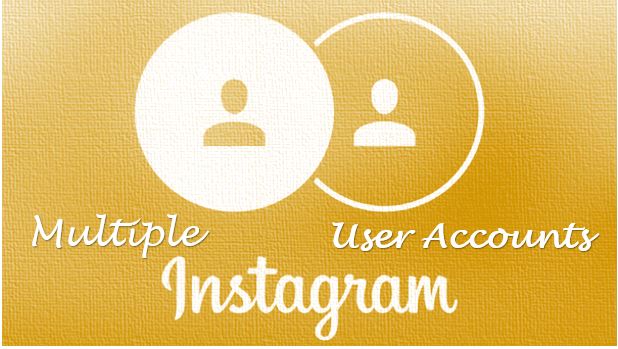
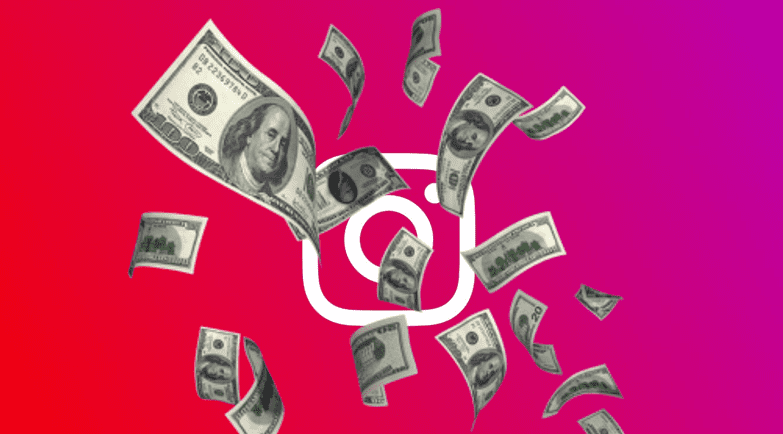
the chrome thing didnt work, it gave me the icon, but nothing else and i want to save an insta live video so bad.