The introduction of Android emulators has provided a convenient and great way to run Android games and applications on your PC or Mac. With rapid advancements in technology, these emulators have evolved to deliver experiences that are immersive as well as outstanding. Whether you want to play the latest mobile games on a big screen, test your app in a simulated environment, or simply enjoy the extensive Android app ecosystem without using your phone, Android emulators will help meet your specific requirements.
In this article, we will look at the top Android emulators in 2023, highlighting their features and unique offerings along with their download links.
1. BlueStacks
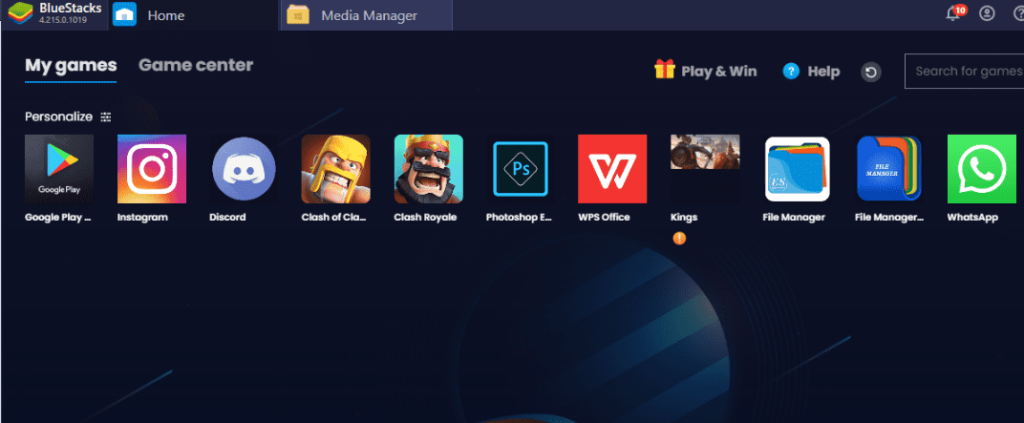
BlueStacks is a highly sought-after Android emulator, cherished by users on both Mac and Windows platforms. With its plethora of features, it ensures a smooth and captivating Android experience for all its users.
Some of them include an Eco Mode to reduce consumption while running heavy games, a keymapping tool to create customized control schemes, and the Instance Manager that allows one to run several games instantaneously. With GDPR compliance, it is the safest emulator out there!
Notable features of BlueStacks
- Compatibility with a vast number of apps and games
- Play multiple games simultaneously
- Get multitouch and ARM support
- Offers cloud sync functionality
- Includes built-in screen recording feature
2. Android Studio

Android Studio is another best Android emulator in the list that you must give a try. But is not like other listed Emulators which let you play games and work on apps like on a tablet or smartphone. Instead, it comes packed with the Android SDK that can be launched directly from the Android Studio.
It is mainly used by developers, to test their Android apps. Setting it up is a bit complicated process, and you may need a week or two to get acquainted with this emulator. But after that, it’s quite a good product to use. It also can run the latest versions of Android.
Notable features of Android Studio
- Comes with an intelligent code editor
- The layout editor enables to design UI of the app
- Supports USB debugging for testing
- Provides powerful profiling tools
- The Instant Run feature allows developers to make code changes
3. NoxPlayer

NoxPlayer Android Emulator is designed for gaming. It is free to use and quite secure. It has a Google Play Store which allows you to access games and other apps easily. The NoxPlayer android emulator offers a great Android experience with a notification center and a folder right at your finger’s reach. NoxPlayer is GDPR compliant and ensures the security of your personal information. It supports a keyboard, a gamepad, and script recording.
Notable features of NoxPlayer:
- Built-in Google Play
- Open keyboard mapping
- Macro recorder to record complex operations
- Offers a multi-instance manager
- Offers keyboard and mouse control customization
4. GameLoop

Originally called Tencent Gaming Buddy, Game Loop was launched in 2018 and currently has over 50 million monthly active users. This was also built keeping gaming in mind. It comes with over 1000 mobile games and is the official emulator of popular games like Call of Duty Mobile and PUBG Mobile.
Installing this emulator is a breeze, and using it is a piece of cake. You’ll love the variety of customization options it offers to level up your gaming experience. From keymapping tools to graphics settings and resolution adjustments, it has it all covered. Plus, you can enjoy multiplayer gaming with its built-in social features.
Notable features of GameLoop:
- Supports a wide range of Android games
- Provides keymapping tools
- Supports multi-player gaming
- Offers trending games and exclusive game events
- Automatically updates emulator and Android games
5. MEmu

If you have already used the previously mentioned best Android emulators to run apps and games on your Windows computer then MEmu is the way to go! It is well-tested software that out of the box creates a virtual Android environment that feels just like the real thing. You can easily access the Google Play Store or install APK files to get all your favorite apps and games up and running. It’s like having an Android device right on your PC.
Setting up this emulator is quite straightforward on PCs. Once it’s installed, you’ll be amazed at how easily you can configure the virtual Android device and dive into your favorite apps and games. And here’s the best part: MEmu lets you create multiple instances of the emulator, so you can enjoy running several Android apps or games all at once.
Notable features of MEmu:
- Supports multiple games and applications
- Create multiple instances of the emulator
- Test different applications
- Allows easy file sharing
- Built-in screenshot and screen recording features
6. Genymotion Emulator
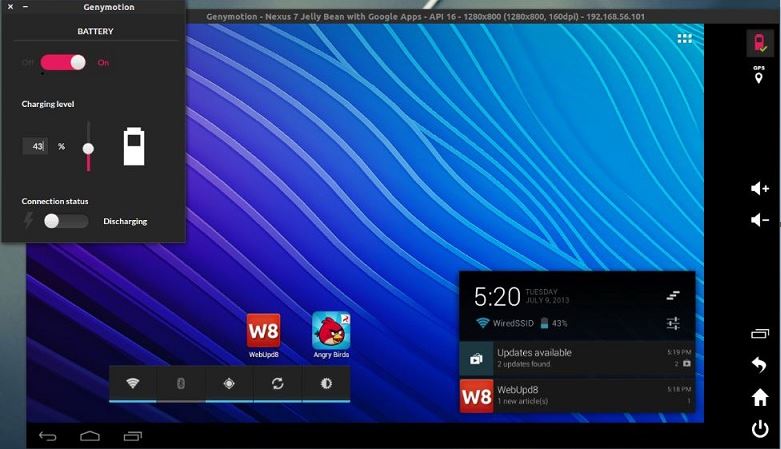
After Android Studio, Genymotion Emulator is another powerful Android emulator primarily designed for developers to test and debug their Android applications. It offers a range of features that aid in app development and testing. It supports advanced tools like ADB (Android Debug Bridge) and Gradle integration, enabling seamless app deployment, testing, and debugging.
It works on a cloud-based solution called Genymotion Cloud using which developers can run the emulator on remote servers. Providing with you an efficient way to test your apps on a bunch of different devices without needing to worry about local hardware resources, hence giving a scalable test environment.
Notable features of Genymotion Emulator
- Provides seamless integration with Android Studio
- Offers cloud-based testing through Genymotion Cloud
- Facilitates collaboration and team features
- Offers compatibility with popular testing frameworks and libraries
- Supports automated testing
7. Andy Emulator
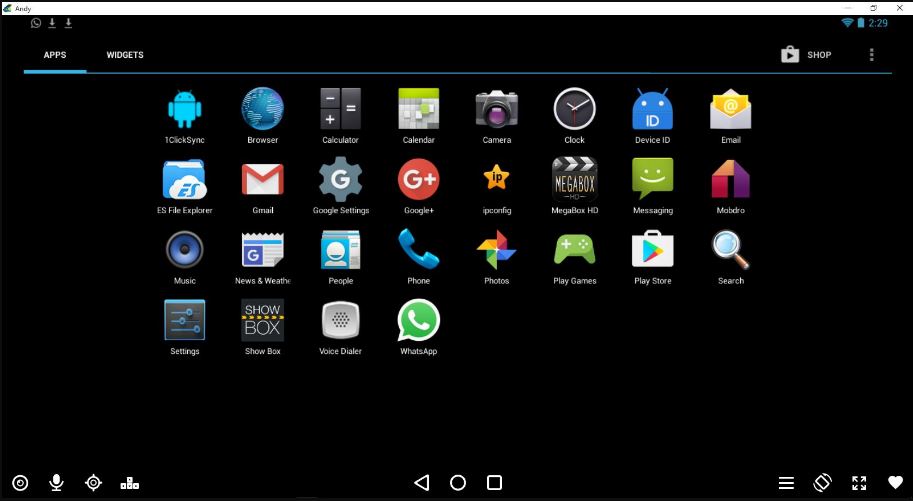
You’ve got to check out Andy—it’s also a free emulator for Windows PC with support for a wide range of Android apps and games. Users can directly access the Google Play Store service on Andy to install apps including from other sources too. Its user-friendly interface looks just like the Android home screen, so it feels like you’re using a real Android device. Further, Andy has this cool feature called “Andy Sync,” allowing you to sync your virtual Android device with your mobile device.
Notable features of Andy Emulator:
- Supports landscape and portrait modes
- Spoof your GPS location
- Supports full-screen mode
- Simulates virtual locations
- Offers seamless file sharing
8. Droid4X Emulator

You will like Droid4X Emulator because it’s all about performance. It uses advanced virtualization tech and hardware acceleration to give you a smooth and responsive emulation experience. That means your favorite Android apps and games will run on this emulator with minimum lags.
The best part about Droid4X Emulator is that it supports keyboard mapping! That means you can customize controls and play Android games using your trusty keyboard and mouse. It even lets you connect game controllers for an even more immersive gaming experience.
Notable features of Droid4X:
- Offers a user-friendly interface
- Provides features tailored for gaming
- Get gamepad integration
- Offer multi-instance support
- Record Android gameplay
Conclusion
Android emulators were and will be a valuable piece of software for those who want to run Android apps and games on their MacOS and Windows devices. The emulators we have listed in this article are not new but ones that are in the market for quite some time now and keep full filling the demand of users and they are still worth looking forward to even in 2023.
BlueStacks remains a popular choice due to its wide app compatibility and ease of installation. Its gaming capabilities and cloud sync features further enhance the user experience. Another option is Genymotion, which offers advanced features specifically tailored to app developers, such as device emulation and integration with Android Studio.
Regardless of the choice, these emulators provide the convenience of experiencing the Android ecosystem on larger screens, facilitating app testing, gaming, and productivity. It’s important to assess individual needs, such as gaming requirements, developer-oriented features, or ease of use, to select the most suitable emulator for each user. Exploring these options allows users to stay connected with the Android ecosystem and enjoy the versatility and convenience of running Android apps on their Mac or PC.

Related Posts
2 best Android Apps to open zip or archive files on the smartphone
How to use the XLOOKUP function in Microsoft Excel with Example
Check the RAM type on Windows 11 or 10. See what DDR RAM you have on your PC in different ways
How to Check Firmware in CMD on Windows 11 or 10
How to Change WIFI or Ethernet MAC address on Windows 11 or 10?
How to Install 7-Zip on Windows 11 or 10 with Single Command