Here is a simple tip or you can say tutorial to make you PUBG Mobile lag fix in Tencent Gaming Buddy.
Though there are many emulators which you can use to play PUBG Mobile on your PC, and many times I have boasted about those Emulators in some of my other blogs, but the fact is Tencent Gaming Buddy or now known as GameLoop is the best Emulator to Play PUBG Mobile on your PC, as it is the official Emulator from GameLoop. At the beginning when the Tencent Gaming Buddy was designed, it was designed to play the PUBG Mobile on PC mainly, later on with the success of the emulator, many other games have been featured with Tencent Gaming Buddy. So, for the best performance on PUBG Mobile on the PC platform, you should depend on the Tencent Gaming Buddy or the GameLoop only. Also, if you want to ensure a good quality FPS, then you must choose Tencent Gaming Buddy over other emulators for playing PUBG Mobile and Call of Duty Mobile as well.
Why stay with the Tencent Gaming Buddy / GameLoop?
As according to my experience only Tencent Gaming Buddy (GameLoop) can provide you with a 55-60 FPS gameplay on Emulator platform, while the others like BlueStacks, Nox Player, MEmu Player, LD Player can provide you up to 30-40 FPS at max. Even after the latest news from PUBG corporation, that PUBG Mobile is going to feature 90FPS gameplay, the only emulator would be able to replicate that performance is the GameLoop (Tencent Gaming Buddy). So, if you are having issues with the performance on Tencent Gaming buddy (GameLoop) then it is best for you to resolve that problem, and stay with the GameLoop instead of switching to any third-party Emulator.
Why there are lags in Tencent Gaming Buddy?
- Though Tencent Gaming Buddy / GameLoop is the official PUBG Mobile emulator, after two years of launch the application is still in beta version, so it contains many bugs and unfixed errors within the kernel code. Hence the users are ought to face lags with the application.
- After a few matches, you can see the game started to freeze, this problem is occurred due to the huge paging file size created by the PUBG Mobile on your PC.
- The huge fluctuation of FPS where you can see the game on 50 FPS now and on the next moment it is on 10 FPS, occurred due to Paging File size, low virtual RAM size and low amount of dedicated Video RAM (GPU memory).
Before solving the problems related with PUBG Mobile itself, you have to tweak the Tencent Gaming Buddy, to work at its best to get the best out of your emulator.
Optimizing GameLoop / Tencent Gaming Buddy
Follow the steps accordingly, to fix the also and performance issues due to your Tencent Gaming Buddy Emulator and get the best out of the application
- First Launch the GameLoop / Tencent Gaming Buddy, go to the Settings by clicking on the burger icon and select the Settings.
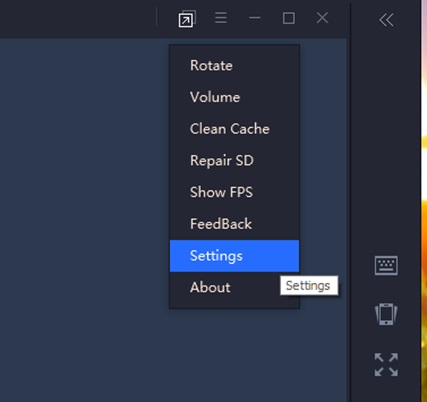
- Now go to the Engine Tab.
- Now select the DirectX+ option if you have 2GB GPU memory or more, else select the OpenGL+ option if you have 1Gb or less GPU memory (in case of 1GB GPU, the performance will not reach 60 FPS no matter what you do)
- Now make sure the Render cache, Enforce Global Render Cache & Rendering Optimization are checked and make the Prioritize Dedicated GPU unchecked.
- Set the Anti-aliasing to Close.
- Set the memory to the maximum size available (typically it is 4096MB)
- Now select 2 Cores, if you have a 4 Core processor or Select 4 Cores if you have 8 Core processors.
- Set the resolution at 1280×720 (if you are using a GPU with 2GB or less memory), for very low-end PC you can try the lowest resolution available a well, but that will make the graphics look so terrible that you may not be able to enjoy the game.
- Set the DPI to 240 instead of 160 else the clarity of the graphics will be very bad, due to low resolution.
Optimize PUBG Mobile and the GameLoop for better FPS
Delete “temp” files from the PC
According to my experience and as per the information on Tencent Gaming Buddy official Website, deleting the “temp” files which have been created and stored in Temp folder at the time of installation, is a big reason behind the lag. And deleting so, make the emulator and the game more responsive.
- So, Press Start Menu Button
- Simply type %temp% and press Enter.
- A folder should be opened by now automatically, delete all the files in it and restart your PC.
Increase Virtual Memory Size
One more big problem arises with Tencent Gaming Buddy, which is the huge size of the paging file. Where the paging file size becomes bigger, there to handle the file the system must provide a large Virtual Memory as well. To ensure you have ample quantity of Virtual memory do the following steps.
- Start the Tencent Gaming Buddy and the PUBG Mobile game.
- Press the Start Menu button and type dxdiag and press enter button.
- A window will open like the image underneath where you can see the paging file size and the virtual memory of your PC as well.
If you notice the used memory size is bigger than the available memory size, then there is a big problem. In this case, you have to change the Virtual Memory size manually. Follow the following steps to do so.
- Right-click This PC/ My computer and go to properties.
- In Properties go to the Advanced System Settings from the left side pane.
- Now in the newly opened window press the Settings button from the Performance
- Here click on the Advanced tab
- Click on the Change button on Virtual memory section.
- Here click on the checkbox and make the Automatically manage paging file size for all drives, unchecked.
- Now click on the C drive once and click on the Custom Size Button
- Add 8000 as the initial size and 9000 as the maximum size.
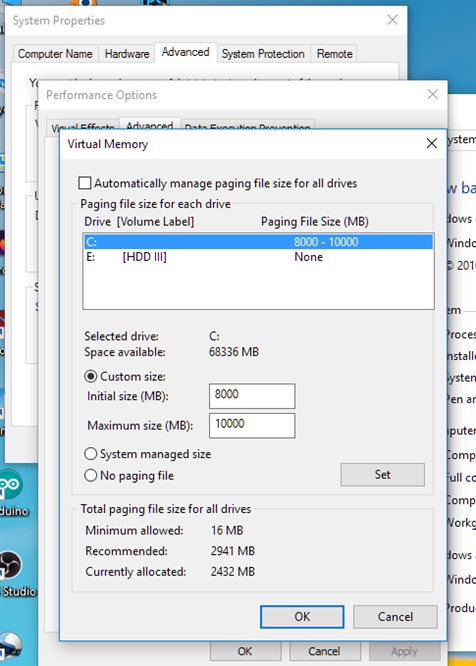
- Now click on Set button and Ok
Clear Cache Memory
- Go to the Tencent Gaming Emulator menu from the top right corner by pressing on the burger icon and simply click Clear Cache
- After done, logout from Tencent Gaming and re-login again.
Disable Full-Screen Optimization
- Go to desktop and Right-click on Tencent Gaming Buddy icon and select Properties
- There press the Open file location
- A folder window will pop up where you will find a file named
- Now do Right-click on AppMarket and click on
- Now switch to Compatibility Tab in Properties.
- Select Windows 8 under the compatibility tab
- Now Check the Disable display scaling on high DPI settings.
- Check the Run this program as Administrator.
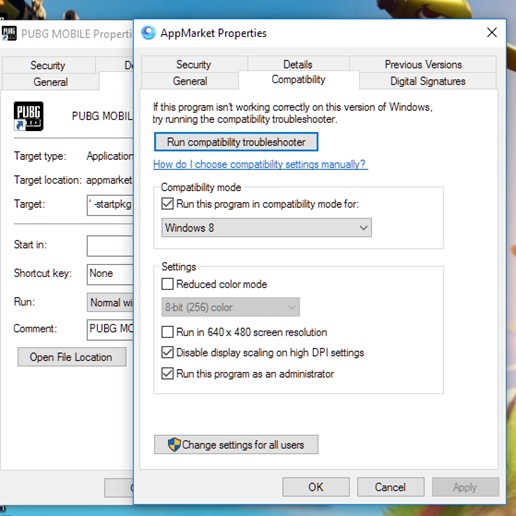
Wrapping Up
Now Restart your system once more and try the game again, I hope you would be getting stable FPS in the range of 45-59, which is quite playable, and the lags and freeze related issues are also solved as well.
Other Articles
- PUBG Lite vs PUBG PC: Why do I choose PUBG Lite?
- How to enable Peek & fire firing mode on PUBG Mobile
- How to install/play PUBG Mobile on PC (Free)
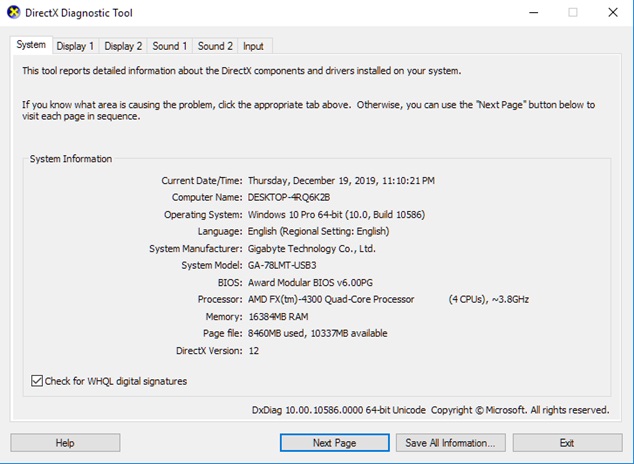
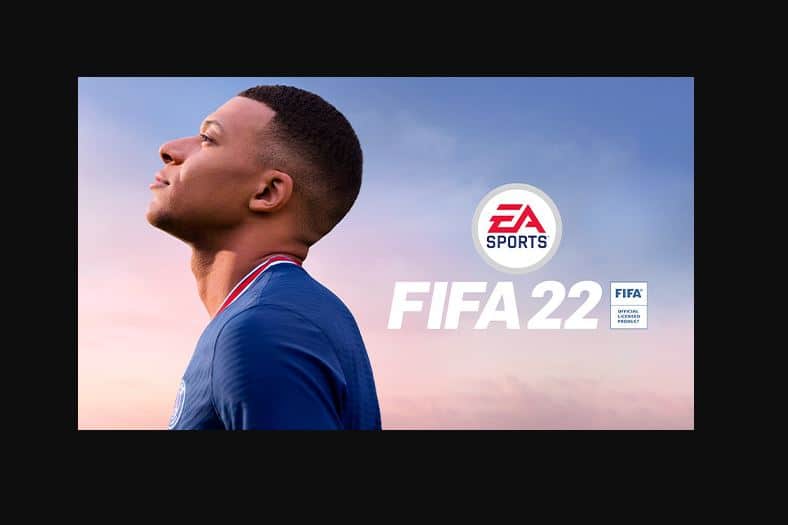
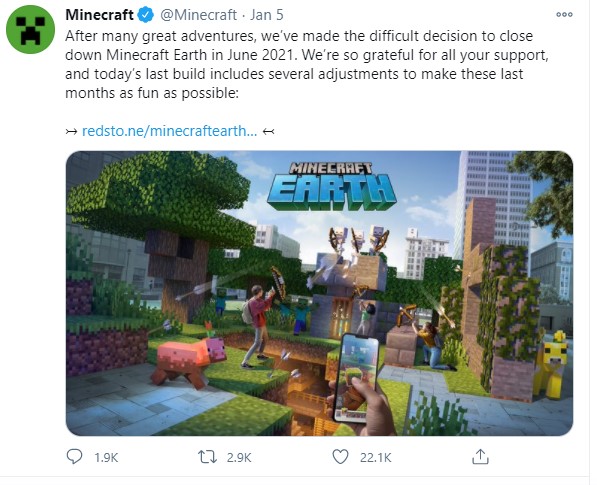
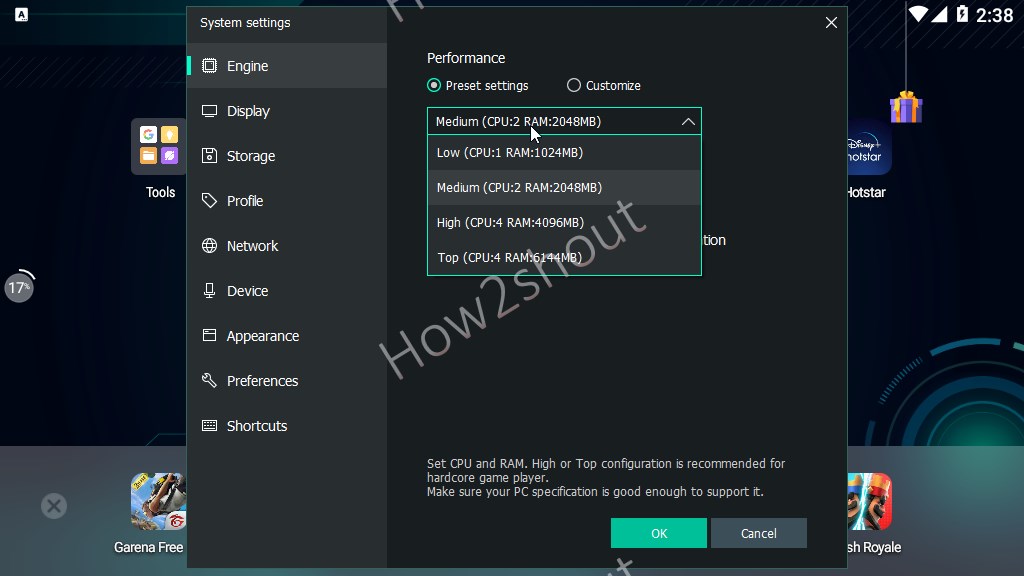

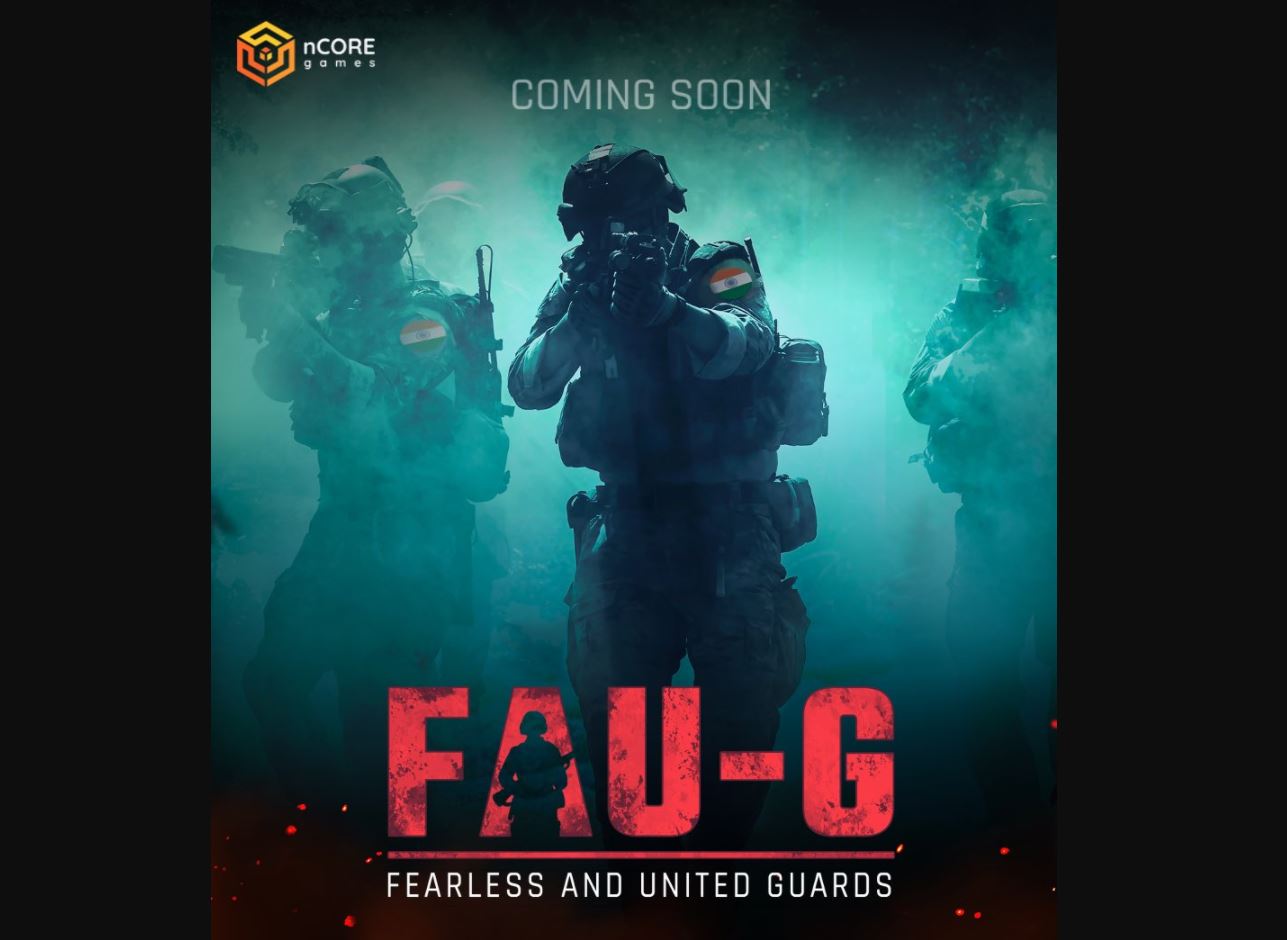
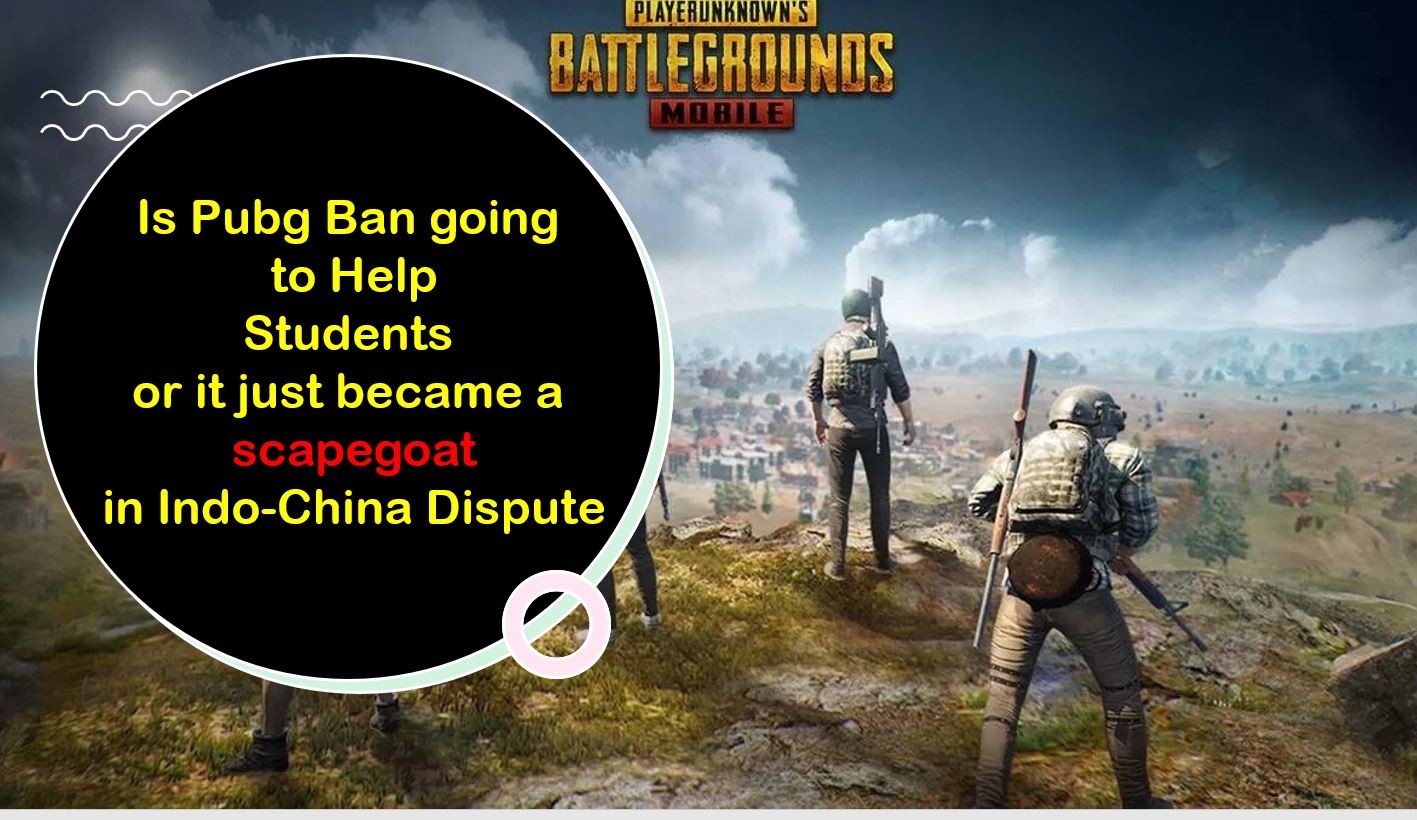
There is a problem, and I hate it. It is that whenever I open the game it keeps on saying request timed out and no response from server, my internet connection is very good. I have also tried to clear the cache and restart my Phone certain times, but it still doesn’t work. Please fix this problem. My phone supports it as well, so I don’t know what the problem is.
I also have same problem i fixed this simply repair your gameloop by installing one software name Revo uninstaller and select gameloop then uninstall before uninstall it shows repair simply tap on repair then your Problem Solved Restart your pc and Enjoy Pin my comment bro it will solve this problem
When I deleted the temp files my computer was no longer to connect to the internet or any application couldnt connect either.