You can hide completely the Google Meet option from your Gmail inbox if you have no use of it or annoys you all the time.
Since the launch of Google Meet in the early second quarter of the last year 2020, it is helping people to connect for a digital meetings around the globe. Google launched this service when people needed such platforms in the middle of the lockdown due to Coronavirus.
It competes and serves the purpose of video conference meetings along with other services like MS Teams or zoom meeting. But you can get Google Meet on your Gmail account as an option to directly use it for video meetings. You do not need to go to the website to avail the services to call anyone.
But, the thing is you can always have the option in your Gmail chat to tap it for use. If your work does not require the Google Meet feature or you use another platform for video calling then it might annoy you all the time when you see it while using Gmail.
Now if I tell you not to use Gmail at all, will you be able to do it? Hell no. Even if you have another E-mail service to access your mail duties, ignoring Gmail is a hard game, to be honest.
The same feature can be seen in Gmail for iOS and Android users as they do not need a download to access the service of Google Meet.
Use the below-mentioned steps to hide the Google Meet from Gmail to avoid the intolerance of watching it all the time. Android and iOS users also hide it if they want.
- Go to your Gmail account via a login.
- Then click on the settings from the top of the screen.
- Select all settings from it.
- From there opt-out for the Chat and meet
- There you can see the Hide the Meet section in the main menu. Enable it to hide the Google Meet.
- Save the changes you made in it or else it will still be there to see.
In the future, if you need it for video calling then you can use the same pattern we shared here to unhide the option very easily.
Screenshots to get an idea to perform the above-given steps…
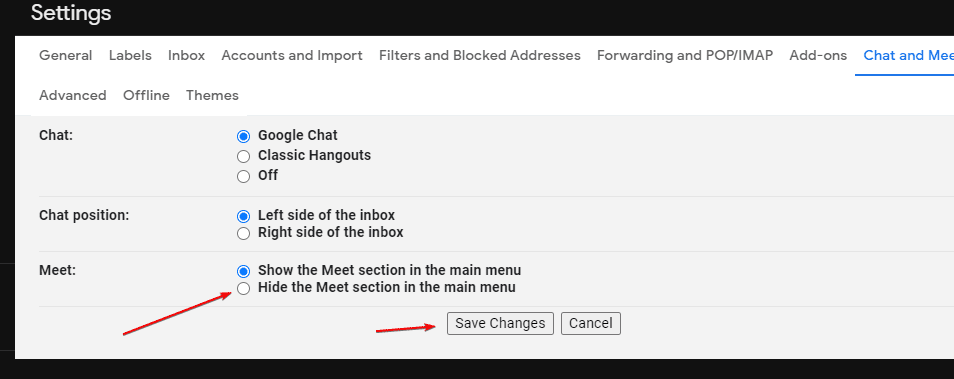
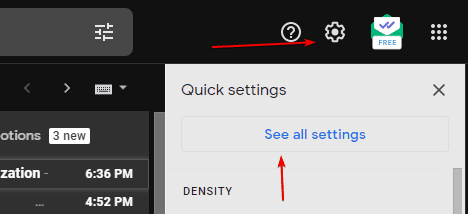
Related Posts
How to Clear or Delete Archived Emails in Gmail
How to Clear Google Search History?
How to set up an out-of-office responder on Gmail? Step-by-step guide on setting up a Vacation responder
How to create email groups in Gmail? Send one email to multiple recipients in a matter of seconds.
Google Meet now offers Full HD streaming for group video meetings
Google’s new update allows Android users to delete up to 50 emails at once in Gmail with the “Select All” option