There are a number of compression tools available for different platforms out there. One of the most popular tools available for compression is 7-Zip, which is the favourite choice among users for a number of users. 7-Zip offers great compression levels and is lightweight at the same time. 7-Zip is also flexible and depending upon the requirement of a user, the compression level can also be changed from Fastest to Ultra, where you can maintain a perfect balance between the speed and level of compression. 7-Zip Also also has support for a number of popular archive formats, which is undoubtedly a big deal for many users.
Talking about Windows, it is very easy to install 7-Zip, however, it is not officially available for Linux. Even if you download the unofficial 7-Zip port from the website, you can only use it as a command-line tool. But there is a way, you can use 7-Zip in a full-fledged way in the GUI mode by downloading and installing it on your Linux computer. Just like every other program on Linux, you will have to execute some commands to install 7-Zip on your Linux computer. Once 7-Zip is installed, you can also use it for a number of other tasks, besides opening and creating archives on your Linux computer.
So without any further delay, let’s get started with how you can install 7-Zip on your Linux computer.
The steps to install 7-Zip on Linux
I will show the installation of 7-Zip on Ubuntu, however, you can even follow the same method to install 7-Zip even on CentOS, and other popular distributions of Linux.
Note: First Install SNAPD on your Linux (CentOS, Debian Ubuntu etc). The installation method you can get from here.
Open a Linux terminal, and type in the following command.
sudo snap install p7zip
The installation should begin instantly, and just wait till the installation is complete. The download and installation will take a significant amount of time. So better enjoy a cup of coffee in the meantime.


Once the installation is complete, search for ‘p7zip’ in the apps section, and you should now find 7-Zip in the search results.

The user interface is similar to the user interface of 7-Zip on a Windows computer.
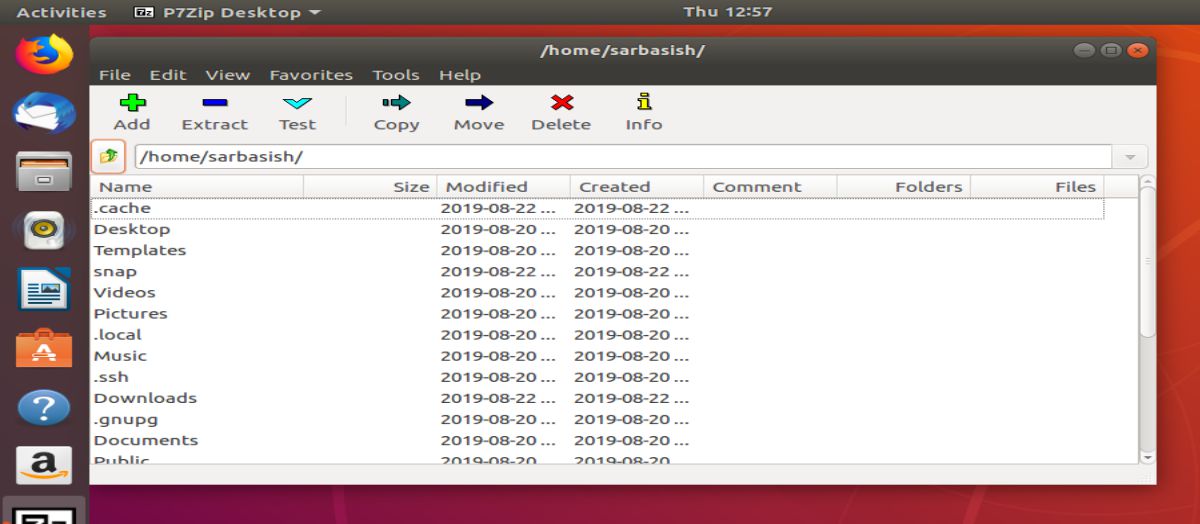
Now you can use 7-Zip on your Linux computer just the same way you do on a Windows computer.
7-Zip is one of the best compression and archiving tools you can get on Linux. The pre-installed archive-opening app, at least on Ubuntu isn’t that powerful, and if you are looking for an alternative, 7-Zip is worth going for.
So that was all about how you can install 7-Zip on your Linux computer. Do you have any questions? Feel free to comment on the same below.
Related Posts
How to Archive a WhatsApp Conversation Without Deleting
How to Clear or Delete Archived Emails in Gmail
How to Clear Google Search History?
6 Best Free and Open-source Alternatives to WinZip & WinRAR
2 best Android Apps to open zip or archive files on the smartphone
How to use the XLOOKUP function in Microsoft Excel with Example