YouTube is a platform that has given birth and rise to many popular content creators today. Those who are big social media stars and influencers today began their journey with YouTube videos. It is still one of the most popular platforms to watch content and millions of users are hooked on the app every day.
YouTube began its journey in 2005 and by 2020, it introduced “Shorts” as one of its features. Here all the content creators can post small videos to capture the audience’s attention. The idea of starting Shorts was by observing how the audience is nowadays engaged in small TikTok videos and they might not necessarily enjoy long-form content.
While bringing a new audience to the stage, YouTube has also made sure that the existing users stay engaged on the platform. For that, the video streaming platform introduced a major update that has garnered appreciation and love from the audience.
So, now that we are completely clear about what exactly YouTube Shorts are and why you need them, you will learn all about creating and posting these videos from your PC.
Major Information to Remember
- Dimension: It should have a vertical or square orientation.
- Duration: It should vary from 15 to 60 seconds otherwise it turns into long-form content.
- Title: Always keep the video title short and crisp. It should include #Shorts and is one of the most important sources of increasing the video’s reach and popularity.
Can You Create YouTube Shorts on Desktop?
Originally, the idea of YouTube shorts was to enable users to create quick videos on their smartphones. But slowly, the option has now arrived on PC, so you can easily create and upload trending videos online!
Do you have an interesting video idea and want to post it on YouTube ASAP? It is simple and quick so even beginners can do it without giving it second thoughts. Whether you are doing it from your smartphone or desktop, you can either upload a pre-recorded 60-second video or use the built-in YouTube camera for the same. The instant recording option is currently available for mobile devices only.
Note: The YouTube short video must be in 9:16 mobile format and not longer than 60 seconds.
Uploading Pre-recorded YouTube Shorts from PC
Step 1. Log in to the YouTube account from a desktop. This would bring you to the homepage of the website.
Step 2. There is a “Create” button with a Video camera icon on the right side of the page. Click on it and then select “Upload Videos”.
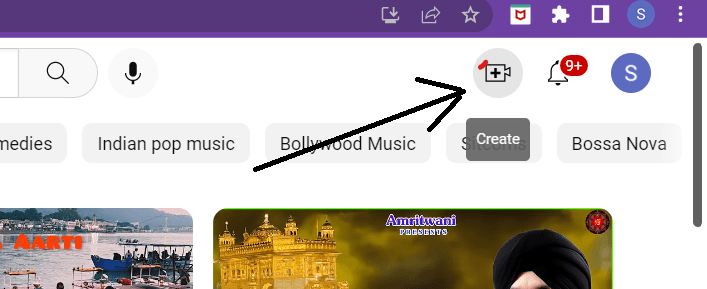
Step 3. Once you have clicked this button on the dashboard, you will see two options – “Go Live” and “Upload Video”. Click on the Upload Video option.
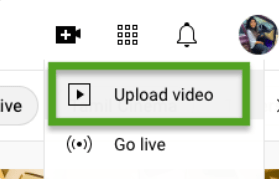
Step 4. You can browse your desktop folders to select the desired file. Make sure that the particular video file is not more than 60 seconds long and is in a square or vertical aspect ratio of 9:16. Click on that file to add or drag & drop it to the desired location.
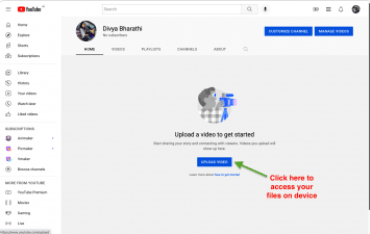
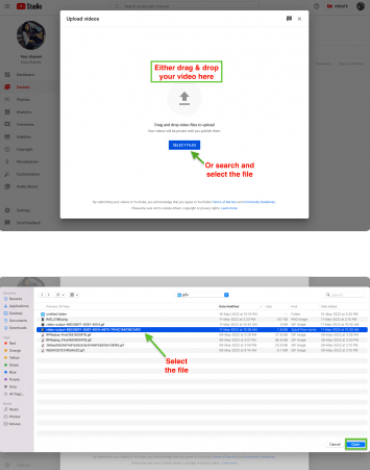
Step 5. The next step is to add details of the video exactly as you would do for a basic long-form video. You can add the desired title and description for the YouTube shorts. Don’t forget to add #shorts to both the title and description. This would help increase the reach of this particular video.
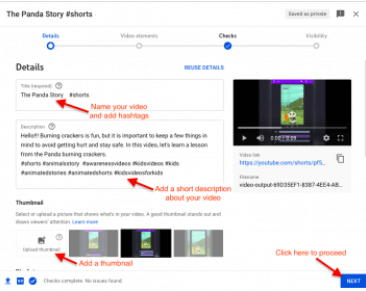
Step 6. As you scroll down, you’d see thumbnails for that particular video. Choose the one that appeals the most to you.
Step 7. The next step is “Video Elements” where you have to select the kind of audience you want to target. You will see the option of whether the video is suitable for kids or not. Select the appropriate answer and click “Next”.
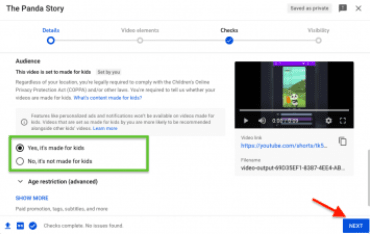
Step 8. Next is the “Checks” page where YouTube informs if that particular video involves any copyrighted material and complies with the guidelines of advertisement. Click “Next”.
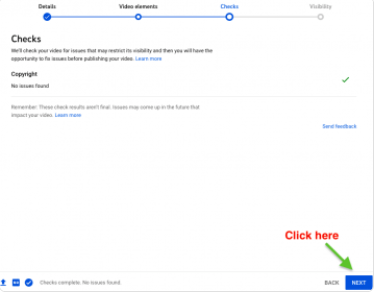
Step 9. You will arrive at the “Visibility” page which is your final step to upload the YouTube shorts. You have to select whether the shorts would be public, private, or unlisted.
- Public: The video would be available for everyone to see.
- Private: The video would only be visible to you and the people you invite to view it. You can add their email IDs to the invitation. Private YouTube Shorts cannot be shared via a link.
- Unlisted: These YouTube shorts can be seen by anyone who has the video link. Anyone can view that particular video if you give permission.
Step 10. Once you have filled in all the details and selected all the setting options, your video is ready to upload. Click on the “Publish” button and you are good to go.
In case you don’t want to upload that video immediately, you can always set the time and date for the same.
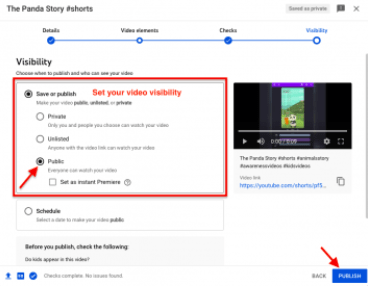
Step 11. When the YouTube Shorts are published, you can upload the same on your social media channels to increase views and likes.
Now that you understand how to post YouTube Shorts on PC, create your content creator account, and start posting!
Other Articles:
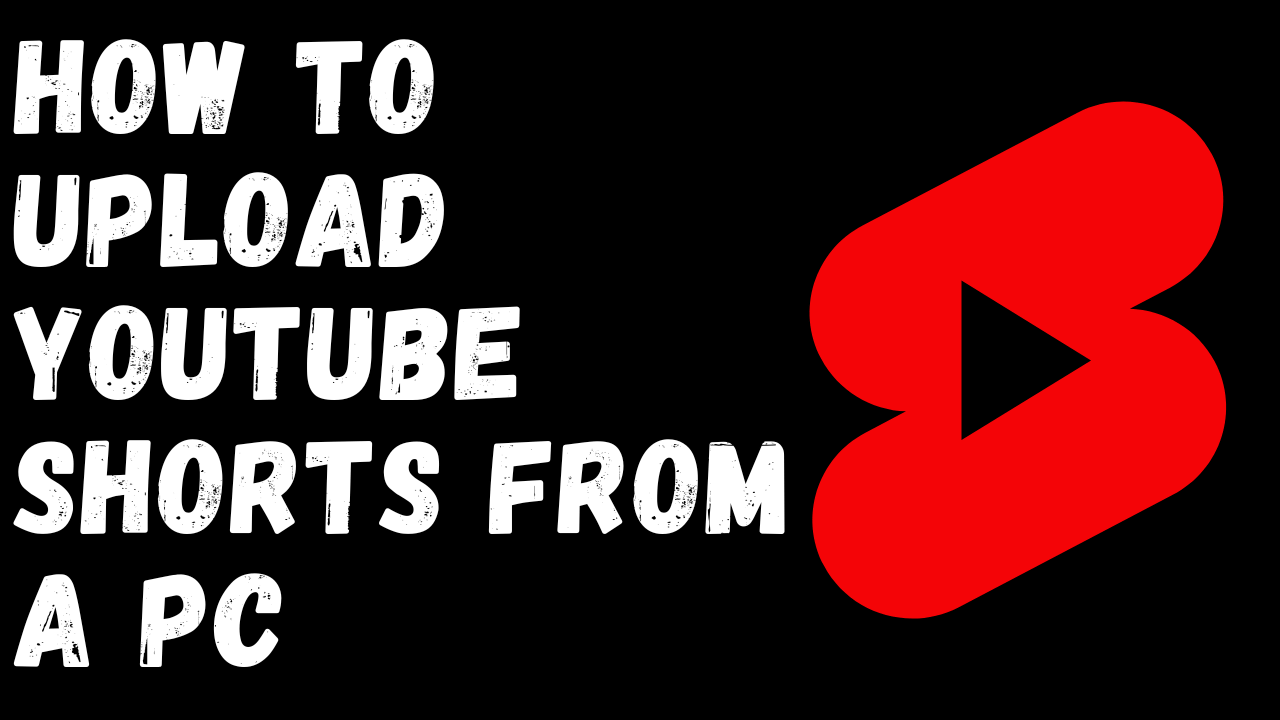
Related Posts
How to Archive a WhatsApp Conversation Without Deleting
How to Clear or Delete Archived Emails in Gmail
How to Clear Google Search History?
2 best Android Apps to open zip or archive files on the smartphone
How to use the XLOOKUP function in Microsoft Excel with Example
How to set up an out-of-office responder on Gmail? Step-by-step guide on setting up a Vacation responder