We don’t need to watch the full video on Youtube if we are looking for some particular word or part of that. Here in this tutorial, we learn the best ways to search within a video.
In this fast-forward world we don’t have time or rather I say patience. So, if you are in the middle of something and watching some video to find a solution, then directly jump to the section that is useful for you.
I mean if a Youtube video has been uploaded with captions or a transcript then it is possible. No need to skip forward the video manually. Here in this article, we learn exactly how to search and find the required section inside a Youtube video.
2 Ways to search for Spoken Words in a Youtube Video
The ways given here are simple and can be used on both the Desktop and smartphones you are using.
1. Search via YouTube video transcript.
Some may be wondering, is it really easy to find the words spoken in videos uploaded on Youtube? Yes, of course, but if the video has been uploaded with Captions. Using this we can find the exact part of the video we need to watch and it is super easy. Well, if the captions are not uploaded by the Content creator then Youtube can auto-generate them for you as well.
- Open a Youtube video inside which you want to search for spoken words.
- Click on the three dots given just below the Video, in a horizontal alignment.
- Select the Show Transcript option. This will open Time-wise captions to the right side of the video.
- Click in the Search box given just above the Caption box.
- Now, to search for a particular part or word spoken in the video, type that in the Transcript Search box.
- If the typed sentence or word is found, the same will appear there. Multiple parts of the transcript where the search word used in the video will also appear with timestamps.
- Now jump to the time or part of the video you want to watch, just by clicking on the searched result.
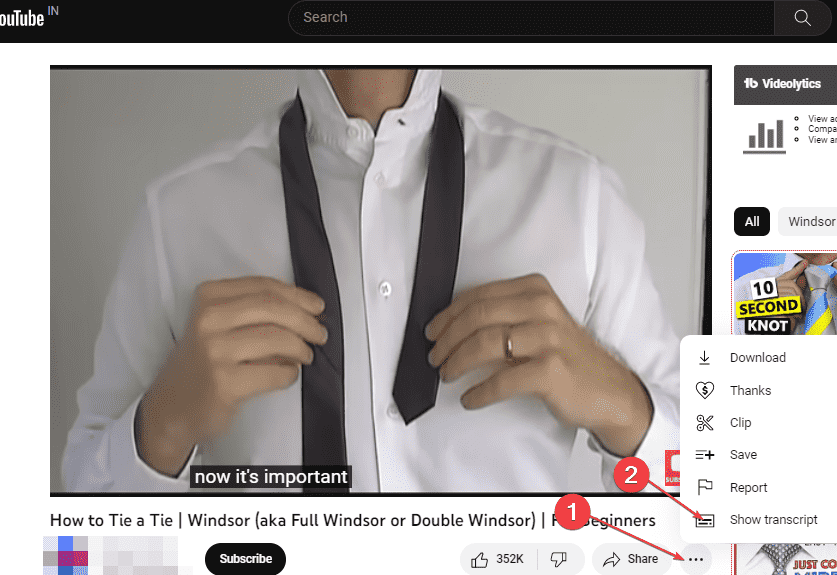
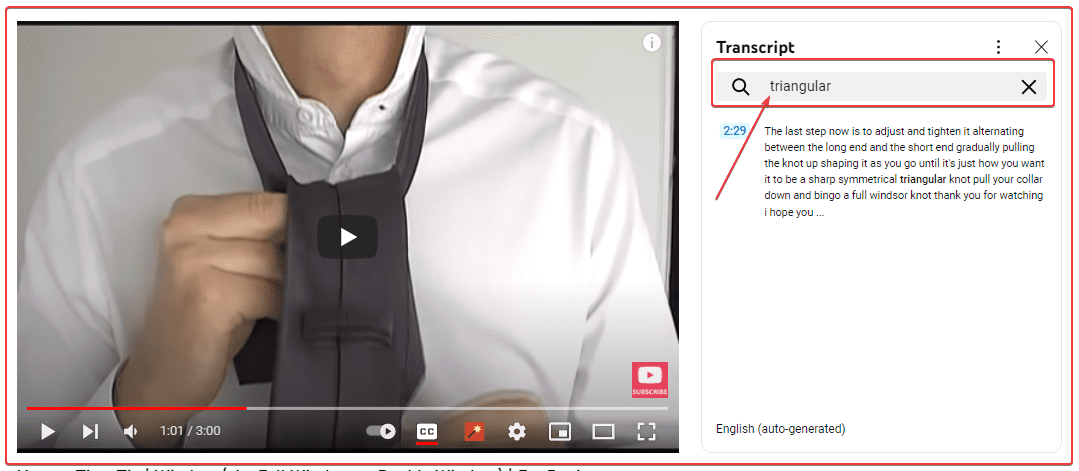
Note: The accuracy of searching video parts or words depends upon immaculately the captions generated for the video.
2. Using Google Search on Smartphone
The same thumb rule goes for a video’s spoken word search via Google; if they have Timestamps, chapters, or Captions, users can easily search for text inside a YouTube video.
We already have learned a way – to use Transcript that will work for both Desktop PC and smartphones. However, there is one more that will work mainly on Smartphones and partially on Desktop browsers.
- Go to your Smartphone browser or Google App
- Select the Videos Section given under the Search bar of Google Search.
- Type the name of the video inside which you want to search for some word and hit the search icon.
- As soon as the results, of the video appears, tap on the zoom-out arrow icon given on the Video Thumbnail.
- The Youtube video will start playing and just beneath it on the right side, you will find the “Search in Video” option.
- Tap on that and Enter the keyword that you want to search inside the video timeline.
- In the result, the search word may appear single or multiple times, depending upon how many times it has been used.
- After that tap on it, which leads the Youtube Video to jump to that particular spoken word or part which you have been searching for.
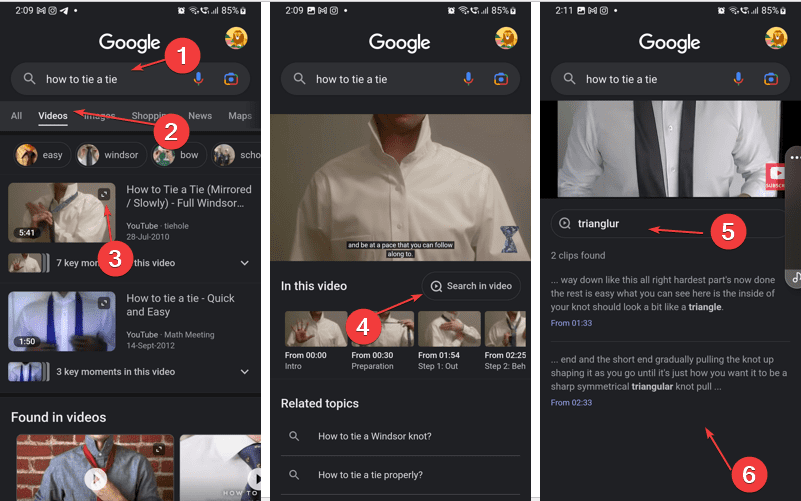
By using one of these methods, you should be able to find a YouTube video’s section using the transcript of it. Learn– Downloading videos from YouTube using online tool
FAQ
How to extract transcript text from a YouTube video?
- Visit Youtube Video from which you want to exact the text.
- Under the video’s description click on three horizontal dots and select Show Transcript.
- If the transcript is available, it will appear in a box beside the Video player.
- Select all the Text that appears in that box and save it on your text editor or document.
- If the transcript is not available, then use some online video-to-text convertor tools such as https://piktochart.com or find 3 Ways to generate Youtube Transcript/subtitle.
Shortcut to Search for some particular video section on YT?
We already have discussed two easy ways to jump to some specific section of a YouTube video using the Transcript. Please go through them.
How to hide captions in YouTube videos?
- Go to the YouTube video you are watching right now.
- On the bottom of the Video player, you will find a gear icon. Click that to open Settings.
- Select the “Subtitles/CC” option.
- If you want to disable it, just select the OFF option.
- You can use the same place to Turn On the Captions again or to select some other available language.
Alternatively, there is a shortcut as well. On the left side of the gear icon you have the CC icon, it is a one-click option to enable or disable Youtube video Subtitle/CC.
Other Articles:
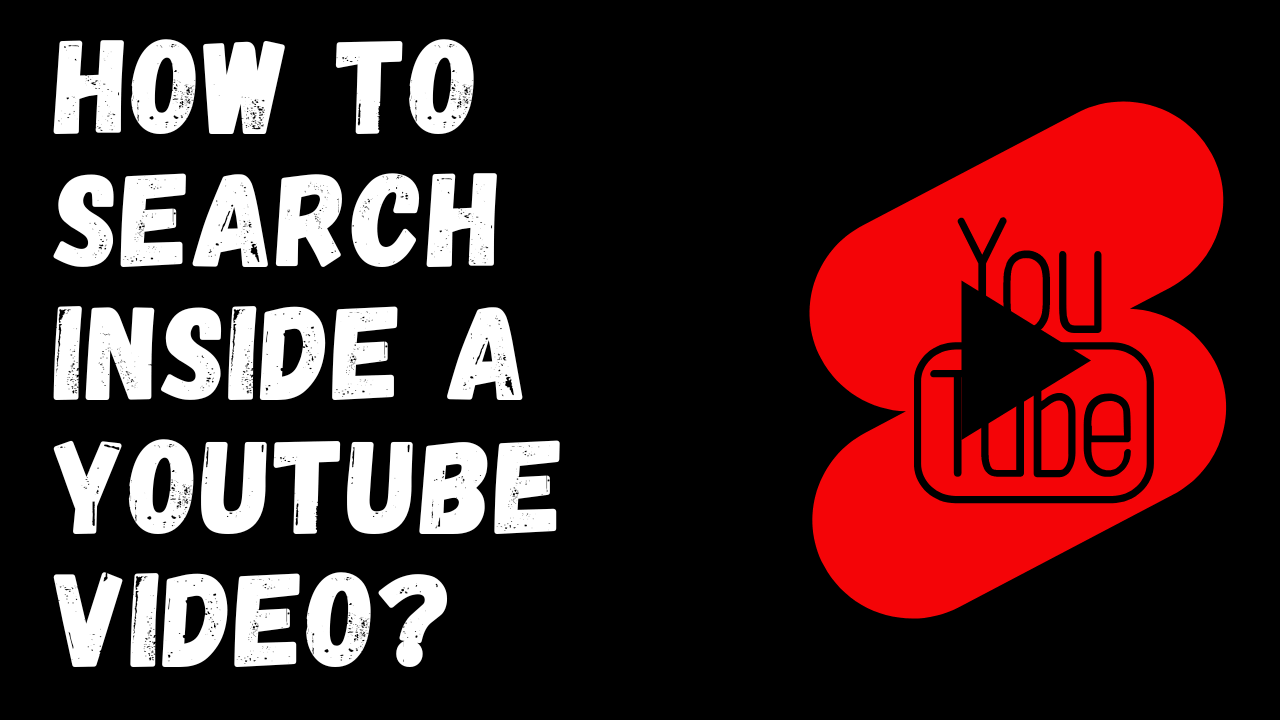
Related Posts
How to Archive a WhatsApp Conversation Without Deleting
How to Clear or Delete Archived Emails in Gmail
How to Clear Google Search History?
2 best Android Apps to open zip or archive files on the smartphone
How to use the XLOOKUP function in Microsoft Excel with Example
How to set up an out-of-office responder on Gmail? Step-by-step guide on setting up a Vacation responder