All of us are very much familiar with the regular ‘Light’ interface of Windows 10, and it is very common. But did you know that you can transform your ‘Light’ interface of Windows 10 into a ‘Dark’ one and that too without using any external tool? If no, then just stay tuned till the end of this very simple tutorial.
Step 1: Turn on your system and then head to the ‘Type here to Search’ bar near the ‘Windows’ icon in the bottom left portion of the screen.
Step 2: Type ‘Color Settings’ and then select the app and then launch it.
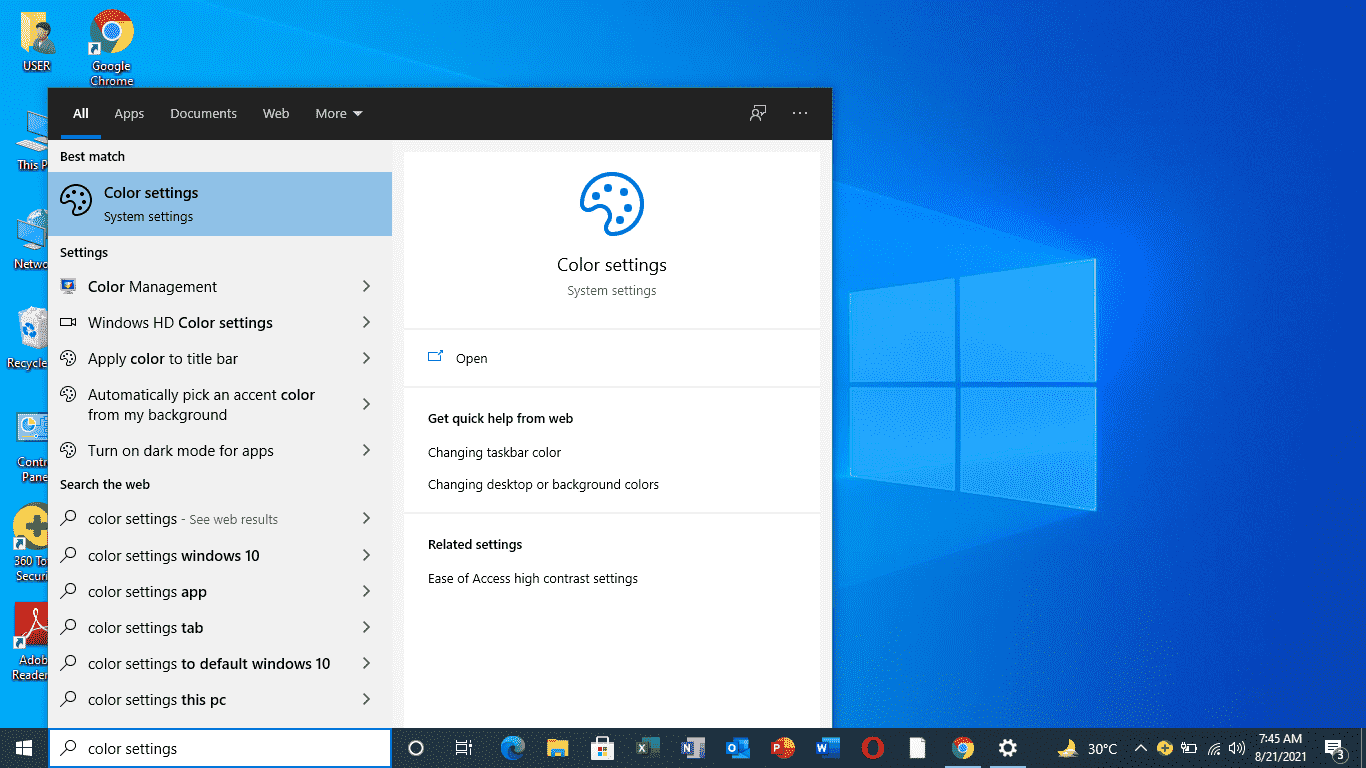
Step 3: Once the page loads, tap on the ‘Dark’ mode under the ‘Colors’ option.
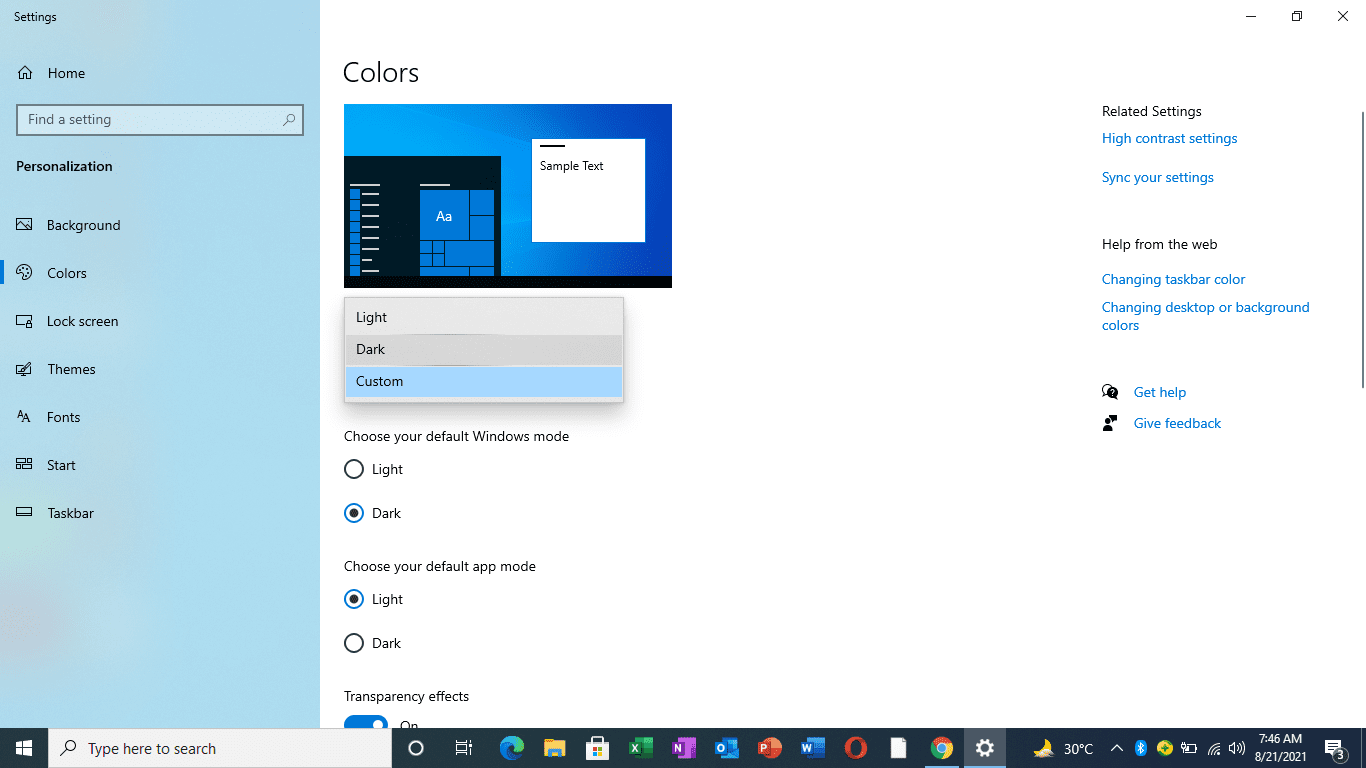
Step 4: Your interface is now converted from ‘Light’ into ‘Dark’.
FAQs
What is Windows 10?
Windows 10 is the version of the Windows Operating System owned by Microsoft. It enables the smooth and proper functioning of your computer.
Do I need to install any external tool for this process?
No, you need not install any external tool.
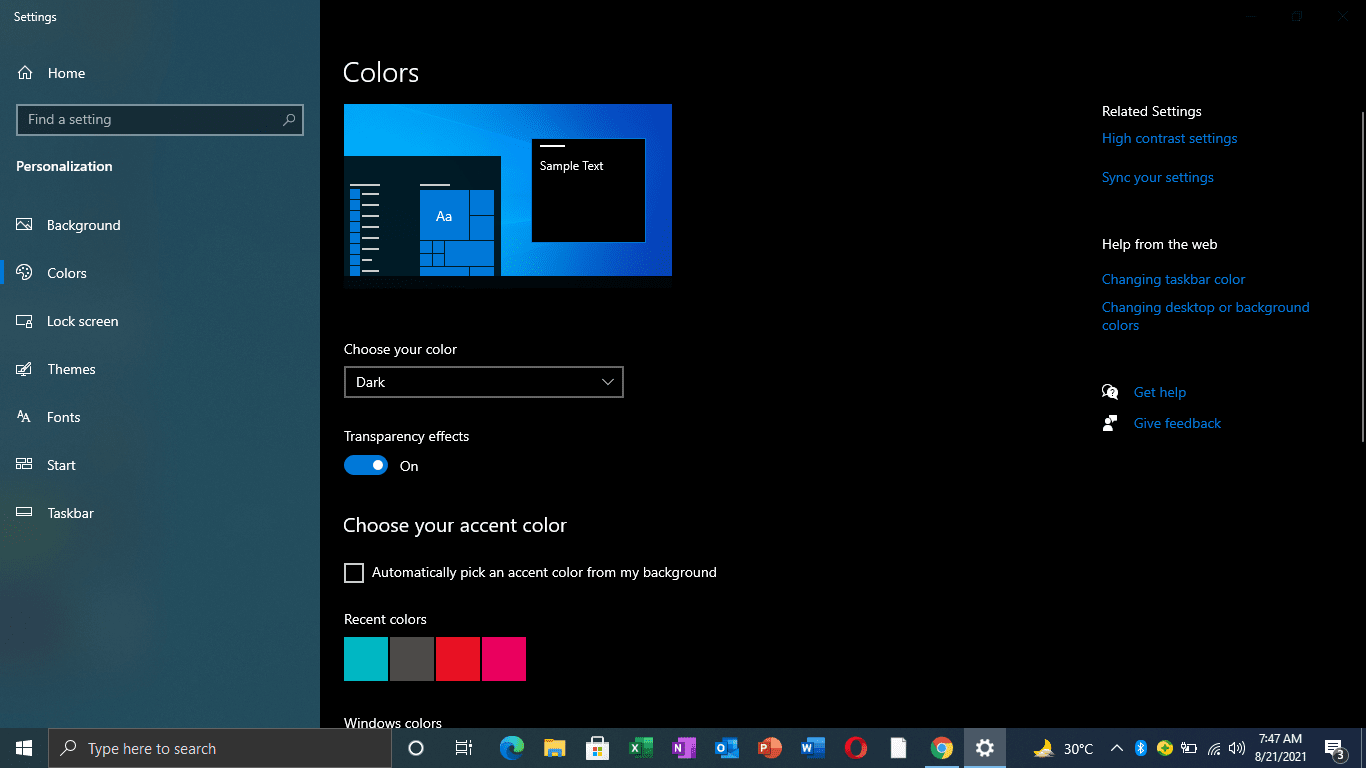
Related Posts
How to use the XLOOKUP function in Microsoft Excel with Example
Check the RAM type on Windows 11 or 10. See what DDR RAM you have on your PC in different ways
How to Check Firmware in CMD on Windows 11 or 10
How to Change WIFI or Ethernet MAC address on Windows 11 or 10?
How to Install 7-Zip on Windows 11 or 10 with Single Command
Install Google Earth on Windows 11 or 10 Using a Single Command