We often go through a lot of random sites and also our favorite sites and read a lot of articles related to news, sports, technology, and so on. But, did you know that you can give commands to your system and magnify the words of those articles and at the same time make the computer read them for you? If your answer is ‘No’, then this very simple tutorial is definitely going to aid you in this task.
Step 1: Launch your favorite website or any other random website or any of the saved files or documents that you might be having on your computer and start reading it.
Step 2: Now, let us add some fun to it, just press the combination of these three keys – ‘Win keys ‘+’ ‘+’ to open the Magnifier app on Windows 10 or 11.
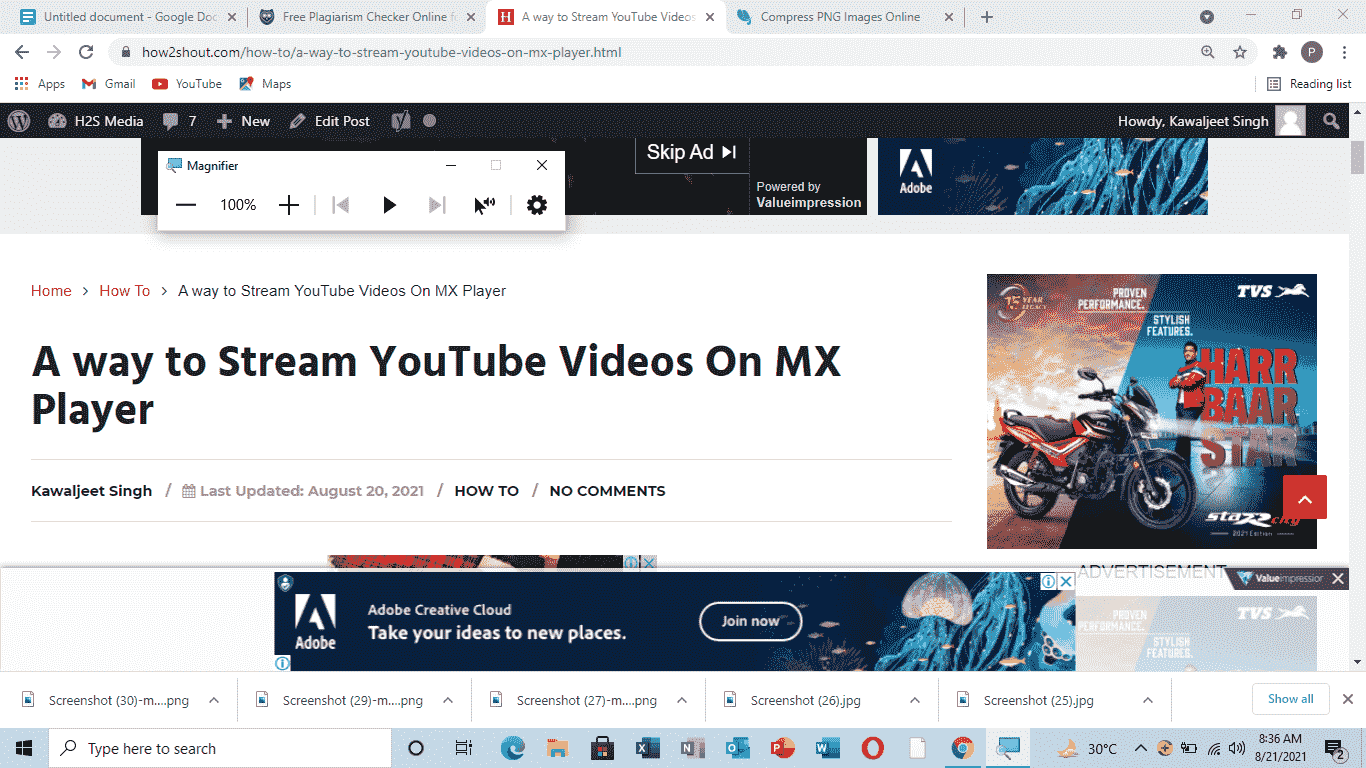
Step 3: The Magnifier tab now loads on your screen, you can select the degree of zoom from it.
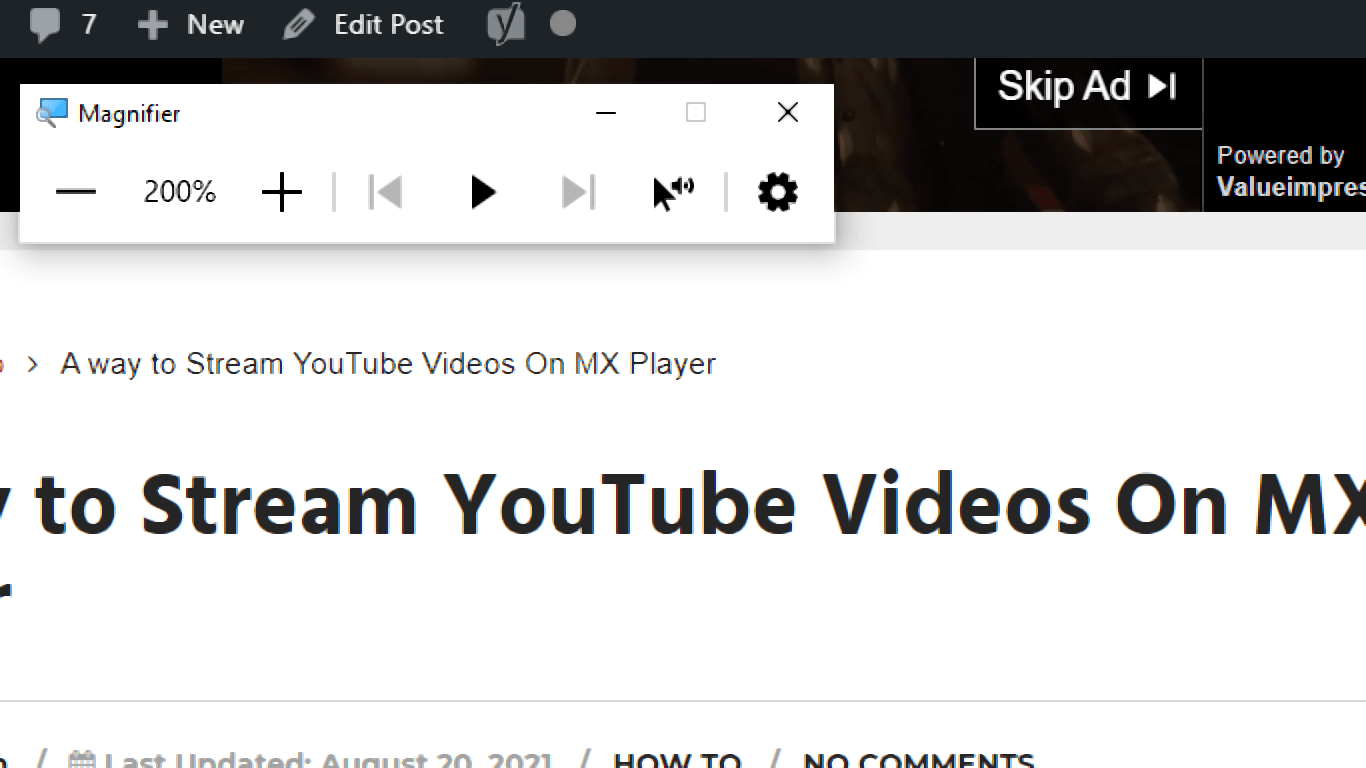
Step 4: Furthermore, you just select the portion of the article or the entire article itself and then click on the ‘Play’ button of the ‘Magnifier’ tab.
Step 5: Your audio will start playing.
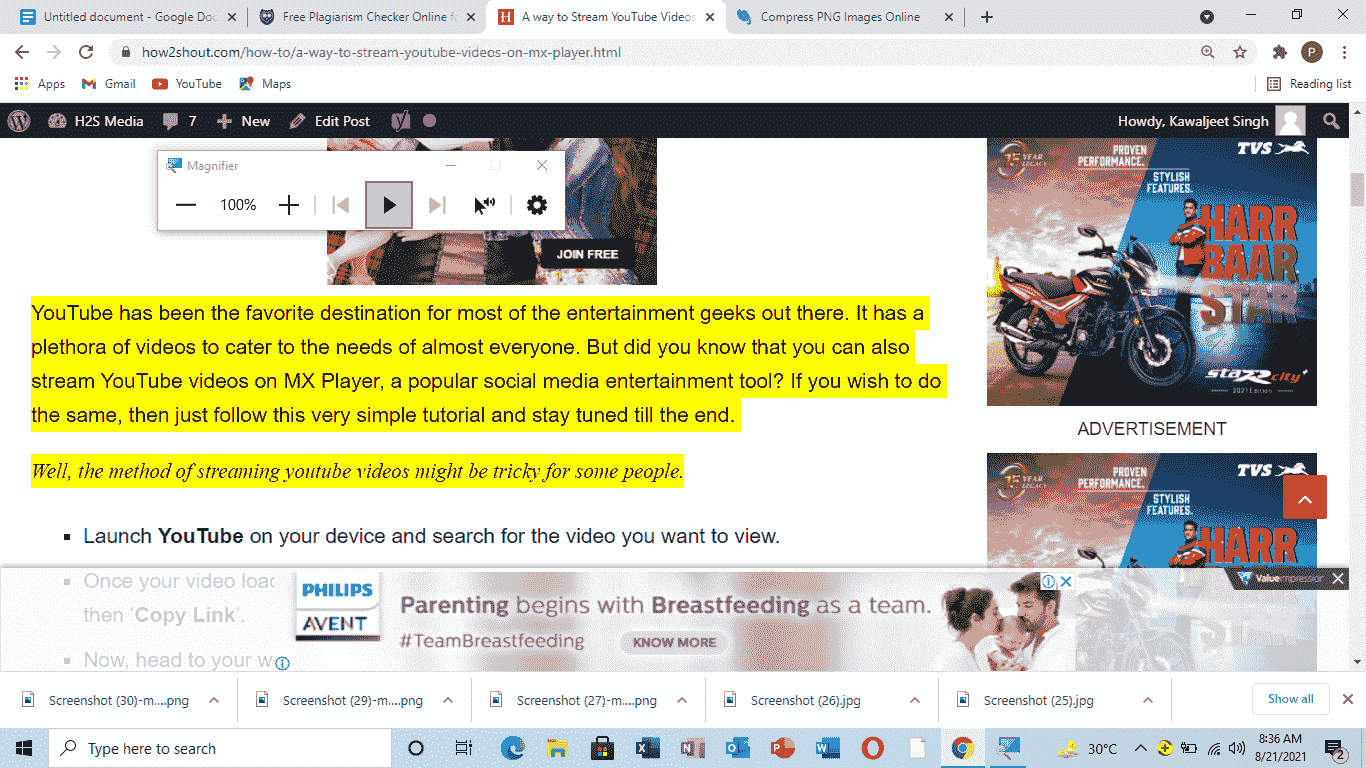
FAQs
What is meant by Windows 10?
Windows 10 is the version of the Windows Operating system backed by Microsoft. This OS lets you run your computer in an accurate manner.
What is meant by ‘Magnify’?
It means zooming in on the text on your screen.
What types of read-aloud voices are supported here?
You get three voice types here – two of male and one of female.
Is this process free or paid?
It is a free process.
Related Posts
How to use the XLOOKUP function in Microsoft Excel with Example
Check the RAM type on Windows 11 or 10. See what DDR RAM you have on your PC in different ways
How to Check Firmware in CMD on Windows 11 or 10
How to Change WIFI or Ethernet MAC address on Windows 11 or 10?
How to Install 7-Zip on Windows 11 or 10 with Single Command
Install Google Earth on Windows 11 or 10 Using a Single Command