Gone are the days when people used to stand in long queues for hours to pay their bills. Technology has brought a new revolution in the form of online digital transactions which enables us to pay bills, shop, send or receive money, and much more right from our home or office. In this article, I shall showcase how I paid my electricity bill online and I have used the UPI method for the same, which is perhaps regarded as one of the best online transaction methods for small payments. Without any further debate, let us start our straightforward step-by-step tutorial, just stay tuned till the end. Below is the step-by-step guide for this very task:
Steps to Pay Electricity Bill using PayTM UP
- Go to your smartphone and open the Paytm application, if you don’t have it already then download it and register UPI. Once you have the application opened, tap on the “Electricity Bill” option right on the app under the “Recharge & Bill Payments” section.

- Now, if you don’t have any already added bills then first tap on the “Add new Bill” button and move to the next step.

- Different States in India have multiple Electricity providers you will have the list of them on the Paytm app. Search and select the one that you have been registered with. For example, here we are selecting BSES Rajdhani.

- In the next step, you may have one or two options per connection Type or Area. Select, “Bill Payment“. Those using a Prepaid meter can select the other option to recharge it.

- Enter the CA number or any other customer number you have on your bill, in the section given on the app. If you don’t know it, can easily find the number on your previous or old electricity bill copy you have with you.

- Patym electricity bill payment option will automatically fetch the amount that is pending on your customer ID and need to be paid. However, if it is not showing that amount then you can manually enter the bill amount you want to pay.
- After that tap on the “Proceed to Pay” button and then the app will give you UPI or Wallet options to pay the electricity bill amount. That’s it you are done…
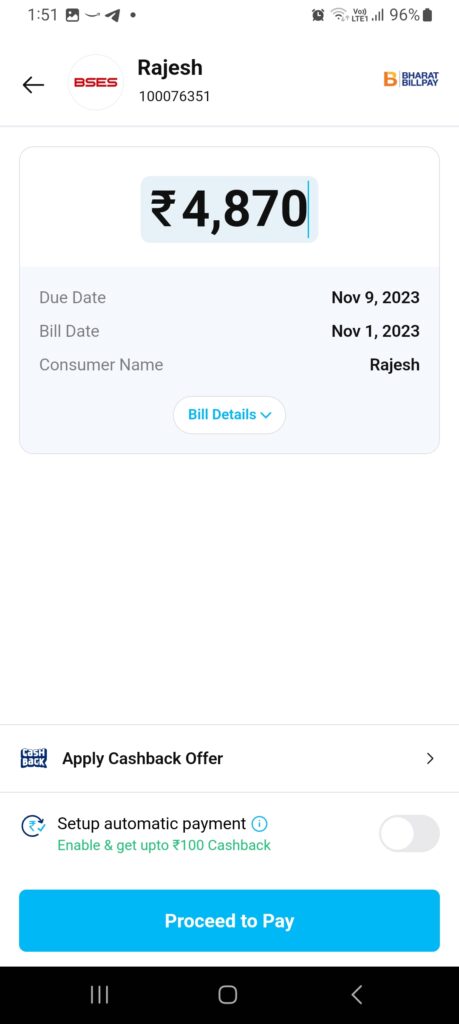
FAQs
- What is meant by an online transaction?
An online transaction means paying bills, shopping, sending or receiving money right from the comfort of your home via various digital payment modes like – UPI, IMPS, NEFT, and so on.
- Why is UPI considered the best online payment platform for small payments?
UPI is considered the eBay platform for small online payments because you only need to enter the UPI ID of the person, business, entity, etc whom you want to send money, unlike other online modes where you need to enter details like – bank account number, IFSC code, KYC, etc and it is also a bit faster.
- Will I be charged any fee for this transaction or is there any hidden cost or penalty here?
No, it is free.
- Is this method safe?
Yes, UPI is the brainchild of NPCI(National Payment Corporation of India) and RBI(Reserve Bank of India) and both of them are government entities, moreover, UPI is also controlled and monitored by NPCI, so your money and other credentials are safe.
- The steps involved in this article are quite lengthy, is this process simple or hectic, also, I have never used this method earlier, will I be able to initiate this transaction with ease?
Well, there is no doubt that the article is a bit lengthy but once you go through all the content, you will feel that it is very simple and once you are done paying your electricity bills using this method for a little time, you will no longer need to have a glimpse of this article, you would be able to do it on your own with ease.
- What if I chose another digital banking platform, like – PhonePe, BharatPe, BHIM, etc instead of Paytm, will the process change then?
No, you just go through this article once, this is the basic concept for initiating an online UPI transaction for paying bills, etc. No doubt in some of the cases the interface might be tweaked, but the process remains the same, also, in the case of my service provider, to initiate the UPI transaction, I had to scan the QR code image as showcased in the article above, but might be in case of your service provider, there would be no need to scan the QR code image for the same, rather you can straight away initiate the payment by entering the upi id of your service provider or automatically the transaction page will load on selecting the UPI payment option.

Related Posts
How to Archive a WhatsApp Conversation Without Deleting
How to Clear or Delete Archived Emails in Gmail
How to Clear Google Search History?
2 best Android Apps to open zip or archive files on the smartphone
How to use the XLOOKUP function in Microsoft Excel with Example
How to set up an out-of-office responder on Gmail? Step-by-step guide on setting up a Vacation responder