-
Performance - 8/108/10
-
Usability - 8/108/10
-
Design and build quality - 7/107/10
-
Value for Money - 9/109/10
Summary
If you’re planning to purchase a wireless keyboard and mouse combo, within a price less than Rs. 1,300, you can go for this Logitech MK220 keyboard, and you won’t regret using it.By the way, actual Logitech MK220 price is ₹ 1290 online. However, I will not recommend this product, if you are having some special requirements, or is a heavy user, as it might not cope with your requirements.
It is always a comfort, using wireless mice and keyboards, as the life gets less cluttered, by keeping oneself free from the wires, which get entangled almost every day. Recently, I purchased a Logitech MK220 wireless mouse and keyboard combo and is pretty happy using it. The keyboard comes with a sleek design and has almost everything, I will need a wireless keyboard and mouse. Without further discussion, let’s now find out the features, the pros, and cons including my review of Logitech MK220 wireless mouse and keyboard combo.
Logitech MK220 Review

Logitech MK220 Box contents
- Wireless keyboard
- Wireless mouse
- 1 USB receiver
- 2 AAA sized batteries
- 2 AA-sized batteries
- User manual and warranty information

Logitech MK220 Specifications and Features
The basic features of the MK220 mouse and keyboard combo are:
- The keyboard is pretty compact, and come with almost all the important keys, necessary for all kinds of users.
- The keyboard dimensions are 14.9 x 4.2 inch, and the mouse dimensions are 4 x 2.4 inch. The dimensions of the keyboard are just a little longer than the keyboard, which comes with the Dell Inspiron N5110 laptop. The breadth though is almost equal.
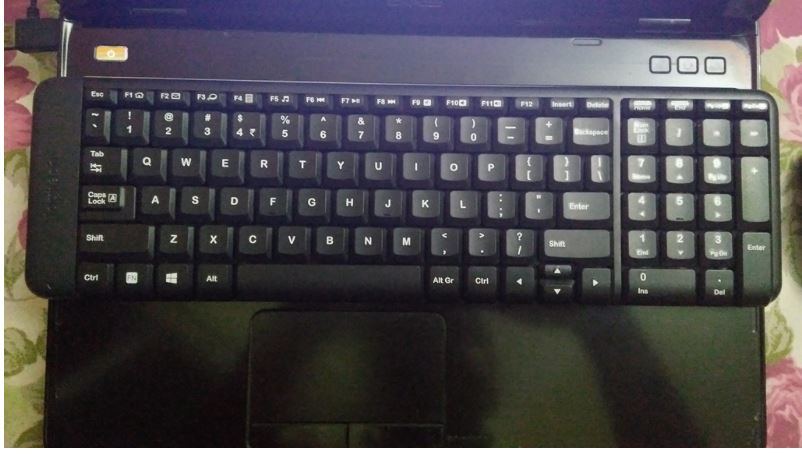
- The keyboard is powered by 2 AAA sized batteries, which means, the operating voltage is 3 volts, and the mouse also requires 3 volts, but you have to use 2 AA sized batteries.
- The wireless receiver looks like a pen drive, but a little smaller than that, though most people can confuse it with a real pen drive.
- The mouse is quite sturdy, and the sensor present under the mouse most probably uses IR, instead of visible light.
Logitech MK220 Pros
After using the combo for quite some time, I have seen a number of pros in this combo, and here are all of them.
- Due to the compact design of the keyboard, it is easy to type and can pick up speed quite fast, once you make yourself easy with using the keyboard, for the first one or two days.
- The keyboard and the mouse do not come with any LED or visible light sources on them. I mean, there are no Caps Lock, Num Lock or Scroll Lock, which can eventually save battery.
- The mouse is pretty easy to hold in hands, and you can get a great grip while using the mouse.
- The mouse is really sturdy, and it has fallen off my desk twice in a week, and there wasn’t even a single scratch, and I faced no issues after that.
- The mouse keys are really soft, and thus, my experience of using the mouse is really great. Though the middle button is a little hard, which should be, so that it doesn’t get pressed accidentally. Logitech has made the mouse almost perfect, in the combo.
- Hassle-free installation. It hardly took a second to install the driver, when most hardware devices search for the latest drivers from the Windows Update, making the process take a lot of time during installation.
- Compatible with Windows, Linux, and even Android. I used a USB OTG to connect the USB connector to my Android devices, and both the mouse and the keyboard, worked like a charm.
- The keys in the keyboard are quite responsive, and it gives a good tactile feedback, which though is obviously not as good as mechanical keyboards, but quite good at this price.
- The range of both the keyboard and the mouse is pretty good, and is more than 10 meters, without any obstacles. That’s pretty cool, and I am sure, most people will not need such a range, unless they are using the keyboard and mouse to control an Android TV box or something like that.
Logitech MK220 Cons
Almost all the electronic gadgets you can purchase, come with cons, and the Logitech MK220 is not an exception to that. Here are a few cons of the product.
- As there are no Caps Lock, Num Lock or Scroll Lock LED, it can though be helpful to save battery, but it becomes difficult to ensure, whether the locks are turned on or off. I don’t think, it requires explanation.
- The same goes for the mouse. Due to the absence of any LEDs, it will is pretty difficult to find the mouse, as well as the keyboard, in darkness.
- The up and down navigation keys are very small, and thus, beginners can face troubles using it. It is also a big trouble for the PC gamers, I think.
- There isn’t a dedicated scroll lock, which though is not that important nowadays. If you really need the Scroll Lock, you can use ‘Fn+Pg Dn’ to toggle it on or off. Other dedicated buttons, missing in the keyboard, are the, Right click shortcut button, Print Screen button, which can though be used by a combination of ‘Fn+Pg’ up button and the ‘Fn+Home’ button.
- The USB receiver is a little bulky, as I already said. I wished, it was smaller to make it more stylish.
The Logitech SetPoint software
You can download the Logitech SetPoint software, to tweak different settings of the keyboard and the mouse, which are not available easily to a normal user.
You can change the mouse pointer settings, with the help of the software, which includes the speed, acceleration and other things related to the mouse pointer.
You can change the default mail app, and change other default settings, which are associated with the different buttons like the ‘Fn+F2’ button, for opening the default mail app.
You can configure the Logitech SetPoint software to give you on-screen notifications, when the Caps, Num, and the Scroll locks are turned on or off.
You can also configure the software to send you notifications when the battery is low. Though, I am not sure, how precise it will be, as I am using the product for 1 week, and there are no chances of getting a low battery notification.
The installation of the software is optional, and it doesn’t come packed with the package. You will have to download it from the Logitech support website or follow this link to go to the download page of the software. There are also a number of other settings, which you can configure.
Things which I am not sure about
There isn’t a button to turn the mouse on or off. I think the battery is utilized, only when the USB connector is connected, and you actually use it. Therefore, I disconnect the USB connector, when I don’t use the keyboard and mouse. Though the information on the box says, the mouse and the keyboard turns off automatically, when it is not being used. If you are still having doubts, you can even take the batteries of the keyboard and mouse, when you are not using it.
Logitech MK220 Review Final verdict
If you’re planning to purchase a wireless keyboard and mouse combo, within a price less than Rs. 1,300, you can go for this Logitech MK220 keyboard, and you won’t regret using it. By the way, actual Logitech MK220 price is ₹ 1290 online. The cons of the Logitech MK220 are not at all deal breakers, and I will recommend you to go for it; if you do not need a backlit keyboard. The Logitech MK220 is a general purpose keyboard and mouse combo, and I will not recommend this product, if you are having some special requirements, or is a heavy user, as it might not cope with your requirements.
Also See:
Panasonic P100 Camera Review with Image Samples
Related Posts
XPG Alpha Wireless Gaming RGB Mouse Review
14 Essential gadgets or stuff for work from home office setup
Top 8 Healthcare Devices that everyone must have right now
Top 8 Common but affordable Gadget Gift Ideas this Festive Season in India
10 Top but common Gadgets in 2021 to have at your disposal
Best and Affordable electronic Gadgets that you can Gift this Festival Season