Many time you have heard the word like Root Android or Android rooting or iOS Jailbreaking and you might be in chaos about theses terms. Before moving towards the tutorial part, we would like to give some answer to questions related to Android rooting.
Also Read: How to Root Vivo Y15, Y11, Y51, Y21L, Y3, Y31 Android Phone
What is root Android?
Rooting is a process in which we run some command to gain administrative control over the Android subsystem. The Android based on Linux and to access the superuser access just like any other Linux or Unix based system, we do the rooting. In simple words, rooting is done to control whole Android system. Google stock Android comes with some limitations such as you can’t kill the system apps or you cannot customize the system; you can’t reduce the battery consumption; can’t use some restricted apps etc.
There are lots of benefits of rooting and it also depends on what you what to do after rooting your phone. Whether you want to increase the Battery life and performance or want to upgrade you current Android version to some beta version etc. can be easily done by Rooting.
Here are the benefits of rooting your Android phone
- Battery life can be improved.
- Uninstalled preinstalled vendors or System app you don’t need.
- Remove battery and RAM consuming apps and bloatware running in the background.
- If you are a developer knowledge of Linux you can tweak your phone to increase the Wifi and Video streaming.
- You can install custom Roms and Kernels to give a different and new look to your Android phone.
- You can install Incompatible Apps
These are few benefits of Rooting but you can play around more to find what amazing you can do.
Tutorial Part: How To Root Android Manually through PC
Step 1: First of all Enable USB Debugging Mode on your Android smartphone. (To enable USB debugging, Go to Settings > About phone > Built Number and tap it 7 times.
Step 2: After enabling the Kingoroot app, launch it.
Step 3: Once it connected, it will automatically detect the device.
Step 4: If the Kingoroot doesn’t find the phone driver in your computer system, it will automatically download it from the internet. Be sure that you PC is properly connected to the internet.
Step 5: Once it installs the driver, it shows the Root button hit it and the rooting will start.
After rooting you will find an App “SuperSu” that means you have successfully rooted the Android device. If the Kingo root unable to Root your device then please comment with your model number we will give you an appropriate solution. Thanks!!
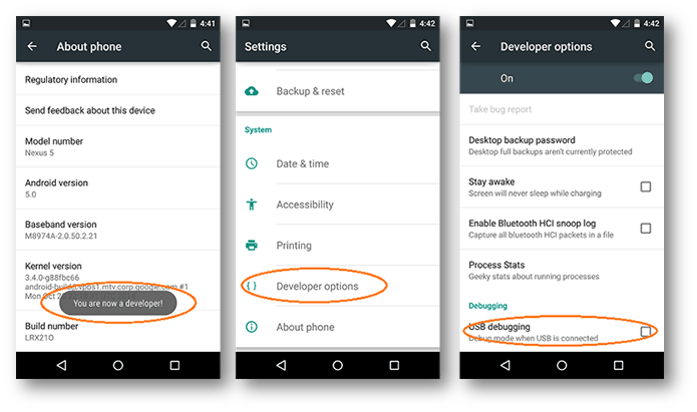
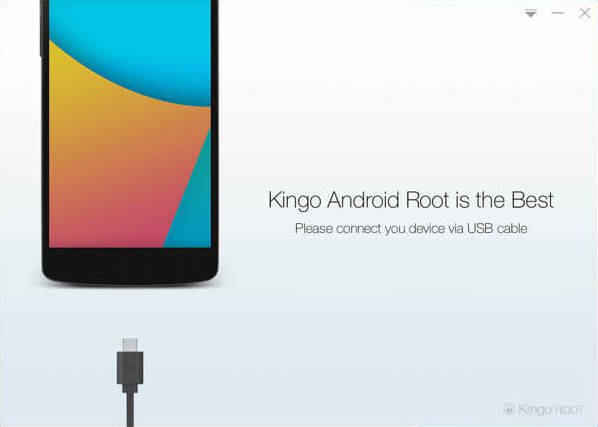
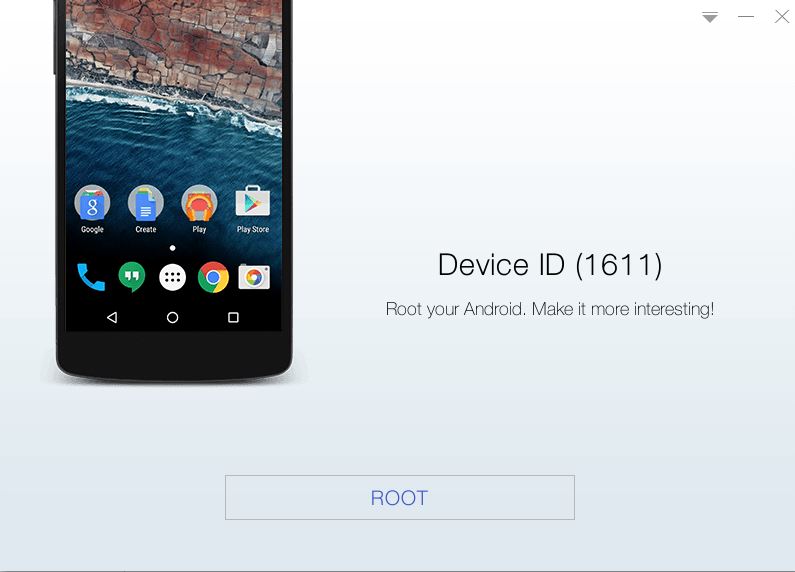
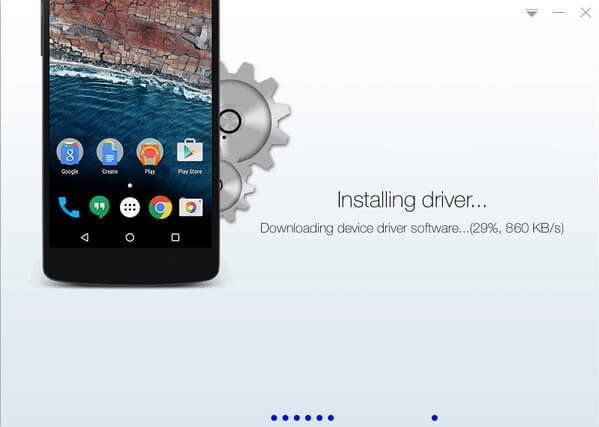
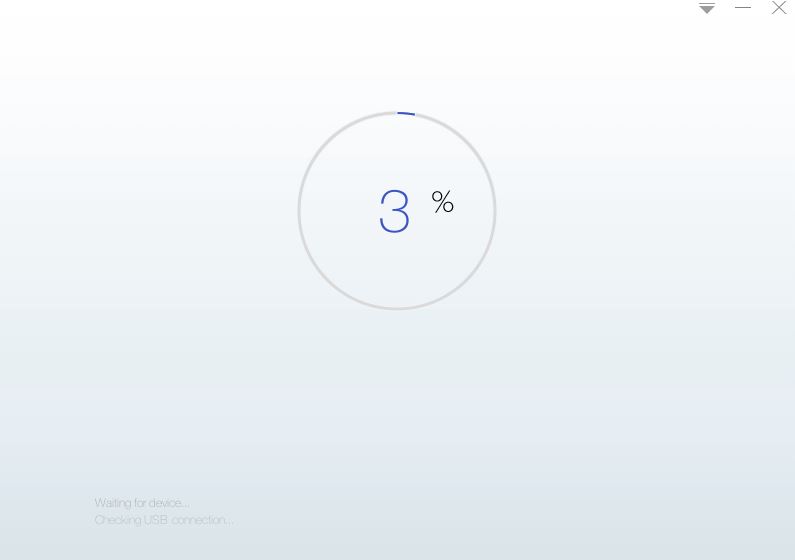
Related Posts
Why you shouldn’t root your Android handset in 2020?
How to Root Android Phone With Pc
How to Root Vivo Y15, Y11, Y51, Y21L, Y3, Y31 Android Phone