Google Docs is one of the best tools today to create documents online, without putting any load on your system resources. But Google Docs is more than just a word processing program to edit existing documents and create new ones. Being a product from Google, it comes with a lot of integrations with multiple features, which can definitely come in handy for most users out there. With Google Docs, you can even carry out the number of extra tasks right from the Google docs interface, which can really boost your productivity in some way or the other.
Google Docs also improving itself every single day that it can compete with most other premium word processing programs like Microsoft Word and others. After we create a document on Google Docs, we often need to send the same to others, and most people do that by downloading the same as a DOCX or PDF file, to send it through email, WhatsApp or other applications available. But you can even send the document as an email attachment right from within Google Docs which is something that can really be useful if you send documents through email.
So without any further delay, let’s get started with how you can send an email right from Google Docs.
- Sending email directly from Google Docs :Complete your document on Google Docs and once it is ready.
- Click on the ‘File’ menu on Google Docs and click on ‘Email a ttachment’.

- Now you can choose, in which format you want to send the document. You can send the document as a PDF file, a Microsoft Word file, rich text or RTF format, HTML format, plain text or Open document format.

- Now, you have to fill up the necessary details that you would usually do at the time of sending an email. You have to write the email address and just like on Gmail, you can find the email addresses as you type it, the subject of the email, etc.
- You can even send a copy to yourself so that it remains in the inbox. There is also the option to add your own message and the recipient will get the document along with the message that you have entered so that it looks like a full-fledged and familiar email.
- Finally, click on the ‘Send’ button, and your email will be sent to the recipients that have been chosen by you.

The only thing that you should keep in mind is that there is no option to add contacts in CC and BCC, and you cannot even add additional attachments to it. That shouldn’t be an issue for most users, as most users only need to send the document file.
The feature is not limited only to Google Docs, and you can even use the same trick to send sheets, presentations, created using Google Sheets and Google Slides, as well. It is undoubtedly one of the coolest features that you can get on Google Docs, Google Sheets and Google Slides.
That was all about how you can send emails directly from Google docs. Do you have any questions? Feel free to comment on the same below.
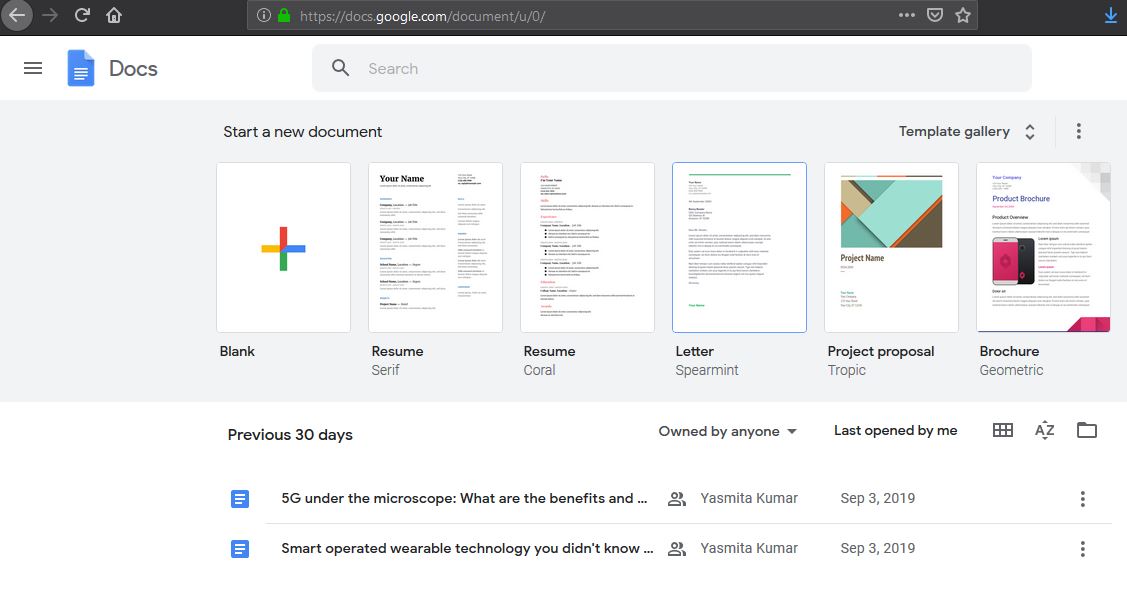






If I send a document directly to an email like this will it show that I sent an email in my gmail “sent” folder. If not, how do I know it sent?
Yes, it will
Nice!