Even though the number of left-handers is far less than the number of right-handers in our world, that doesn’t mean they are cornered in the world of Technology. Even though it is not going to matter in most cases, whether you are left-handed or right-handed, when it comes to dealing with gadgets and technology, there are some technologies and gadgets which can become difficult for you to deal with, if it is designed keeping the right-handers in mind. For example, the computer mouse is something that we almost use every single day for our work and for a number of other reasons, and there is no doubt that left-handers too, use a computer mouse, exactly the way right-handers do.
For the left-handers, dealing with the computer mouse can be quite troublesome as they can easily get confused between left and right-click. However, most left-handed users are well habituated with this and they can easily use the left and right mouse buttons without any problems. However, if you are facing the same problem when somebody asks you to do a left click or right-click, and you are left-handed, Microsoft has a solution for you and that is not only in Windows 10, but it was also available in the previous versions of Windows, as well. You can switch the mouse buttons on your computer mouse so that you don’t feel any kind of problems using it even if you are a left-handed guy. Today I will talk about, how you can do that on Windows 10.
So, without any further delay, let’s get started with how you can switch the mouse buttons on a Windows 10 computer to make it easier for left-handed users.
- Open Windows 10 settings, either from the Start menu or by pressing the shortcut key ‘Windows + I’.
- After you open ‘Settings’, click on ‘Devices’ in the settings menu on Windows 10.
- On the left side click on the option that says ‘Mouse’.
- In the ‘Mouse’ menu click on the dropdown menu corresponding to ‘Select your primary button’, and change it to ‘Right’.
- Now the mouse buttons will be switched and the primary mouse button, i.e., the right mouse button will act as the left or the primary mouse button and the left mouse button will not act as the right mouse button which you can use for right-click purposes.
You will not have to click on apply or any other additional buttons. After you change the settings, simply exit the ‘Settings’ window and the settings applied by you will persist. You can go to the same place and change the mouse button if a right-hander wants to use your computer at some point in time.
So it is very easy to change the mouse button settings on Windows 10 and you can do that without any troubles at all.
So that was all about, how you can change the primary mouse button, or switch the mouse buttons on Windows 10 to make it easier for left-handed users to use the mouse. Did you face any problems or you have anything else to say? Feel free to comment on the same below.
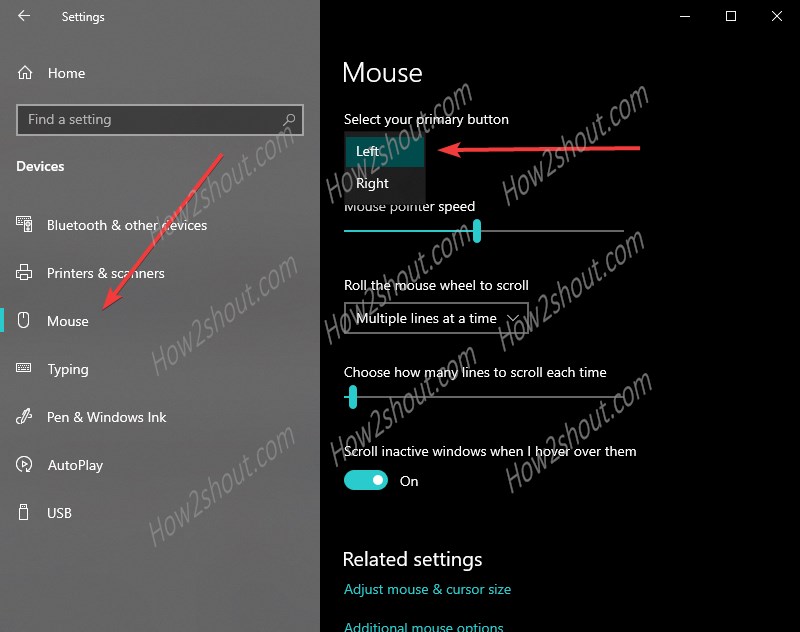
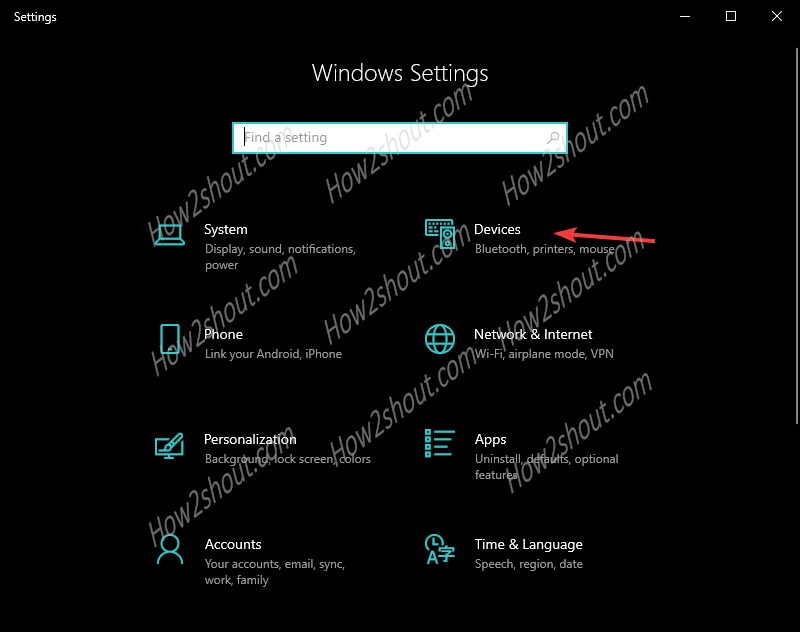
Related Posts
How to Archive a WhatsApp Conversation Without Deleting
How to Clear or Delete Archived Emails in Gmail
How to Clear Google Search History?
2 best Android Apps to open zip or archive files on the smartphone
How to use the XLOOKUP function in Microsoft Excel with Example
How to set up an out-of-office responder on Gmail? Step-by-step guide on setting up a Vacation responder