Being the IT admin in an organization, one crucial task is to maintain the integrity of the systems, and have a backup ready in case things start acting up. Important documents today are transacted through emails, and equally important is to have a backup of the emails so that they can be retrieved if something wrong happens.
Furthermore, on request, you might also need to extract mailboxes without making the users face troubles due to downtime. With Stellar Converter for EDB, recommended for IT admins, and enterprises, it is possible to extract EDB or Exchange Database files to other formats, say PST, EML, HTML, MSG, etc. The software is the best alternative to Exchange tools such as ExMerge, Exchange Management Shell, Admin Center, etc. to carry out seamless exporting activities.
A little about the features of Stellar Converter for EDB
Stellar Converter for EDB is a robust product for IT admins and those running a network to migrate existing mailboxes on Microsoft 365 or other formats or even to another Exchange server in the case of an outage or for sundry reasons.
Easy and user-friendly UI: The UI is pretty user-friendly offering easy access to the most useful features, and hence users can meet the demands in time, unlike other similar products.
Preview items within the software: Among the best features of “Stellar Converter for EDB” – one is the ability to peek into the EDB files, and see the contents, without setting up an Exchange server on the same network, or anywhere else.
Parallel processing for faster outputs: With the parallel processing technique that Stellar Converter for EDB implements, multiple mailboxes can be converted to the supported formats without any loss in integrity. The action can also be prioritized based on your requirements, and convert certain mailboxes faster than others.
Customized conversion and easy filtering: If there are multiple mailboxes, but you need just a few of them, Stellar Converter for EDB offers you the ability to select the mailboxes that you want to convert. If you are looking for some specific mail or emails that match certain criteria, Stellar Converter for EDB offers a handful of filtering options making your tasks simpler.
Compatible and free to use: Stellar Converter for EDB is compatible with all modern versions of Windows since Windows 7, and the software has a free version to try out the functionalities before you purchase the full version.
Editions & Pricing
Stellar Converter for EDB is available in 3 editions, each of them supporting Microsoft Exchange 2019, 2016, 2013, and earlier versions. Here’s all you need to know about the editions.
- Stellar Converter for EDB Corporate I edition: $299
- Stellar Converter for EDB Corporate II edition: $399
- Stellar Toolkit for Exchange: $699
The free demo version is available with all the editions I just mentioned.
If you are having a small enterprise with no more than 40 to 50 people go with the Stellar Converter for the EDB Corporate I edition as it can save up to 50 mailboxes.
With the Corporate II edition, you can save up to 500 mailboxes, and the toolkit edition is a bundle of 5 Tools- is for those organizations that need to save more than 500 mailboxes.
So, you just need to comprehend your needs to get the best edition that caters to your needs.
Using Stellar Converter for EDB
Now that you know about the features, let’s dig into how to use Stellar Converter for EDB once you have managed to set it up.
- Well, the installation process is simple, and you have to follow the on-screen instructions in the wizard to get Stellar Converter for EDB installed on your PC.
- Open Stellar Converter for EDB using the desktop shortcut or from anywhere you have the program.
- On startup, you will find two options. The first option will help you convert a hosted Microsoft Exchange Server to PST.
- The second option will help you convert offline EDB files or local mailboxes stored in EDB files to PST.
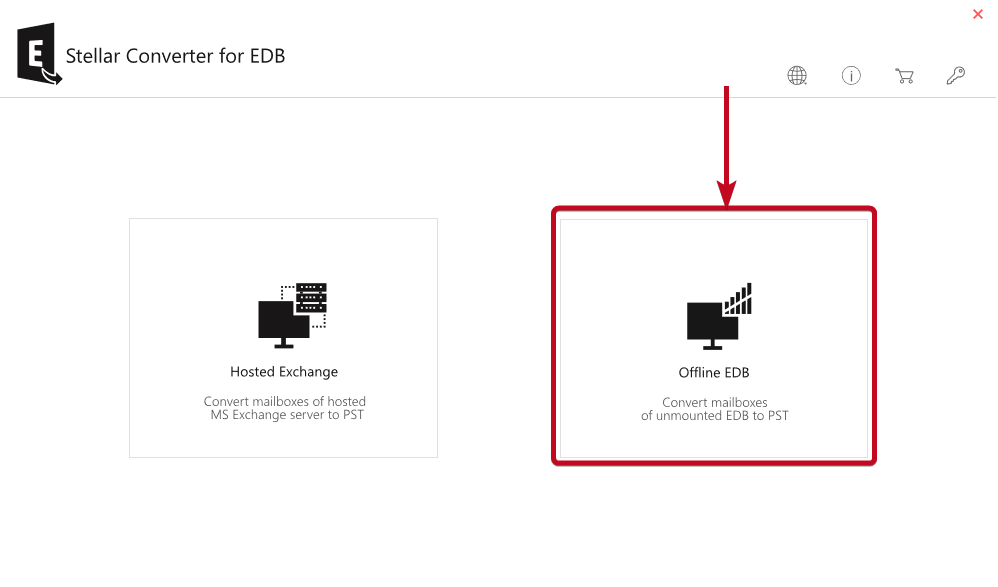
- As we do not have a hosted MS Exchange Server, I will go with the second option, however, that is not going to have an impact on the illustration, and can still use the features in this mode.
- In the next step, the program opens up, where you have to choose the EDB file that is stored either on your local PC. To select the EDB file, click on ‘Select EDB File’.
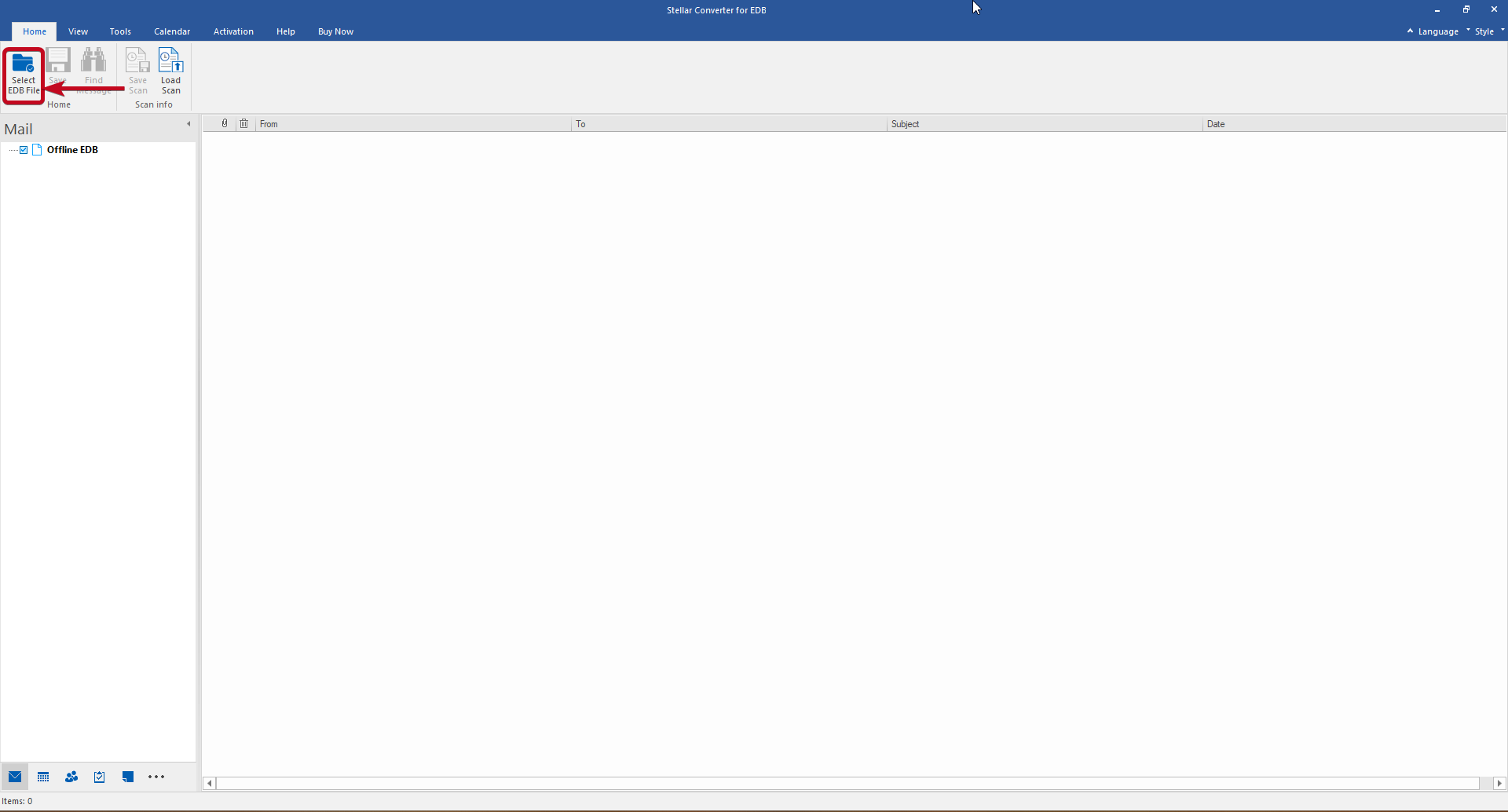
- Click on ‘Browse’ to navigate to the file and open it up on Stellar Converter for EDB. An explorer window will open up, where you will have to choose the file.
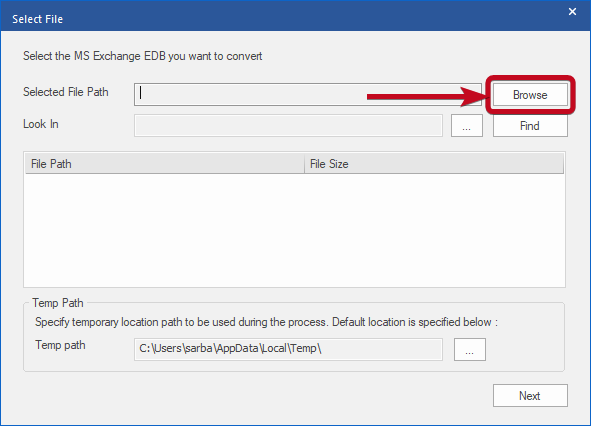
- After selecting the file on Stellar Converter for EDB, click on ‘Next’ so that Stellar Converter for EDB can scan the EDB file to populate the contents.
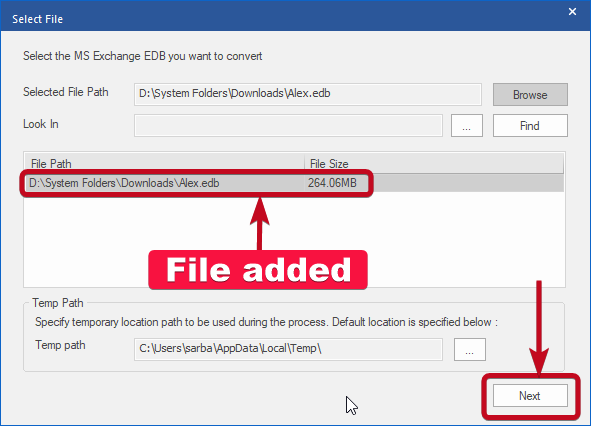
- Let the scan finish, and you will get all the elements within the EDB file on the left panel in an explorer view, where you can expand or collapse the elements quickly. Based on the size of the EDB file, this might take time, however, parallel processing will make things faster.
Previewing contents within the mailboxes
- On the down-left corner of the UI, you can switch the selection among Mails, Calendars, Notes, Tasks, and contacts.
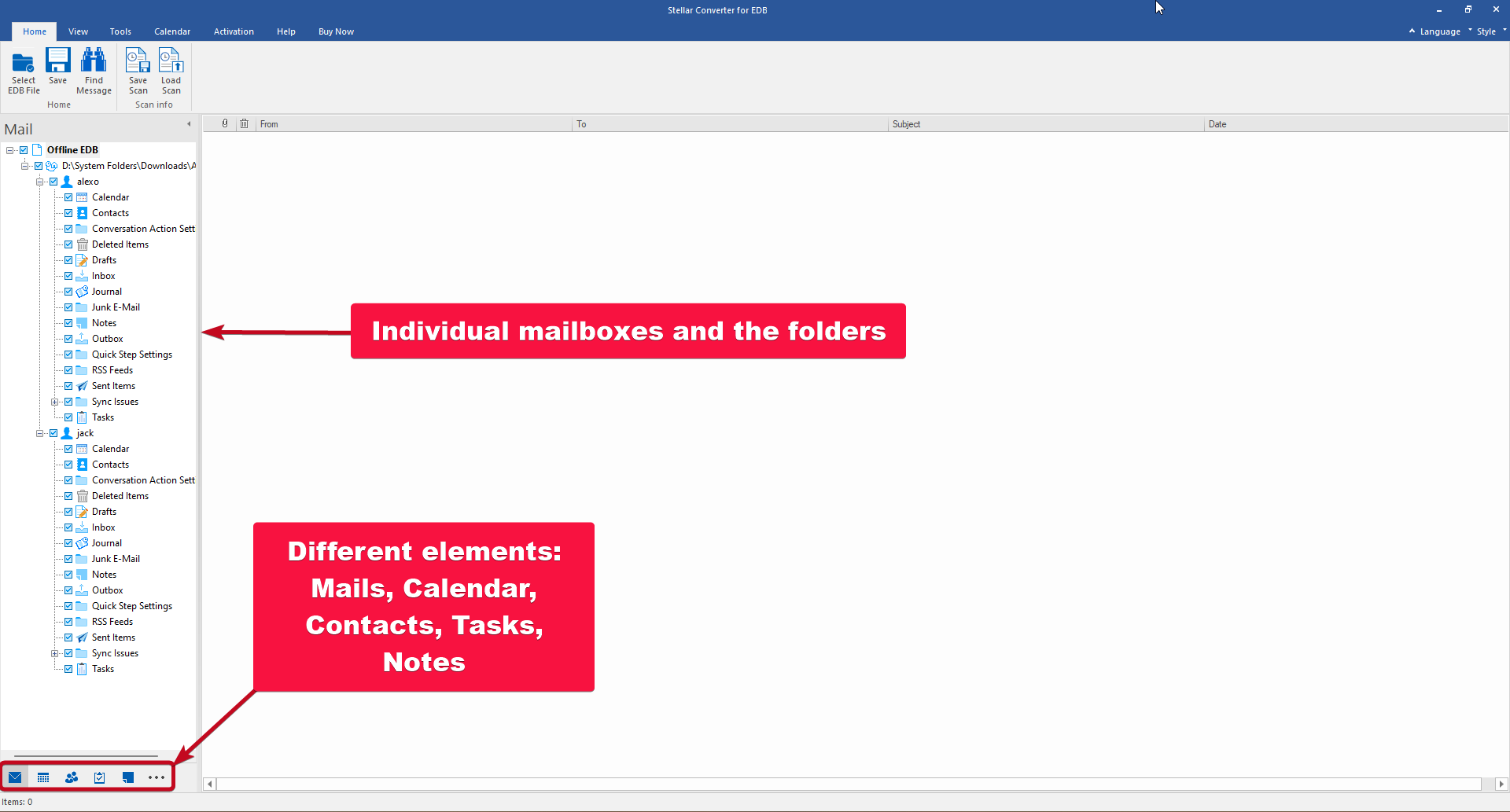
- Talking about emails, which is one of the most basic things that you will need, the mailboxes will be available on the left side. You have to expand one mailbox to see different email folders like Inbox, Drafts, Archive, Deleted, Outbox, and so on, exactly the way you get in any Microsoft Exchange server.
- On selecting a folder, you can see the emails within the particular folder in the middle. To see the contents of the email, just click on the mail subject, and you can preview the email contents along with the attachments on the right panel, as shown in the screenshot below.
- If you have a license, you can download the attachments and have them saved onto your local storage.
The user interface of Stellar Converter for EDB is similar to popular email platforms where you can easily read the emails and see the list at the same time.
Exporting mailboxes to different formats or another server
Now that you can see the emails, contacts, appointments, and tasks, you can also save all that to formats like MSG, PDF, HTML, etc., or export the same to Microsoft 365, and Microsoft Exchange Server.
- Just right-click on the folder or the mailbox, and select the output format from the context menu that is displayed.
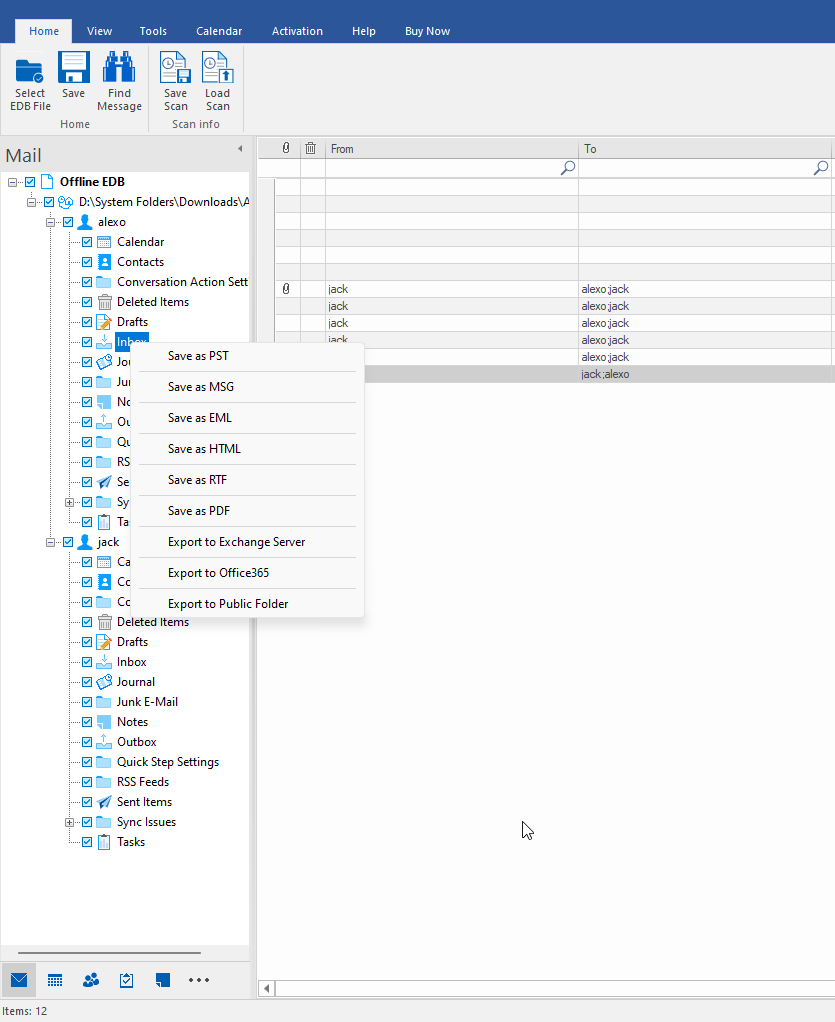
- Based on your requirements, if you want to export the complete mailbox, it is possible to select the specific emails that you want to export.
- Say, for example, you can exclude junk or deleted emails or select only those emails that are sent or received between two dates. There are other filtering criteria like, you can export only those emails from a specific sender, and so on. To select all these criteria, click on ‘Apply Filter’ after you select the output folder.
The options are self-explanatory, and you can apply the filters based on your requirements.
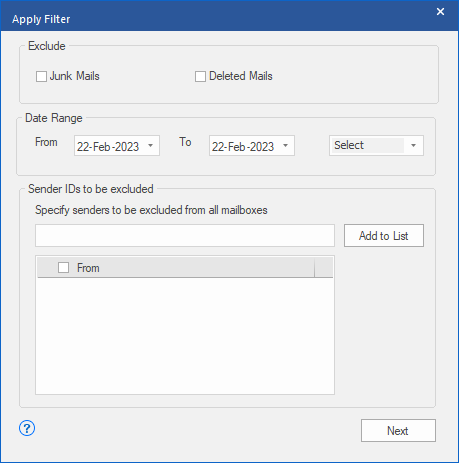
Exporting the mailbox to a Microsoft Exchange server:
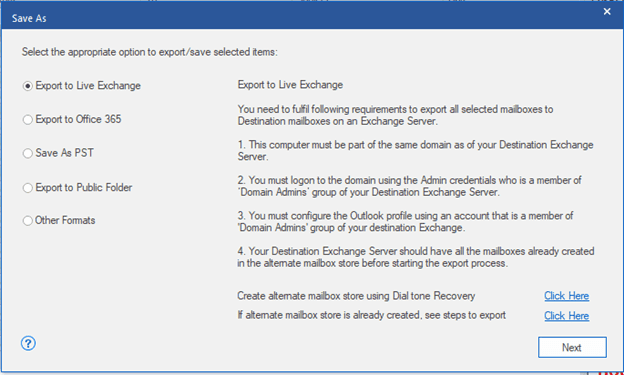
- You must have the credentials to continue.
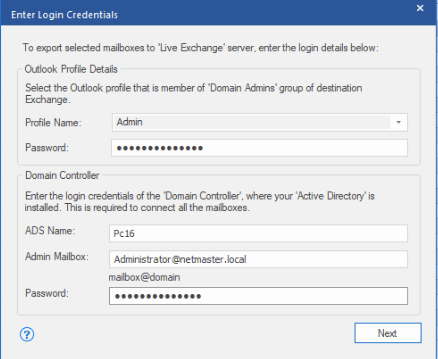
- After that it will list “Mapped” & “UnMapped” mailboxes, you can edit mapped mailboxes as per your need. You can also “Create Mailbox” on the destination live Exchange server.
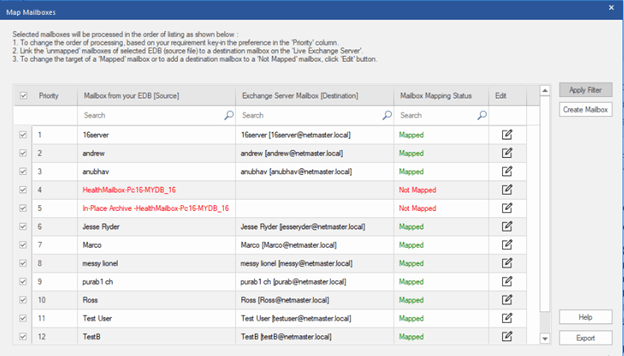
- Now it will show the status of mailbox saving
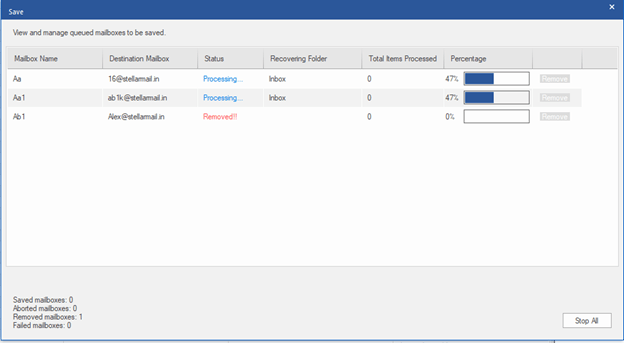
- Now you will get the saving complete message:
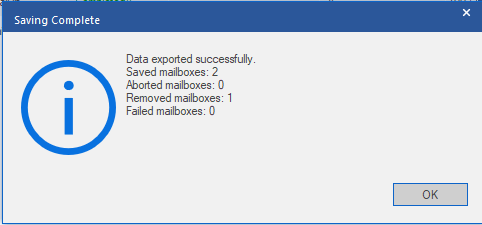
- The same applies if you want to export the mailboxes to Microsoft 365 or Outlook PST.
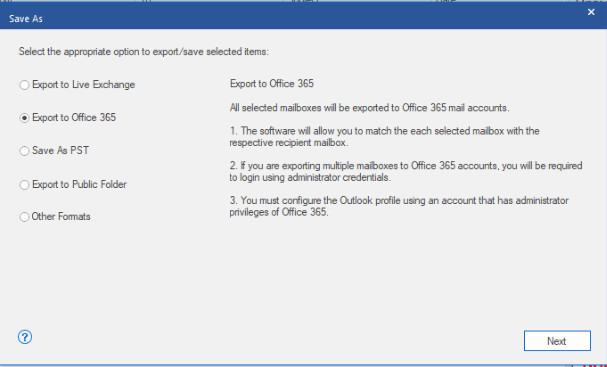
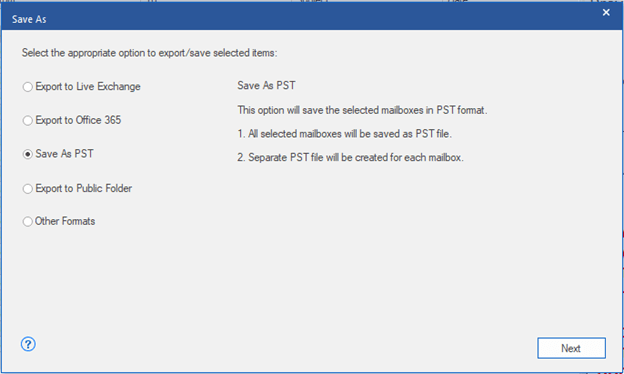
While you can easily preview the emails, appointments, tasks, etc. for free, to export the elements, or save them in a different format, you must have a license.
The same applies if you want to save the contacts in a CSV format from the mailbox that also stores contact information.
Exporting contacts using Stellar Converter for EDB
Click on the ‘Tools’ tab, and hence click on ‘Save Contacts’. In the next step, you have to choose the location where you want to save the CSV file having the contacts in an easily importable text format.
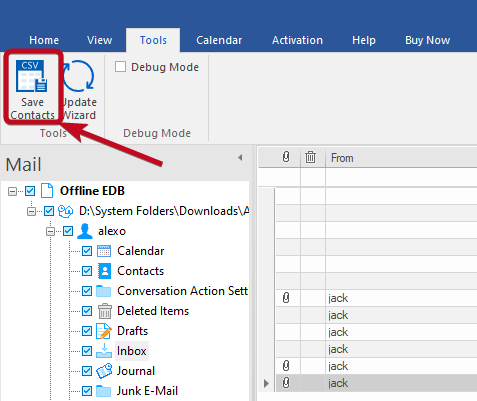
There’s no doubt Stellar Converter for EDB has some of the most unique abilities making it a must-have for Exchange administrators, and those who manage servers in an enterprise. Just choose the license based on the number of employees in an organization, which can help you have an idea of the number of mailboxes that you have to manage. If you want to repair an EDB file, convert OST to PST, or look for more Exchange server tools, you can look opt for Stellar Toolkit for Exchange.
Pros:
- Easy to Use: One of the best things about this software is its user-friendly interface which makes it super easy to use even for those who are not tech-savvy. The graphical features make it easier to read and follow the instructions given in the program itself.
- Features: The Stellar Converter for EDB comes equipped with lots of powerful features such as recovery preview of emails and mailboxes, email filtering for accurate results, and direct migration of mailboxes into MS Outlook, Live Exchange, or Office 365 mailbox.
- Flexibility: With this software tool you have options available when converting your mailboxes from Exchange Server (EDB) format to Personal Storage Table (PST) file format such as migrating one user at a time, selecting specific folders only from the targeted mailbox, selecting user items conversion, etc., thus making it suitable not just business users but individuals as well who can choose how they want their data converted according to their needs.
Cons:
- Stellar Converter for EDB may be expensive when compared with other Conversion Tools in the market as there are certain features that come at additional cost such as Convert OST to PS, and reducing PST file size by compressing it without losing any content quality while others allow users to save the corrupted EDB file; however, these features are worth if you are looking for tools for big organization.
This means that it may not be feasible for all users who need it due to budgetary restrictions. Similarly, despite its powerful features, the effectiveness of repairing corrupt or damaged Exchange EDB Files largely depends on the severity of the corruption. If the damage is too severe, then recovery may be impossible no matter which program is employed.
- Free Version can only be used to preview and doesn’t allow saving mailboxes at all.
- Supports Parallel processing for faster mailbox recovery feature is only available in the Toolkit edition of the program, therefore when dealing with larger databases where more time is required in order to complete a given task resulting in a reduced performance rate thereby affecting the total turnaround time expected by the end user!
Verdict, If you’re looking for advanced tools like unlimited mailboxes migration then Stellar Converter for EDB is the best EDB to PST conversion solution but keep in mind that due to its range of features, this tool is one of the best choices for enterprise, however, if you’re on a budget then look for some other product as per your particular needs.
So, that’s all about Stellar Converter for EDB. Do you have any questions? Feel free to comment on the same below.
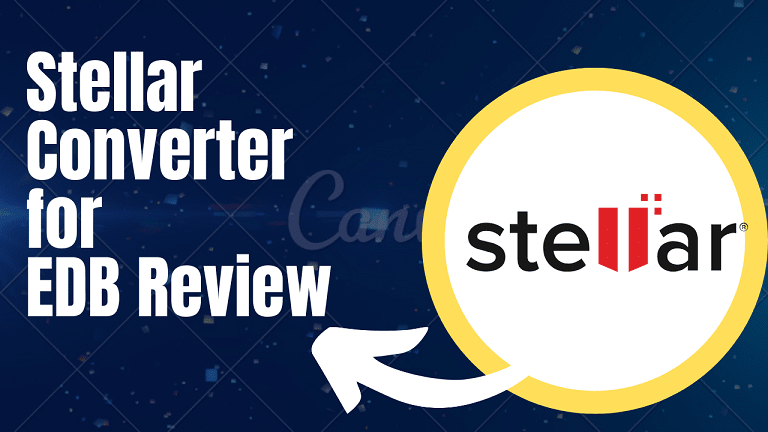
Related Posts
10 Reasons, Why Should users Archive essential Emails on their devices or other media?
6 Best Free and Open-source Alternatives to WinZip & WinRAR
10 Top Best Free & Open Source Social Network Platforms to Start Your Own
11 Best Free and Open source NAS or SAN software
Download Visual studio code portable for Windows 11/10 or Linux
How to Format SSD or HDD using DiskGenius? – Windows 10 or 11