Google tracks your activity online, and we cannot do much about it. However, if you are concerned about your search history, which Google again tracks, there’s a way you can delete all your search history from Google. It is totally up to you which searches you want to delete. Based on your requirement, you can delete the search history within a period or everything since you opened your Google account.
Today, I will talk about how to delete Google search history. By deleting the search history from Google, you won’t be able to see the suggestions based on previous searches on Google, where you have signed in with the same Google account. This can be great for your privacy if you are concerned about it. Deleting your Google search history is almost the same on the web version of Google and mobile.
So, without further delay, let’s start with how to delete Google search history to level up your privacy by a notch.
Steps to delete the history of Google Search
- Open Google, sign in with your Google account, click on the profile icon at the top right corner of the webpage, and click on ‘Manage your Google Account.’
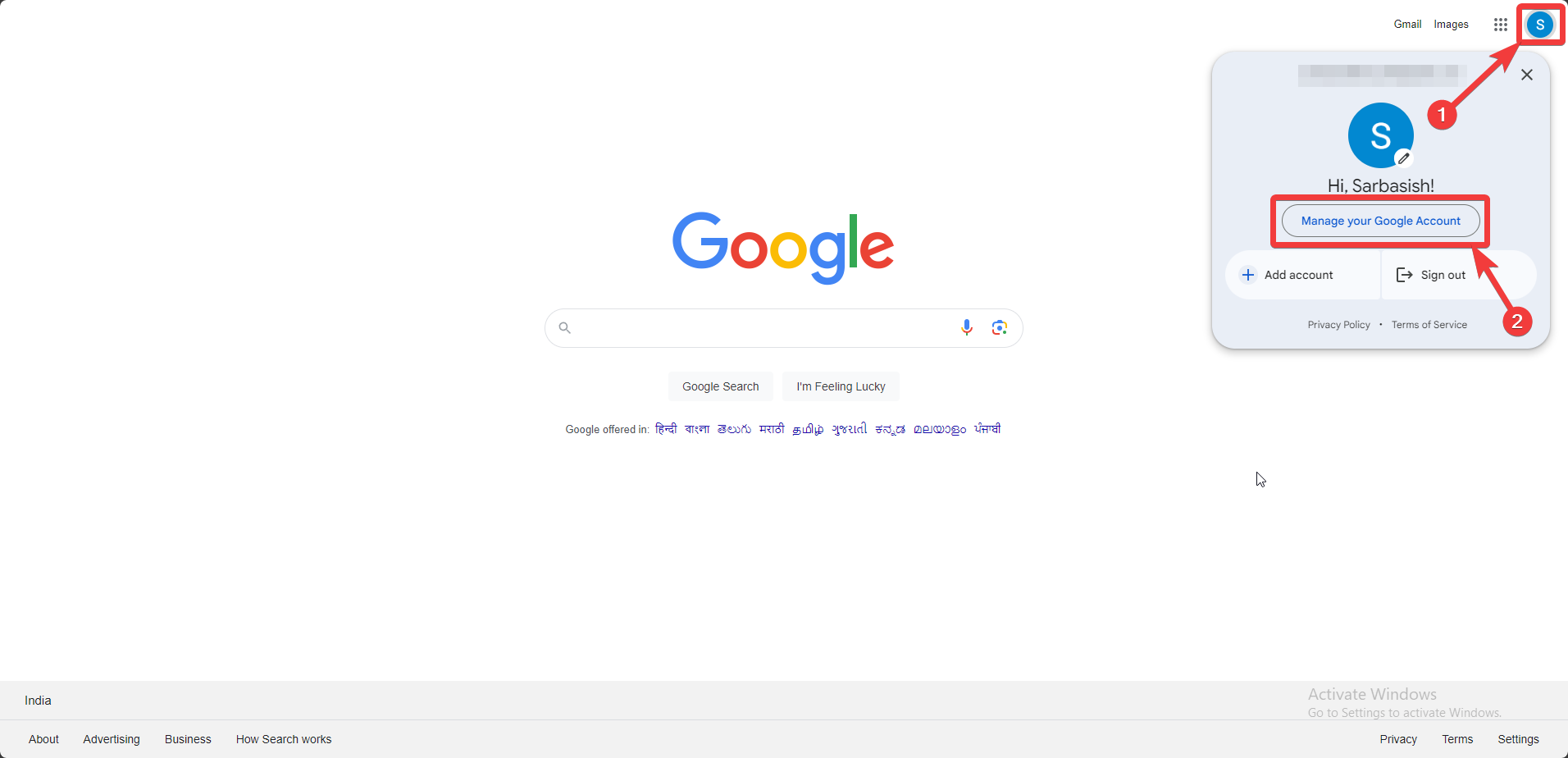
- Click on ‘Data & Privacy’ on the left side, scroll down, and hence click on ‘Web & App Activity’.
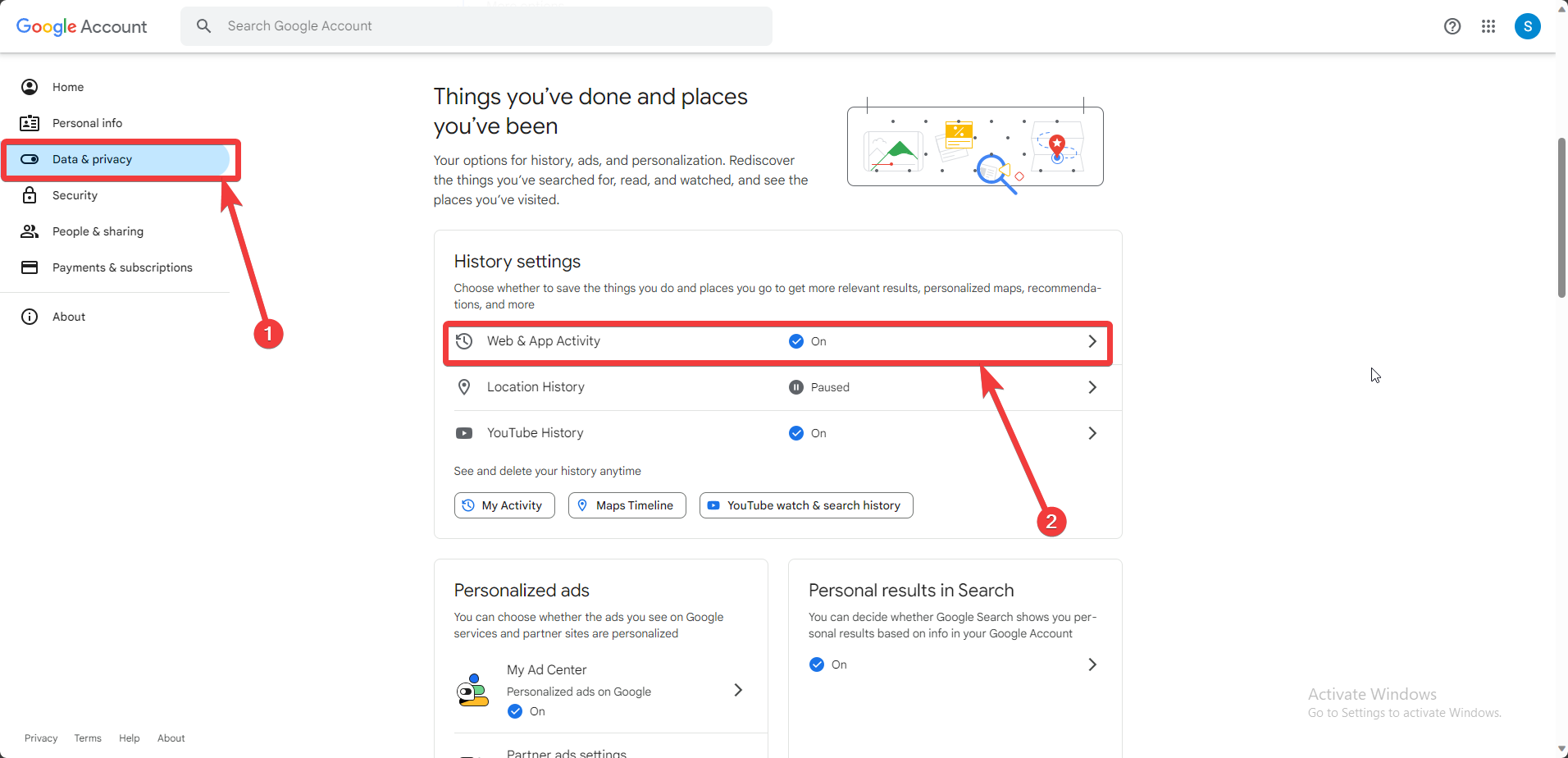
- You will find all the Google services through which Google collects data. It includes Google Auto, Android devices, Play Store, Maps, Lens, Translate, etc. If you want to delete the Google search history, click the Google icon, as shown in the screenshot below.
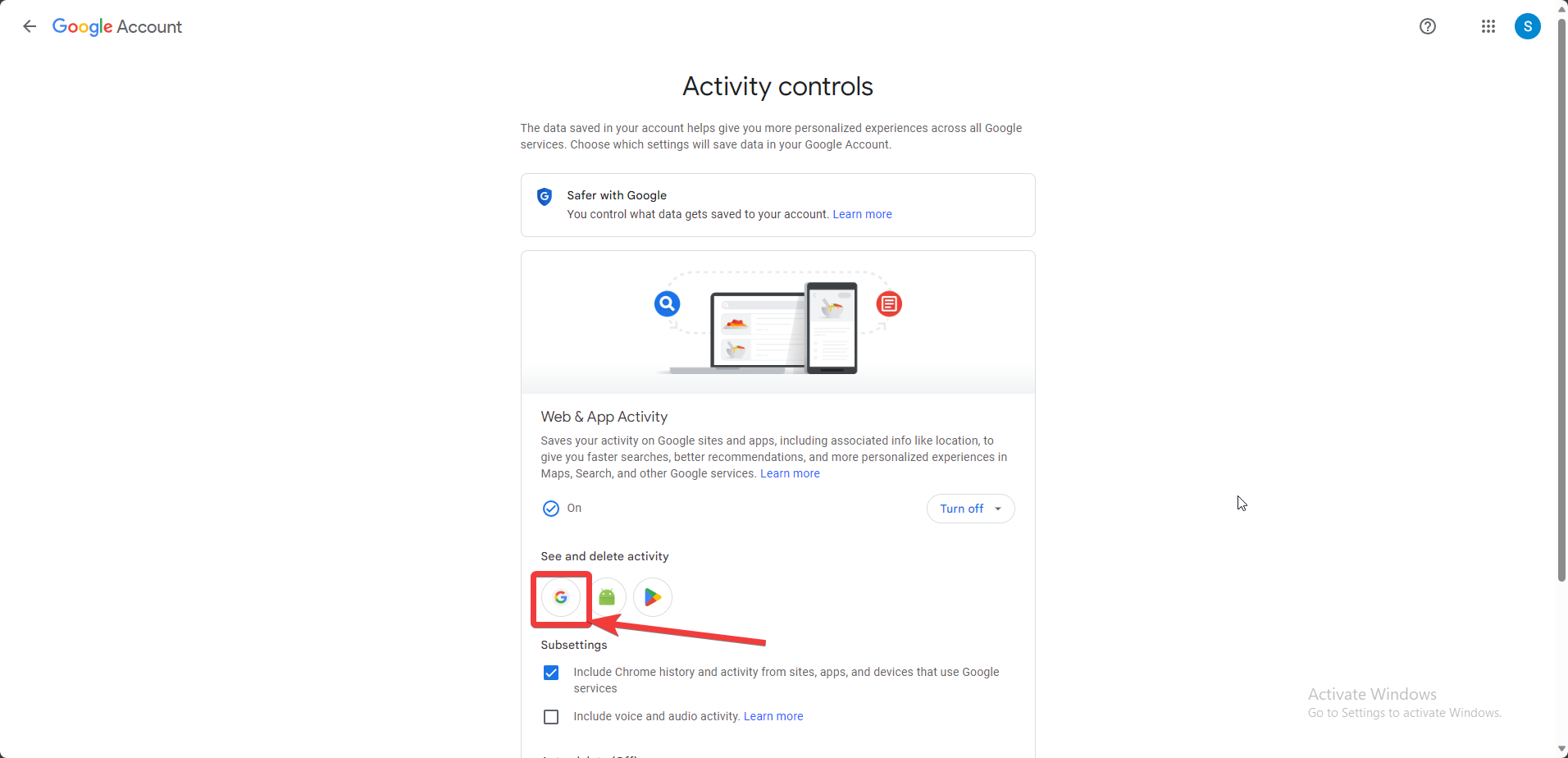
- This page contains all your Google search history, along with the time and date you searched for it.
- You can also search for specific activities, see search results older than a particular date, and more.
- These things are optional. As you want to delete all the search history, click on ‘Delete,’ and hence click on ‘Delete all time.’
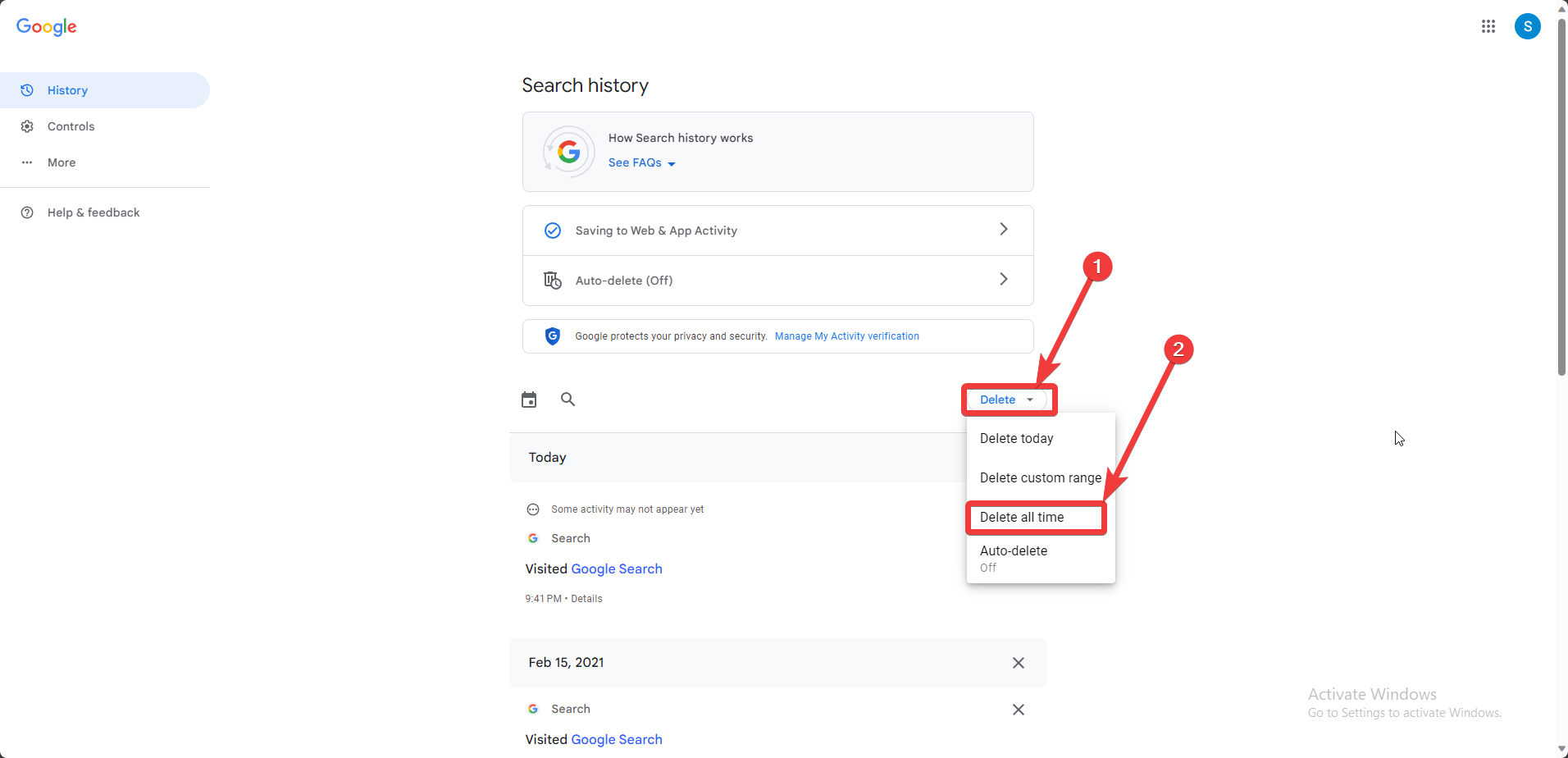
- A new box will appear, where you will again get the option to select the activities that you want to delete. You can deselect the items that you don’t want to delete. As I want to delete the search history, I will deselect all the items except ‘Search.’
- Based on how frequently and the Google services that you use, this step might not appear at all. If it appears, click on ‘Next’, else click on ‘Delete’
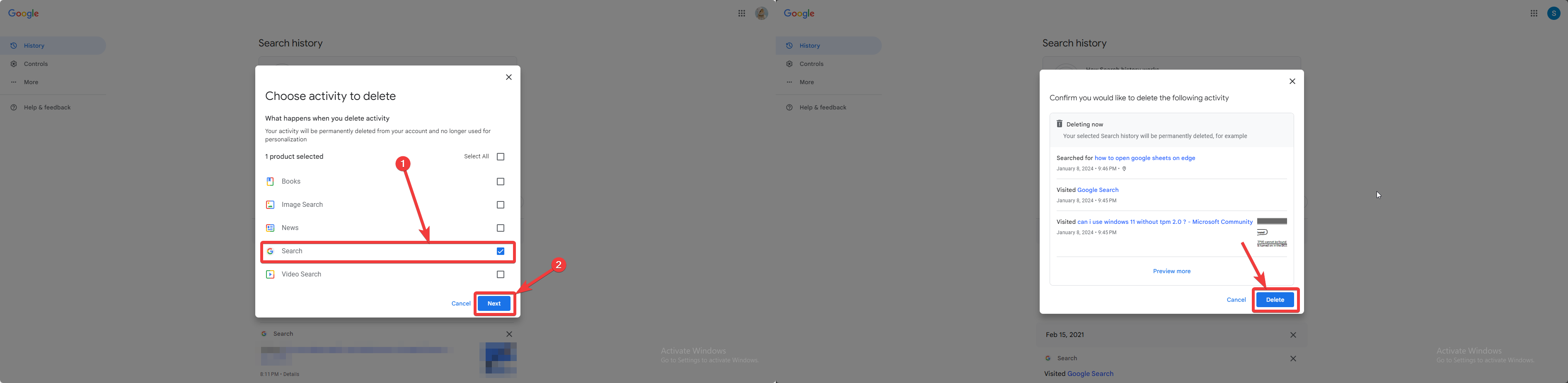
- Well, the search history has been deleted from your Google account. The process might take some time. After it is done, click on ‘Got it.’
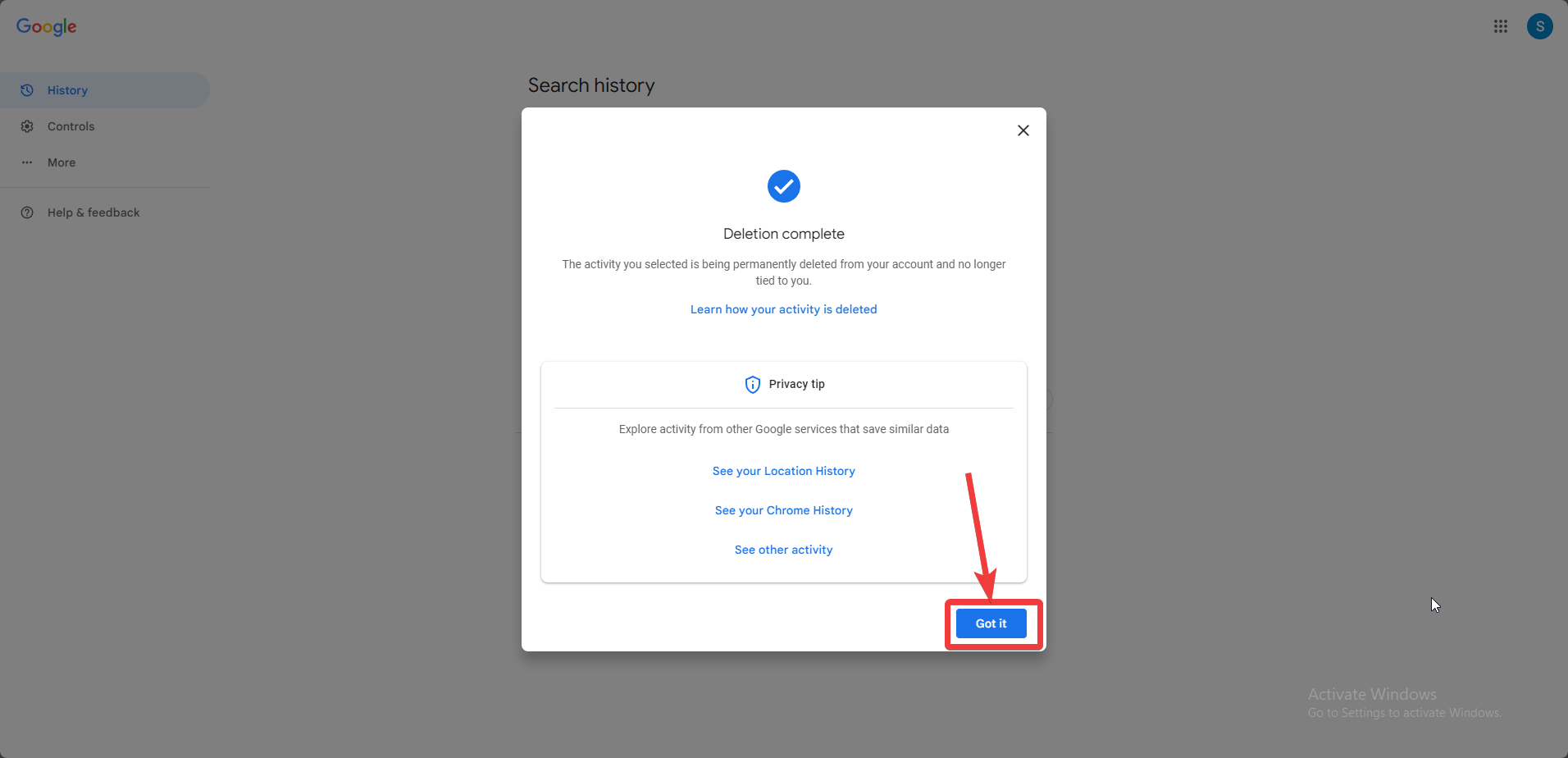
Delete Google Search History on mobile.
- The steps are identical if you are on mobile, except for how you get there. To access the search history page, click on the Google widget or open the Google app. Both will work.
- Now, click on the profile icon and click on ‘Search history’ in the pop-up that appears.
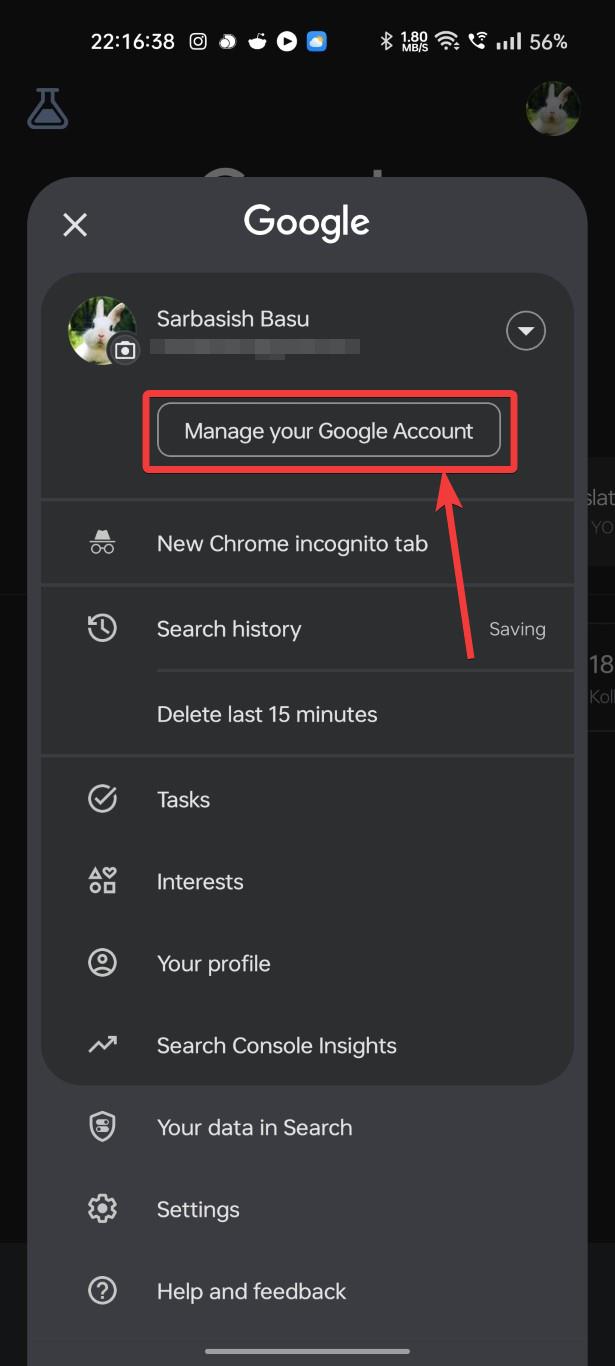
- The next steps are identical; you must follow them to delete all your search history on Google.
- Click on Delete, ‘Delete all time,’ and so on.
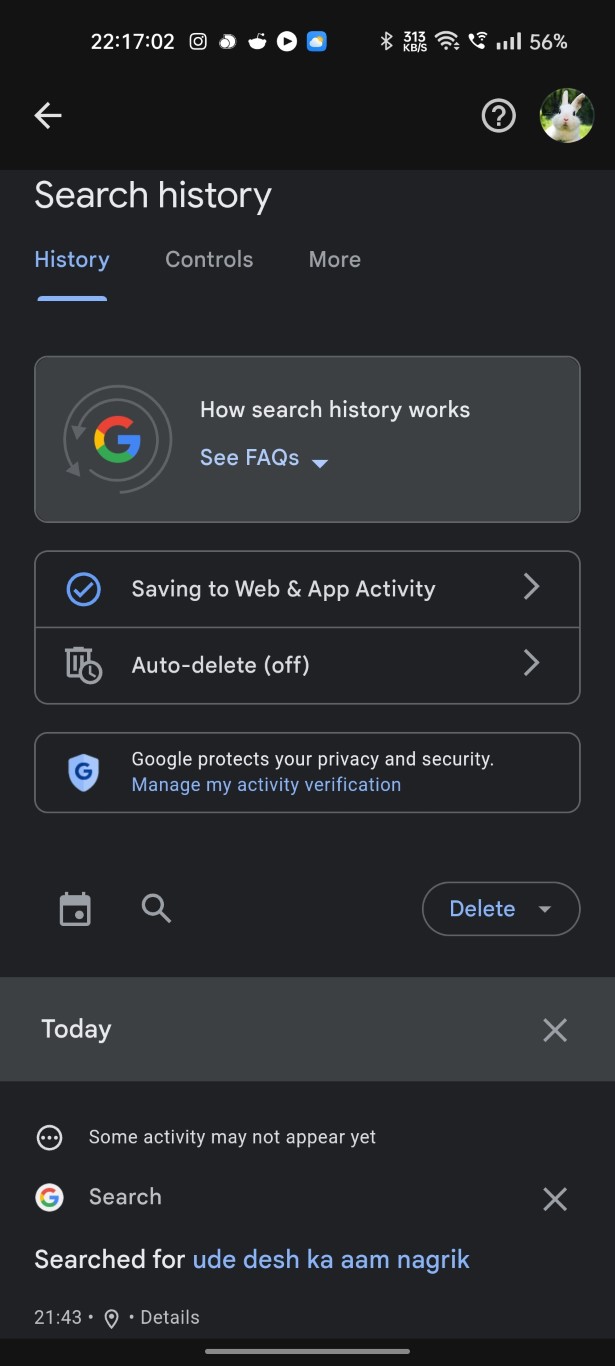
So, that’s all about how to delete Google search history on the web and Android. If you don’t want to keep the search history, you can repeat the above steps occasionally and delete it forever. However, deleting the search history on Google in this way doesn’t ensure that the search results are also erased from the Google servers instantly. It all depends upon Google regarding how It treats the deleted search results.
I hope the information about deleting Google search history was helpful for you. Do you have any questions about the topic? Feel free to comment below.
Related Posts
How to Archive a WhatsApp Conversation Without Deleting
How to Clear or Delete Archived Emails in Gmail
How to Clear Google Search History?
2 best Android Apps to open zip or archive files on the smartphone
How to use the XLOOKUP function in Microsoft Excel with Example
How to set up an out-of-office responder on Gmail? Step-by-step guide on setting up a Vacation responder