With every new version of Windows, we get new features, and that is exciting for users like us. But sometimes some new features can throw existing elements out of order creating a problem for not-so-tech-savvy users or those who highly rely on those elements. After the latest update of Windows 11 23H2, KB5034765, to be more precise, the ‘Show Desktop’ button that is supposed to be at the bottom right corner of the screen has been replaced with the Copilot icon.
Copilot is a great AI enhancement for Windows 11, but it is normal for regular users to get frustrated with the absence of the ‘Show Desktop’ button at its desired position. In this situation, there is still a way to get back the Show Desktop icon, if you are using the latest edition of Windows 11.
So, without any further delay, let’s get started with how to get back the Show Desktop on Windows 11.
Getting back the Show Desktop button on Windows 11 23H2 KB5034765 update
- First things first, open Windows Settings. The best way to open Settings is to use the ‘Windows + I’ hotkey.
- In the next step, click on the ‘Personalization’ tab, and hence click on ‘Taskbar’
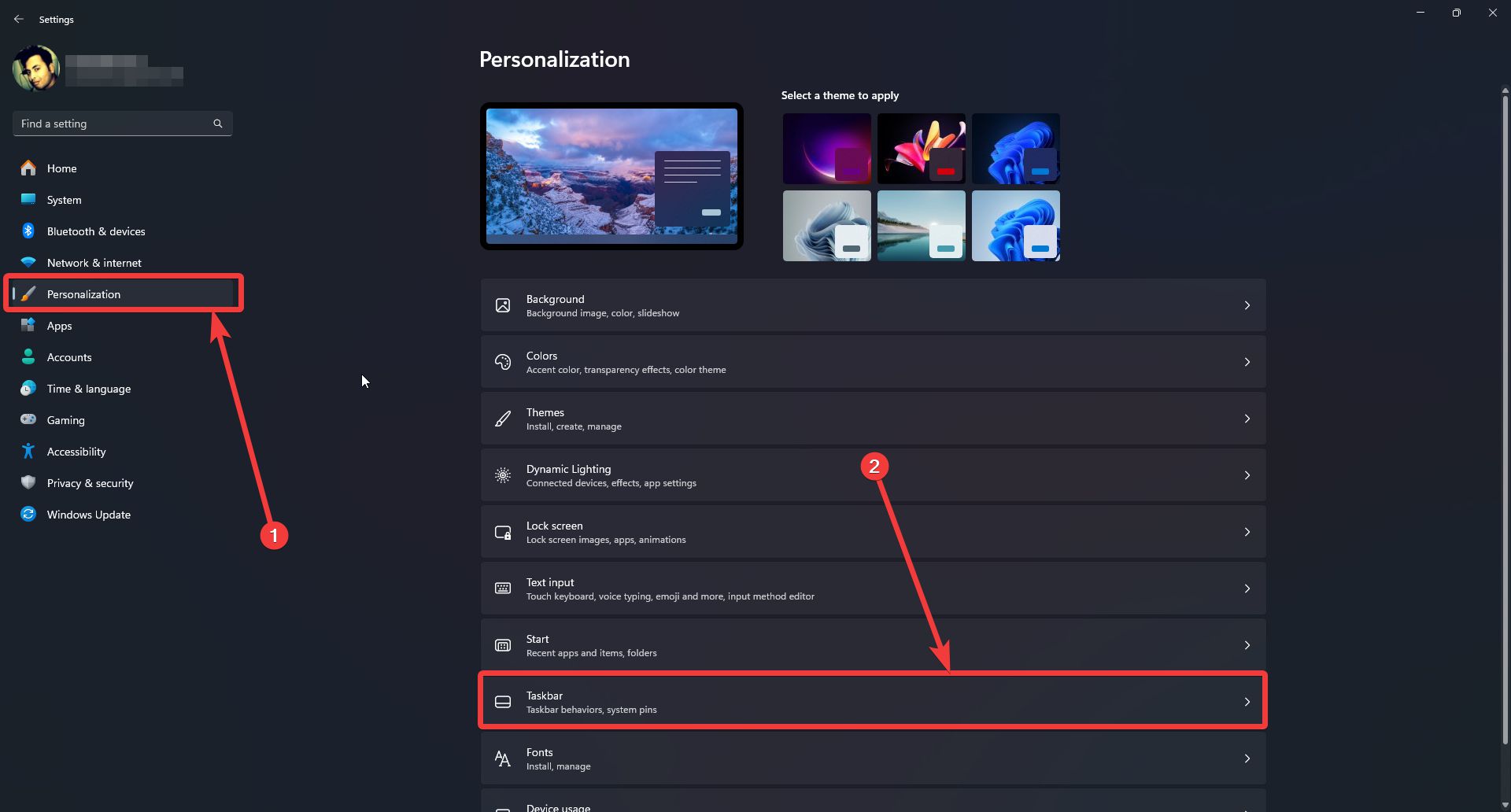
- You can also land on the Taskbar settings page by right-clicking on the taskbar, and by clicking on ‘Taskbar settings’.
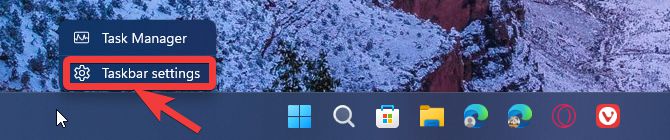
- On this page, click on ‘Taskbar behaviors’. This should be the last option you can find on this page.
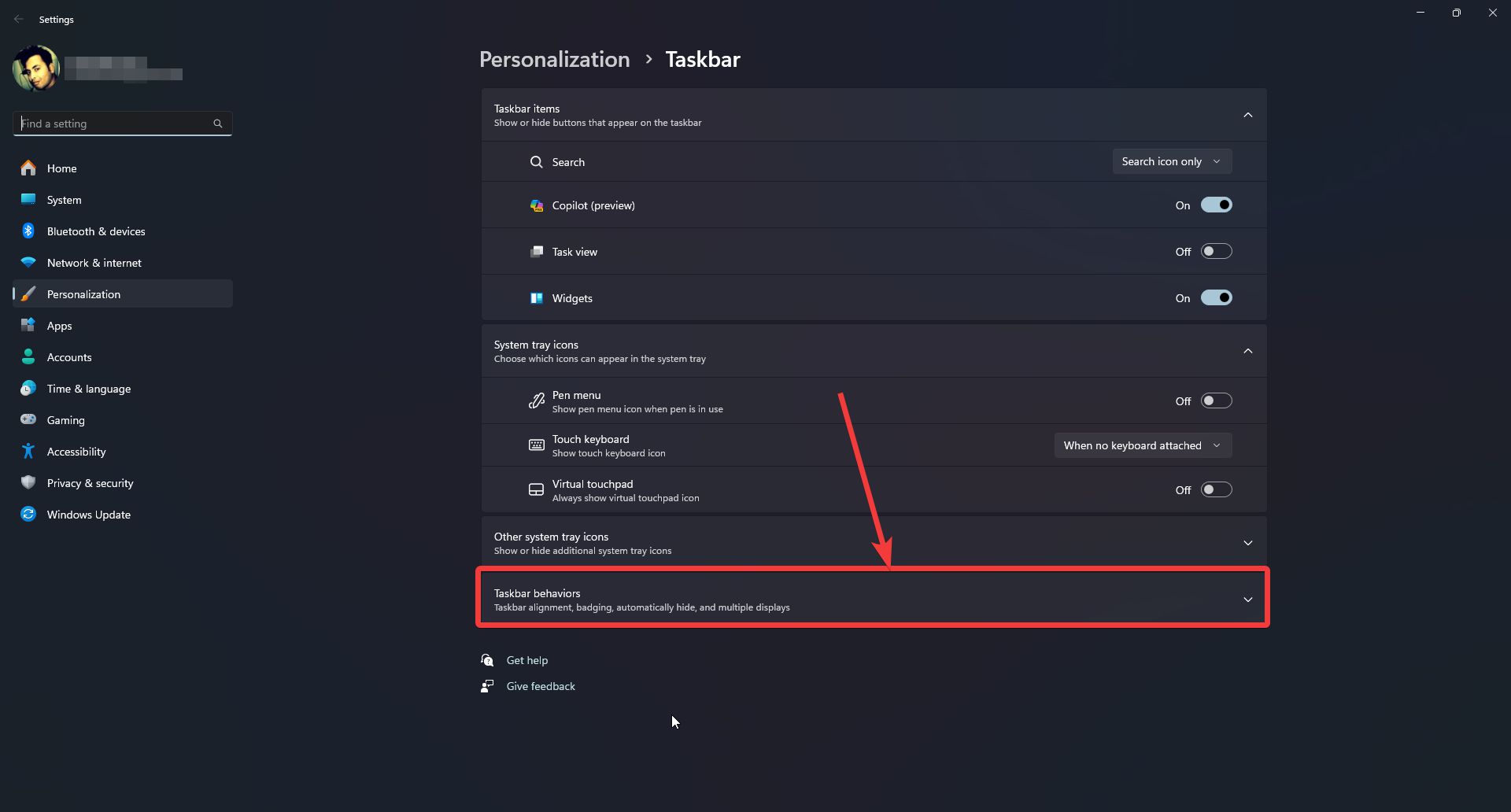
- On expanding this option, mark the option that says ‘Select the far corner of the taskbar to show the desktop’.
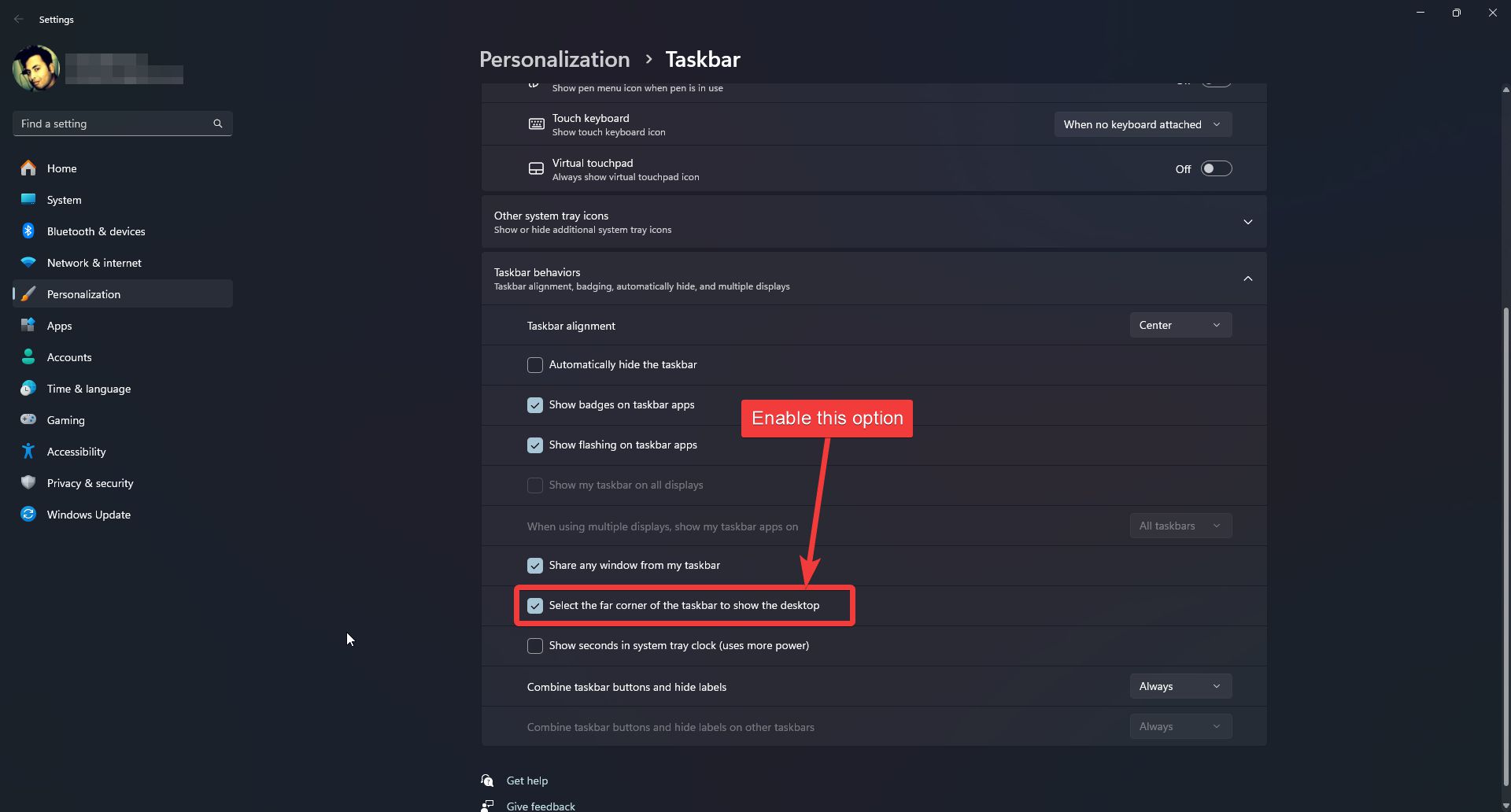
Everything is configured now. Now, you can get back to your Windows desktop, simply by clicking on the bottom right corner of your Windows UI. It is worth mentioning that the Show Desktop and Copilot icon will coexist now.
- While navigating to the bottom right corner of the UI, you can find a horizontal line, which means, the ‘Show Desktop’ option is enabled. You can’t find the line otherwise.
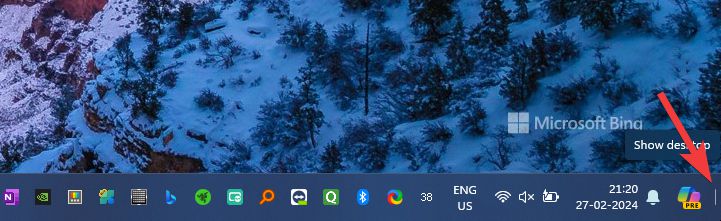
So, that’s how simple it is to get back the ‘Show Desktop’ button on Windows 11 23H2 with KB5034765 installed. Do you have any questions? Feel free to comment on the same below.
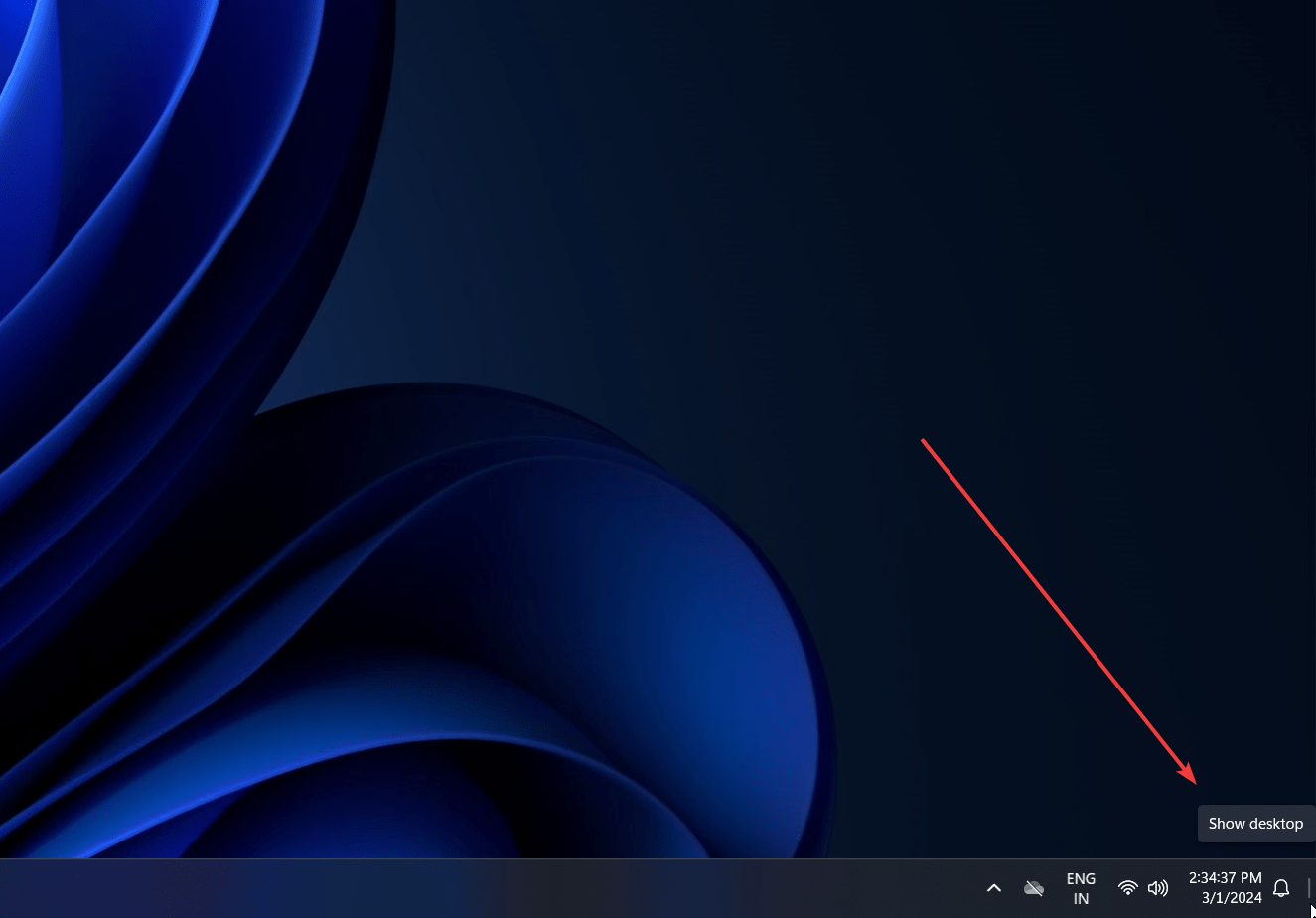
Related Posts
How to Archive a WhatsApp Conversation Without Deleting
How to Clear or Delete Archived Emails in Gmail
How to Clear Google Search History?
2 best Android Apps to open zip or archive files on the smartphone
How to use the XLOOKUP function in Microsoft Excel with Example
How to set up an out-of-office responder on Gmail? Step-by-step guide on setting up a Vacation responder