Rufus for Linux, yes, everybody who has ever used this bootable USB creator tool which is only available for Windows, definitely wished to have it for Linux operating systems too. However, although it is not directly available for Linux, we can still use it with the help of Wine software. But again even after installing it using Wine on Ubuntu, in our case, it couldn’t recognize the attached USB drives, which again closed the door for normal users to use Rufus on Linux. Thus in such scenarios what do?
Don’t worry. The Rufus is not the only software for creating bootable USB drives in the world. There are also a few other best alternatives to Rufus that we can use easily on Linux operating systems. And here today we will discuss such open-source or free tools for creating bootable drives on Linux Distros.
Ubuntu Start-up Disk Creator
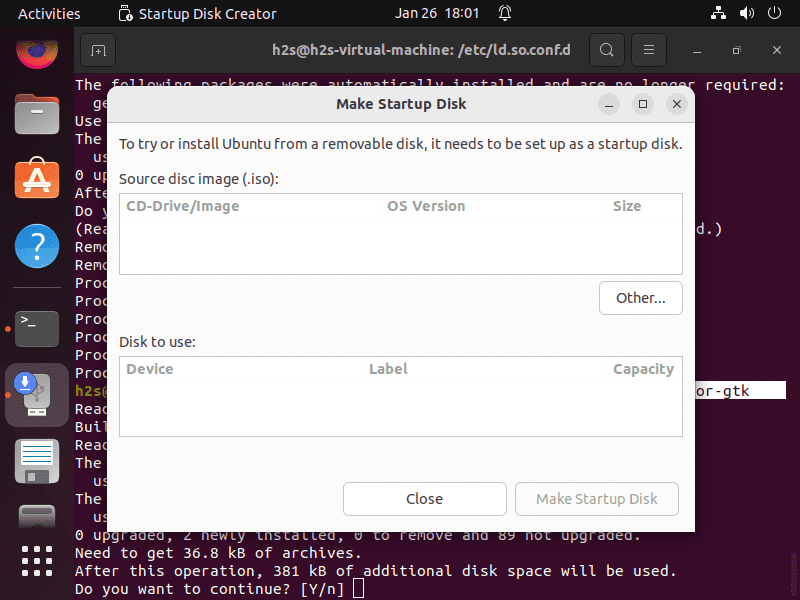
If you are an Ubuntu or similar system user then you already have software called “Start Up Disk Creator” Go to Applications and search for it. However, if it is not available then open the command terminal and run the following command:
sudo apt install usb-creator-gtkUNetbootin
When Rufus is only available on Windows, UNetbootin is available as open-source software for Windows, Linux, and macOS. UNetbootin Netbootin (Universal Netboot Installer) can be used with FAT32 formatted USB stick instead of a DVD for installing operating systems on bare metal PC. It is available in both 32 and 64-bit. Here is the link to download it.
One can use UNetbootin to create bootable USB drives for various Linux distributions and BSD operating systems, the best thing we can directly download their respective latest ISO image within the software. Such as Ubuntu, Kubuntu, Debian, NetBSD, Fedora, Gentoo, Puppy Linux, OpenSUSE, LinuxMint, Zenwalk, CentOS, Elive, DreamLinux, CloneZilla, FreeBSD, Arch Linux, and more.
Bluntly, it has a complete list of mainstream and popular Linux. Moreover, if one is not there still we can use the ISO image directly in the tool. In addition to Open-source distros, it further supports various rescue and administration systems such as Parted Magic, System Recovery CD, Dr.Web Antivirus, Kaspersky Rescue Disk, Backtracks, or Ophcrack.
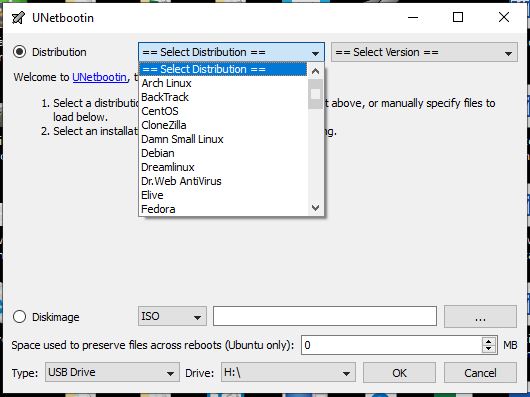
If you want to install Unetbootin on popular Ubuntu, Debian, MX Linux, Linux Mint, and another same-stream OS, here are the commands to follow:
sudo add-apt-repository ppa:gezakovacs/ppa sudo apt-get update sudo apt-get install unetbootin
After its installation, simply run it from Applications. To flash any downloaded ISO image using UNetbootin select the radio button of “DiskImage” and then “…”. A file explorer will open, select the ISO image, and USB stick and click on the OK button.
balenaEtcher
Another Rufus alternative tool to run on Linux for creating bootable drives is Etcher. It is a wonderful tool, however, after flashing a USB drive using it, it creates multiple partitions on USB, which is a little bit annoying, especially for users who are not much familiar with it. It was formerly known as Etcher.
This is a freeware and cross-platform tool means it supports Windows, Linux, and macOS to flash different operating systems’ ISO files to USB sticks and memory cards. In addition to the installer version of Windows, there is also a portable version that can be used without installation.
Apart from ISO, the program also supports BIN, BZ2, DMG, DSK, ETCH, GZ, HDDIMG, RAW, RPI-SDIMG, SDCARD, and XZ file formats.
When writing the image, the open-source software displays a progress bar as well as a time estimate. To prevent users to deal with corrupt images on USB stickers, the Balena Etcher also automatically verifies the image after writing.
If you want to install it on Linux see this tutorial: Install balenaEtcher on Linux to make a bootable USB drive
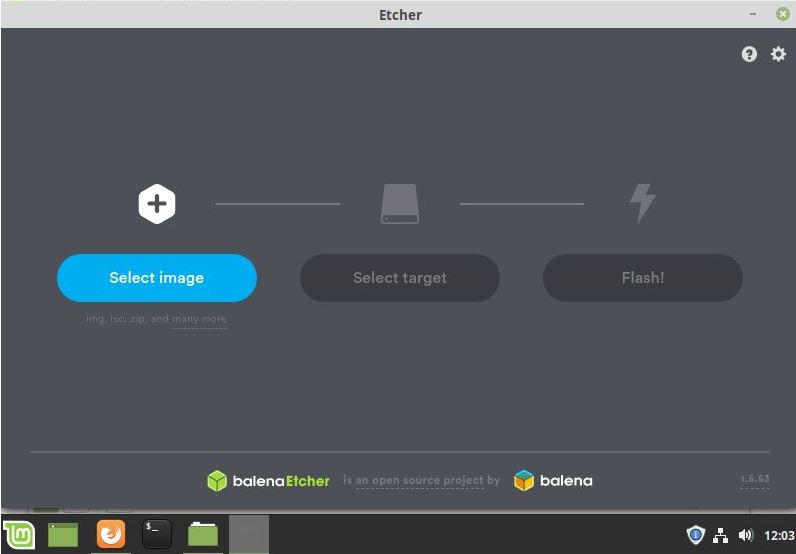
SUSE image writer
SUSE Studio ImageWriter is an official Live USB creator tool by SUSE for creating Live USBs for SUSE and OpenSUSE Linux distros. RPM packages of its available on the official OpenSUSE website for Redhat and CentOS. You can also use it to create Ubuntu and other Linux ISO USB drives. We can simply drag and drop ISO images on it.
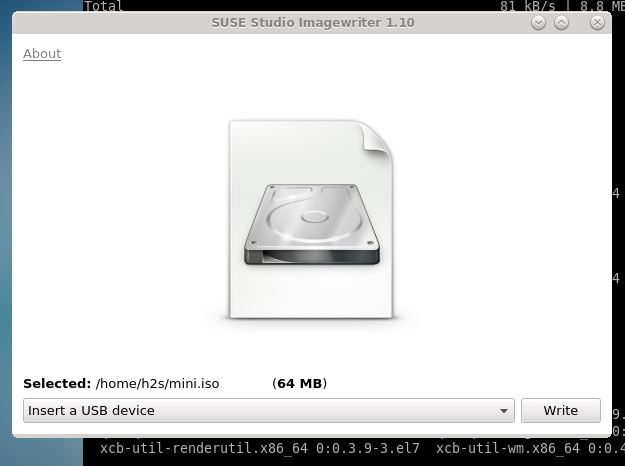
To install on OpenSUSE:
zypper addrepo https://download.opensuse.org/repositories/openSUSE:Leap:15.1/standard/openSUSE:Leap:15.1.repo zypper refresh zypper install imagewriter
For other Linux OS based on RPM, download the executable packages from here.
Fedora media writer
Fedora media writer is an open-source Rufus alternative for Linux systems as a bootable media creator tool developed by the fedora community; especially for flashing Fedora Distros and spins on a USB stick, however, the custom option is available as well.
It is available for the Windows platform and apart from Fedora, the installation of this USB media creator is possible on the Linux distros using Flatpak universal package manager. See: How to install Fedora media writer on Ubuntu & CentOS.
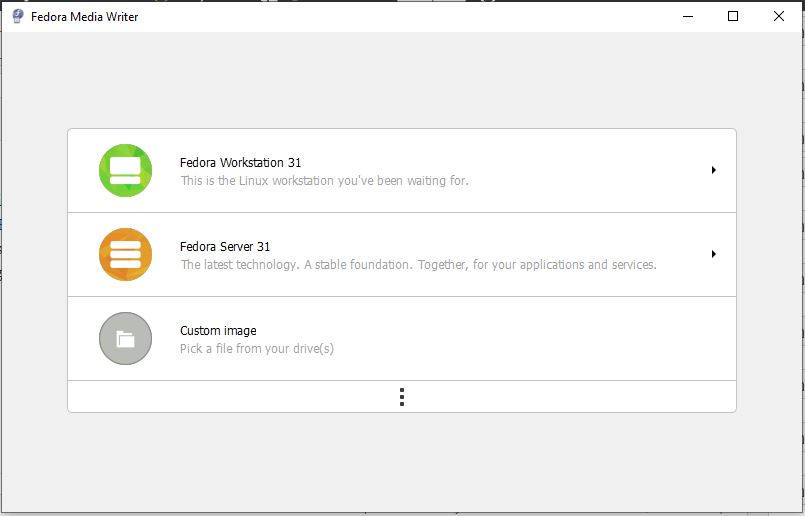
As you can see in the above screenshot, the latest Fedora workstation and server ISO images can be downloaded directly using this tool; also when we click on the three dots, it will reveal to obtain other Fedora spins. Those who are looking to use other Linux ISO images can easily pick the Custom image option. However, this tool is officially tested for Fedora OS. Yet, you can try it.
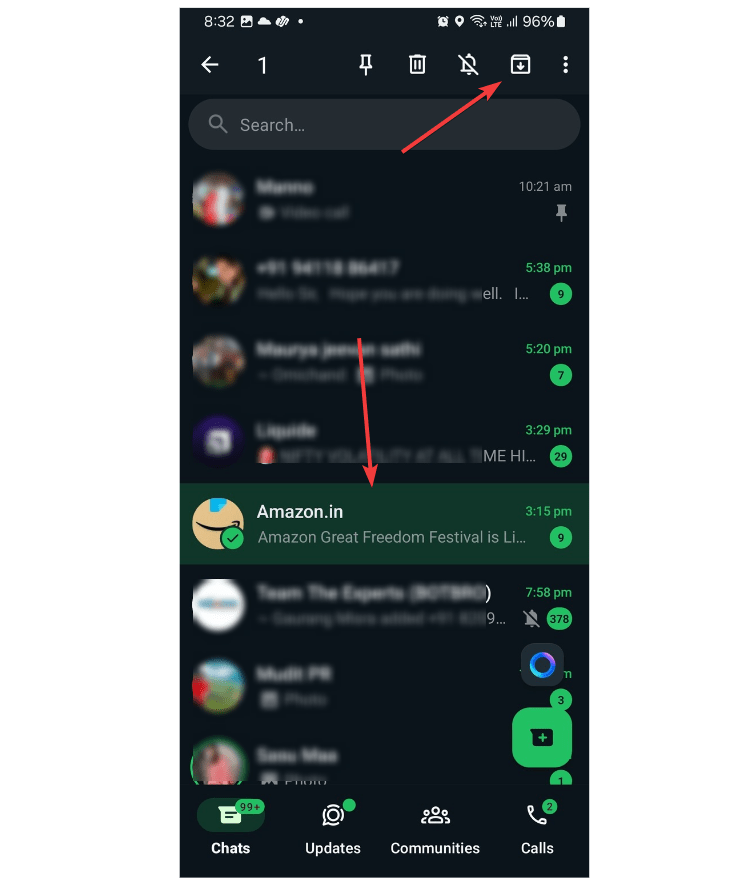
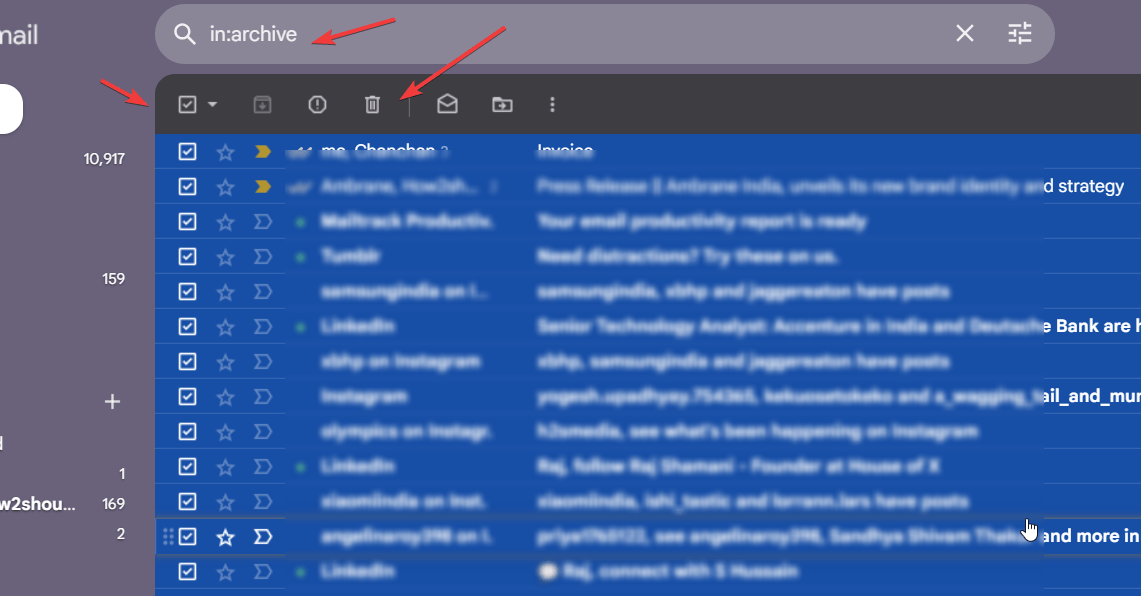
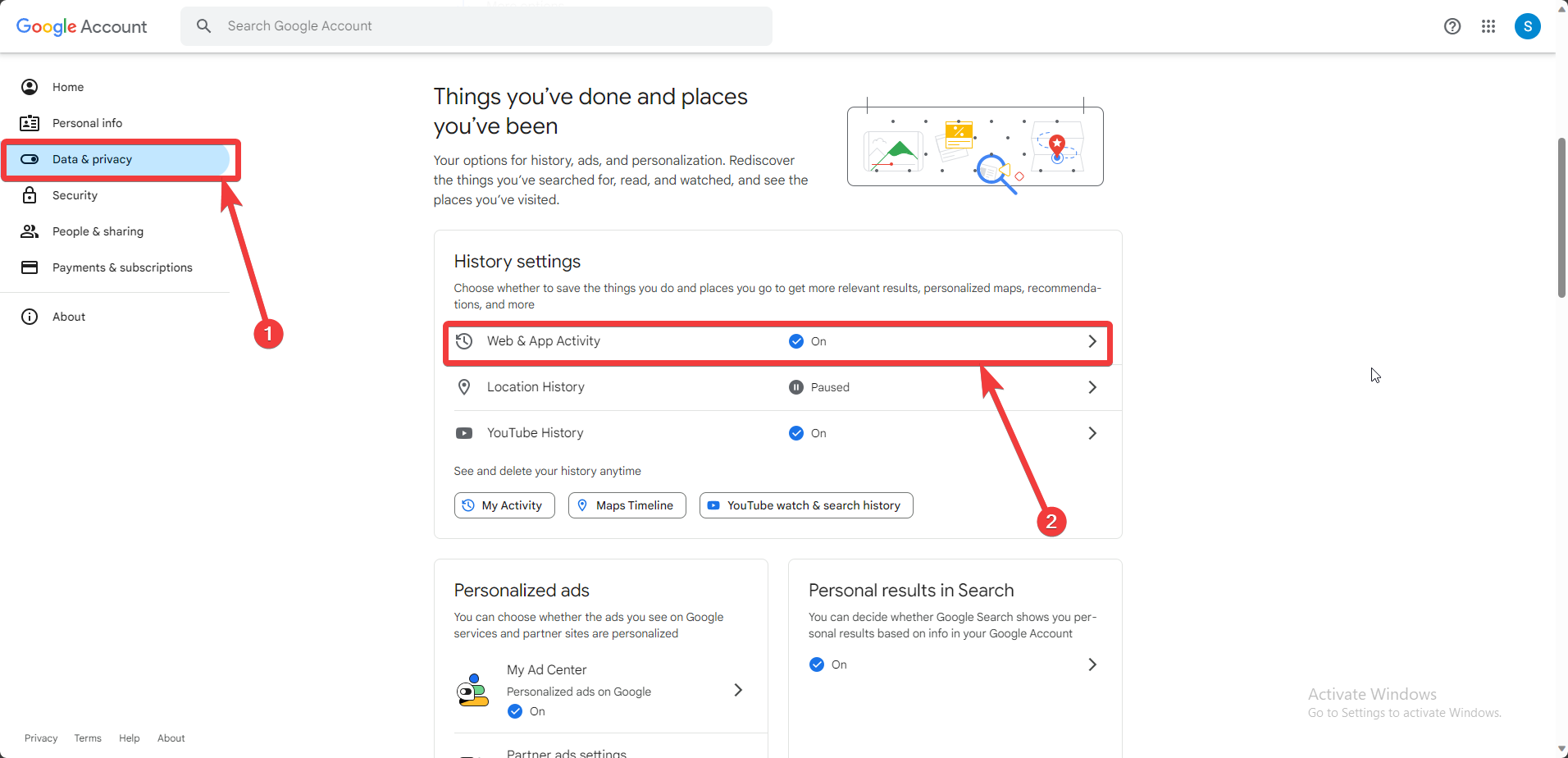
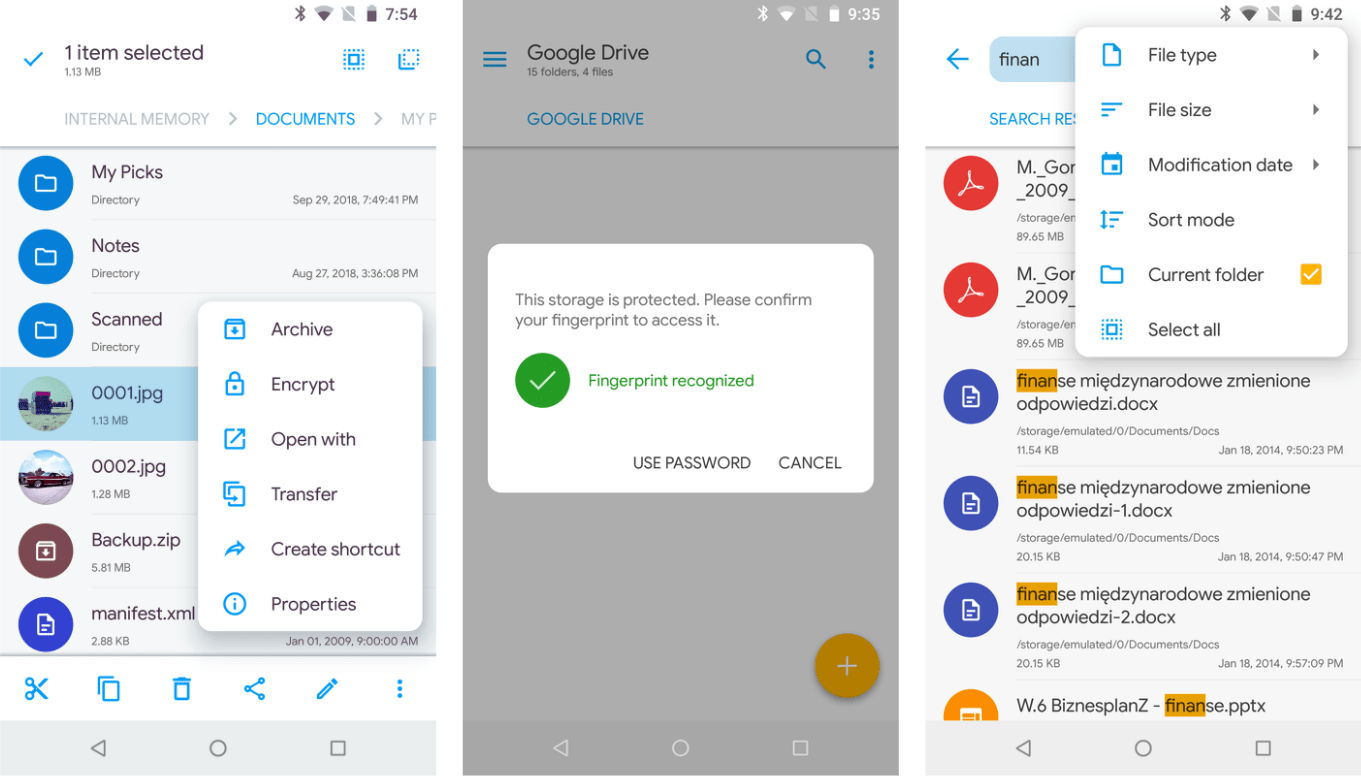
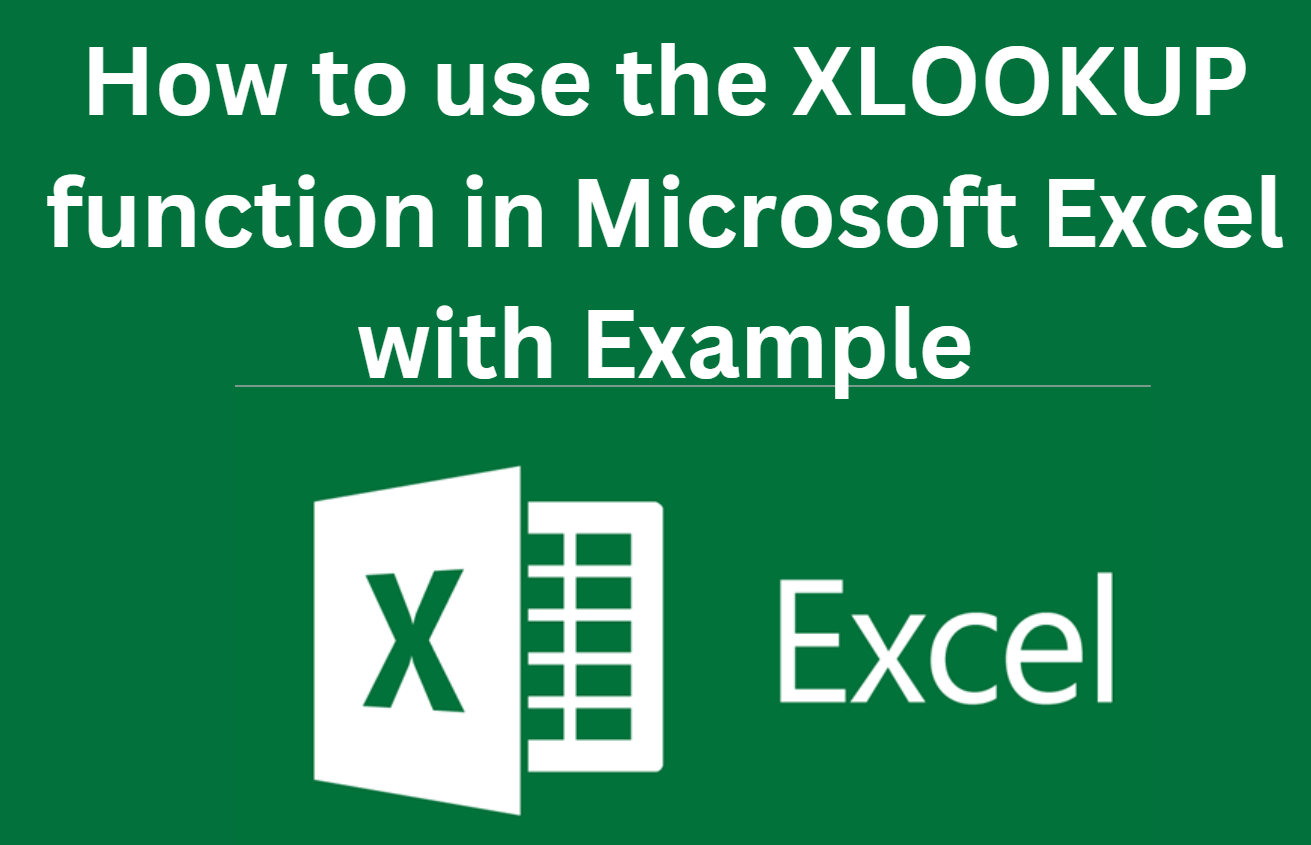
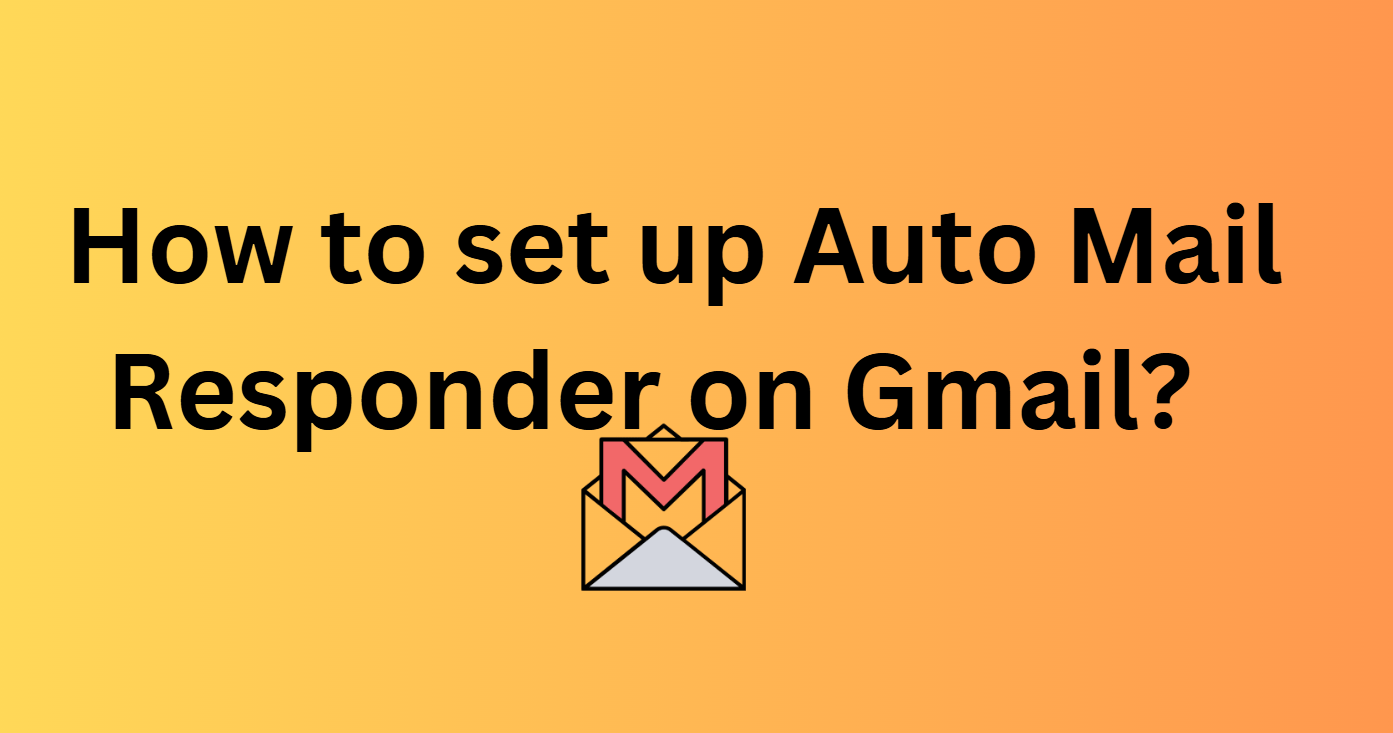
All this are not alternatives to rufus, because whit no one you can do a Windows boot USB, and sometimes we need to!
Actually you can use balenaEtcher to make Windows bootable usb. Have you tried it? It works for me.
What? BalenaEtcher website clearly says you can’t make windows bootable USB with this tool :)))
Etcher works sometimes for me but it’s more reliable to use a Windows or WinPE OS to run Rufus. I collect custom live WinPE .iso images and use them for such tasks rather than my Linux box, and also have spare Thinkpads to write such things. I’ve not tried Rufus from a VM using USB passthrough since I don’t need to, but it might be fun to play with.
I just attempted to use Rufus in a VM with USB pass-though. Didn’t work. Although, I used VirtualBox, I did read just a few moments ago that VMWare Player has had some success. I also keep an extra ThinkPad laying around for such issues… unfortunately, tis the SSD that died in the ThinkPad =D I guess I need another extra ThinkPad LOL.