CapCut revolutionized smartphone video editing with its trendsetter features. A compact and ad-free suite of editing tools made it one of the first apps to leverage the potential of smartphone hardware.
Good news! CapCut is now free on Windows and macOS. You can download CapCut on your Windows 10 or 11 machines via the Microsoft Store. The app is also available on the App Store for Mac devices.
CapCut now runs on Windows and Mac!
Until recently, CapCut only supported mobile operating systems like Android, iOS, and iPad OS. The only way to enjoy CapCut’s simple UI and powerful editing features on your computer were to use an Android emulator.
Emulating CapCut was such a growing trend that BlueStack even featured a dedicated page on downloading and running CapCut using their emulator. However, the experience was often laggy, especially on low-end devices that could not run the big boys and Capcut alternatives like Filmora and Premier Pro in the first place.
Tune in as we discuss how to download CapCut on your computer!
How to download CapCut on Windows 10 or 11?
CapCut’s official release works seamlessly on the latest Windows versions; 10 and 11. Here is how you can use CapCut on your Windows machine without the Bluestack emulator:
- Go to the Microsoft Store app or website on your Windows computer.
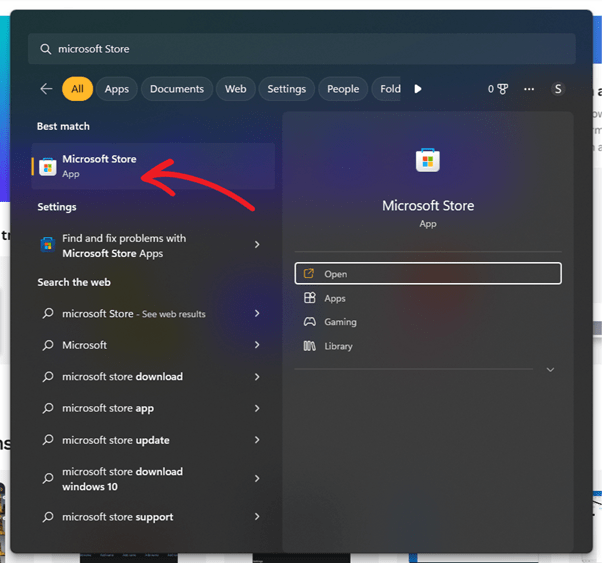
- Search for the ‘CapCut’ on the search bar.
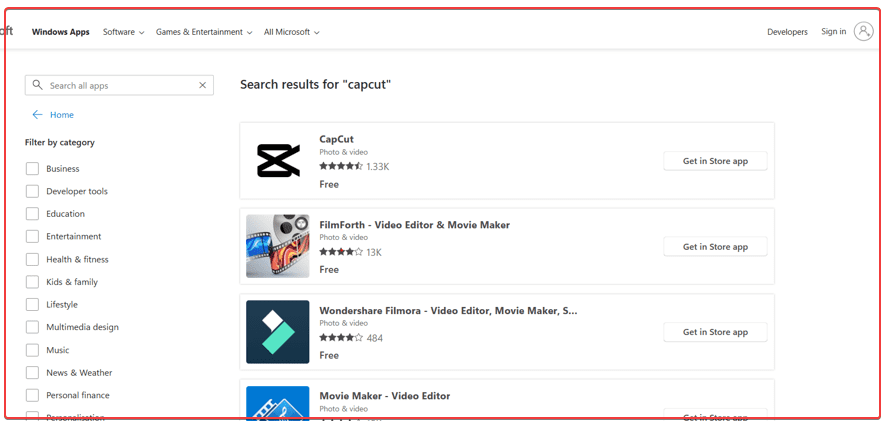
- Click on the CapCut app to install it on your computer.

- Click on ‘Get in Store app’ if you are using the website or simply click ‘Install’ on the Store app.
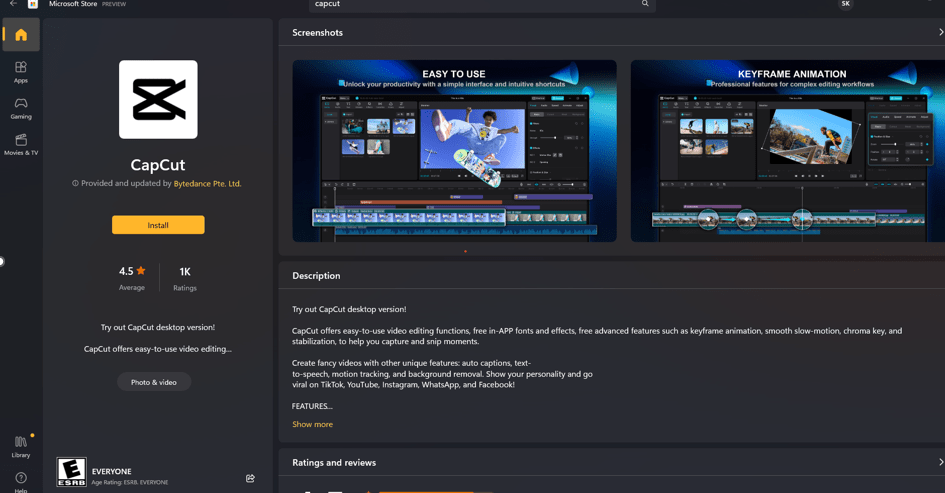
- Click on the CapCut application icon to run it on your machine. You should also see the app icon in the ‘Recently added’ section of the Start menu.
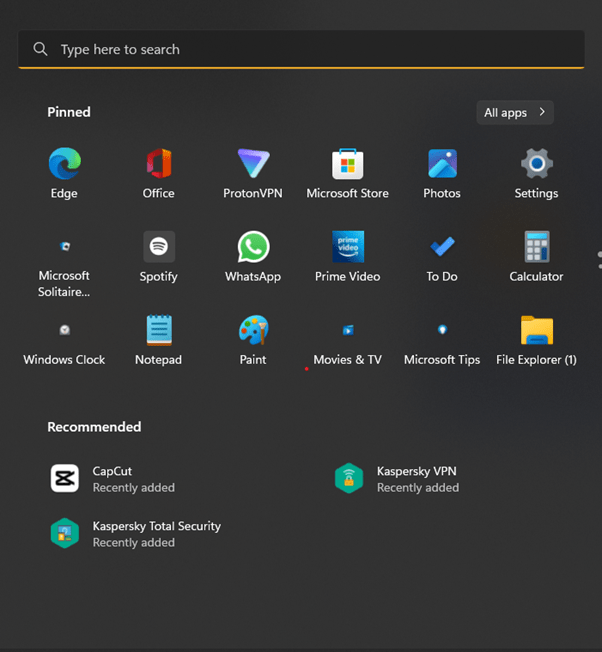
NOTE: The app might not show in the search results in certain regions. You may change your region settings on your device or use a VPN to bypass the content restrictions. The other way around is to use the executable file for the app on Windows devices.
How to Install CapCut on Windows without using Microsoft Store?
If you live in an area where CapCut isn’t available, you may have a hard time installing it via the Microsoft Store. While VPNs and changing regional settings work, it is much easier to use the executable/setup file to install the software.
Here’s how you can install CapCut without using Microsoft Store:
- Go to CapCut’s official download page.
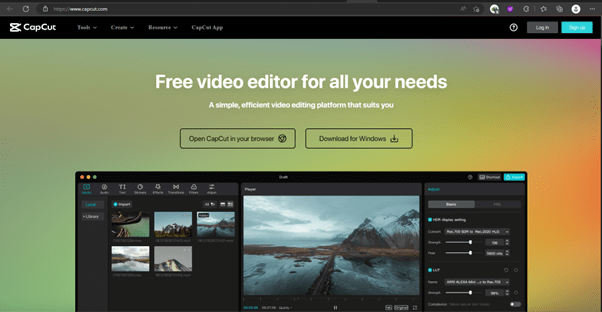
- If you can see the ‘Download for Windows’ button, click on it and you are good to go. However, if you cannot open the previous link, you may try this direct download link.
- Now run the executable file.
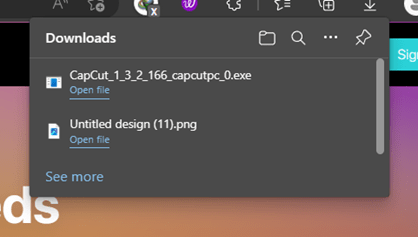
- Accept the user license agreement and the privacy policy and click ‘Install Now”
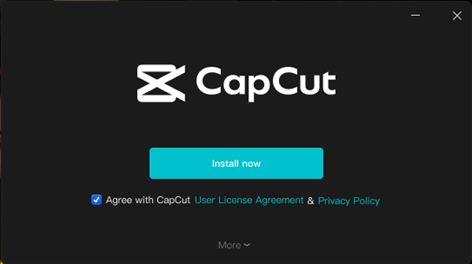
- Finally, click on ‘Start Now’ to run CapCut.
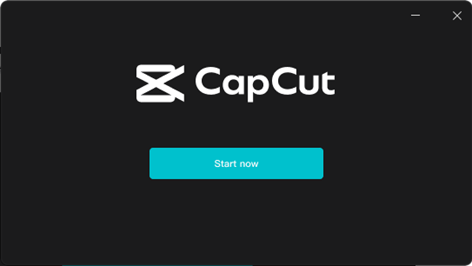
You can now begin your editing journey!
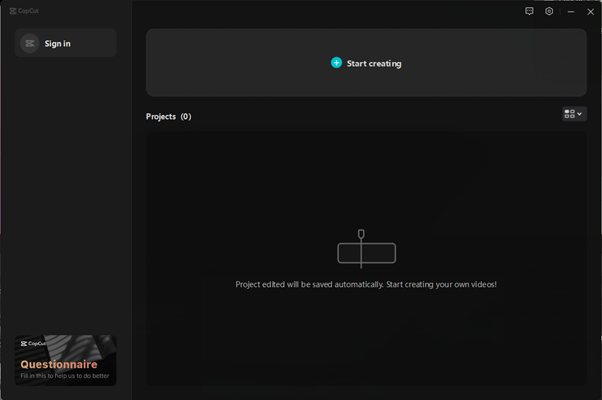
Can we run Capcut on PC Without Bluestacks?
As you can be seen above we already have shown two ways to download and install Capcut on Windows 10 or 11 without using Bluestacks.
Although Bluestack is a good emulator, using it to run the software will consume more resources and PC power.
How to download and install CapCut on MacOS?
Downloading CapCut on MacOS is not much different from that of Windows. Here’s how you can run CapCut on your Mac-based computer:
- Go to the App Store on your Mac device.
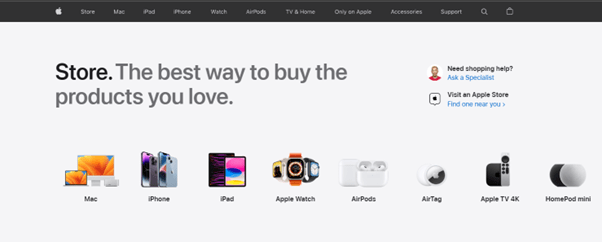
- Search for the CapCut app through the search bar.
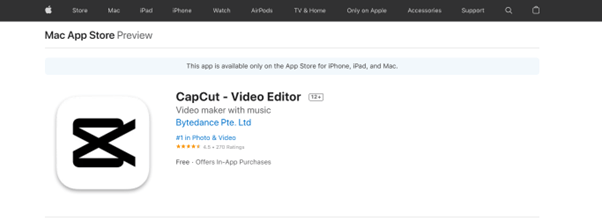
- Click on ‘Get’ and complete the verification process to install the application on your computer.
Final Words
CapCut works flawlessly on both Windows and Mac, however, the installation process might become a challenge if you live in a geo-restricted area. You can use the executable file for the installation if you don’t find CapCut on Microsoft Store. Luckily, if you find CapCut on your respective app stores, the installation process becomes a cakewalk!
Now you may check out the best open-source video editing software for 2023.
Related Posts
How to Archive a WhatsApp Conversation Without Deleting
How to Clear or Delete Archived Emails in Gmail
How to Clear Google Search History?
2 best Android Apps to open zip or archive files on the smartphone
How to use the XLOOKUP function in Microsoft Excel with Example
How to set up an out-of-office responder on Gmail? Step-by-step guide on setting up a Vacation responder