With everything being online these days, we need browsers rich in features to ensure our tasks are carried out smoothly, with just a click or two. But a bouquet of advanced features comes at a price. While web browsers with advanced features are free to use, the extra features overburden our available system resources, and we end up getting sluggish performance, when we use our web browsers for extensive surfing or similar tasks.
While this might not bother most users, there is a class of pro-users or gamers, who might find it annoying. Thankfully, you can use the Opera GX web browser, which primarily targets gamers, but even general users can control how much of the hardware resources are being allotted and used for the entire browser. That way, websites that unnecessarily hog hardware and network resources can stay within limits.
That said, today I will talk about how to use the Opera GX RAM limiter or even limit network bandwidth in Opera GX for a seamless experience.
To get started with the Opera GX RAM limiter, the first step is to enable the Opera GX sidebar. If it is already enabled, you can move on to how to limit network bandwidth in Opera GX.
- Tap on ‘Easy setup’ on the top-right corner of the UI, and hence enable ‘Show sidebar’.
- You can instantly find the sidebar on the left side of the Opera GX UI.
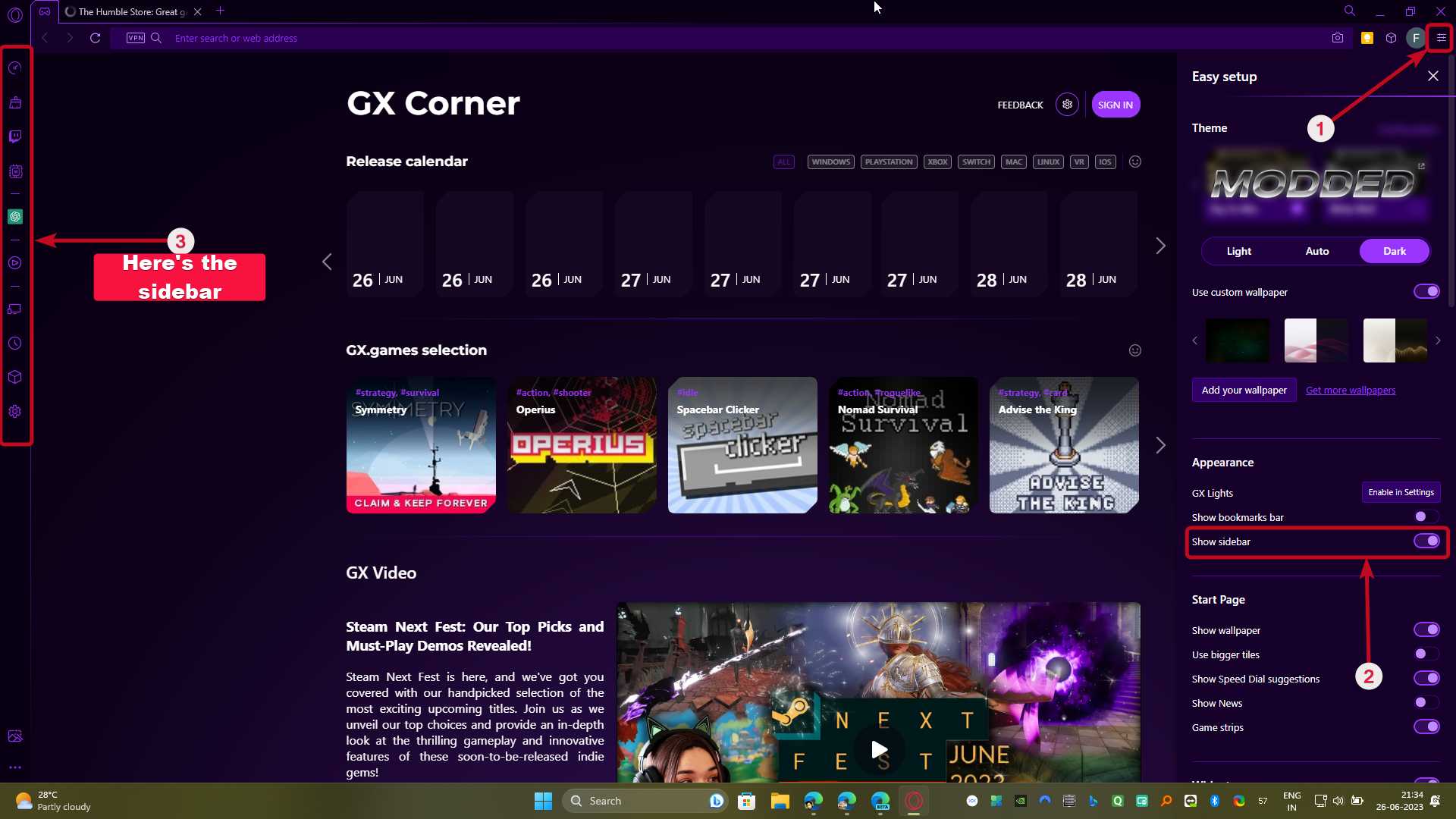
Using the RAM limiter and limiting network bandwidth in Opera GX
Now that the sidebar is enabled, open any website or allot the resources before you visit any of your favorite websites. Once there, click on ‘GX Control’, which should be the first option on the top in the GX sidebar.
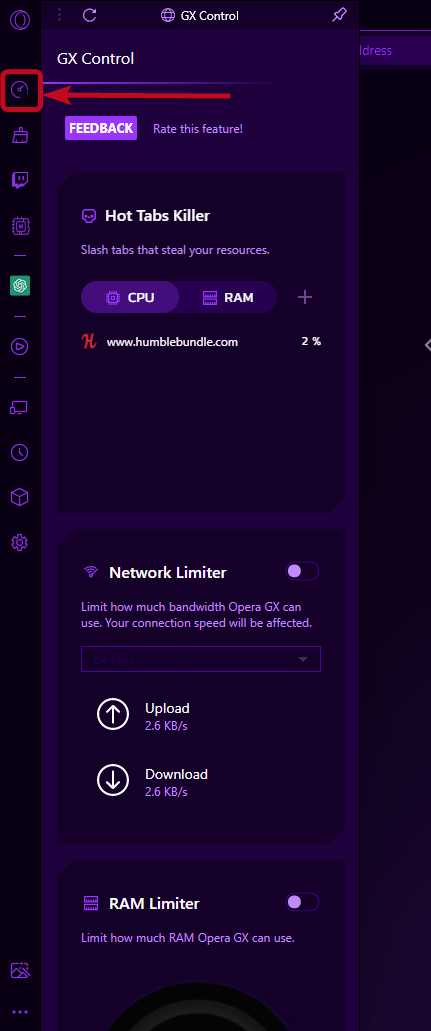
How to limit network bandwidth in Opera GX
- In the sidebar, scroll down, and you can find ‘Network Limiter’. Just enable the option.
- Use the drop-down below the option to set the maximum bandwidth that should be available to the Opera GX web browser.
- You can set the maximum permissible bandwidth for Opera GX to as low as 64 KBps to 25 MBps or several values in between.
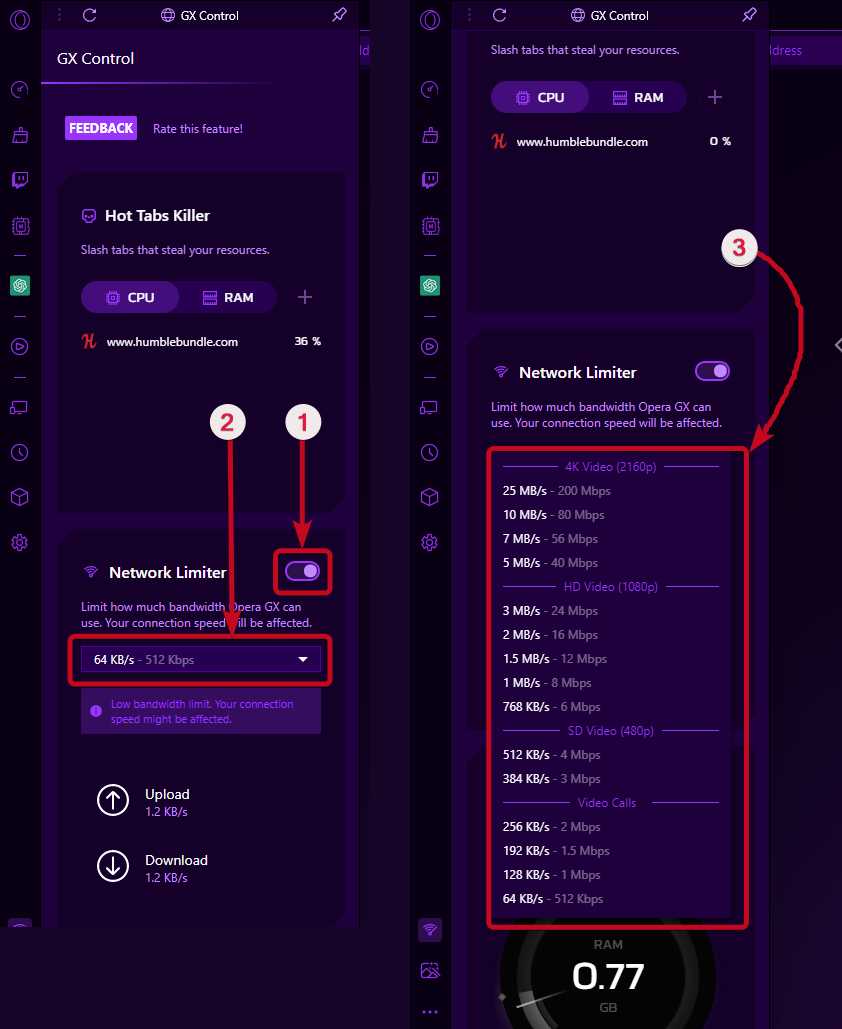
As network bandwidth is an important aspect if you are not sure about how much bandwidth should the Opera GX web browser use, the bandwidth limits are categorized for different use-case scenarios. Just set the bandwidth limit based on how you want to use Opera GX like video calling, watching videos in SD, i.e. 480p, HD, i.e. 1080p, or 4K videos, etc.
Using Opera GX RAM limiter
- Among the several options, scroll down and enable ‘RAM Limiter’.
- After you enable the option, use the slider to set a memory limit that should be a multiple of 256 MB starting from as low as 1 GB, till the maximum memory that is available in your system.
- However, based on the RAM that is available in your system, these numbers can vary.
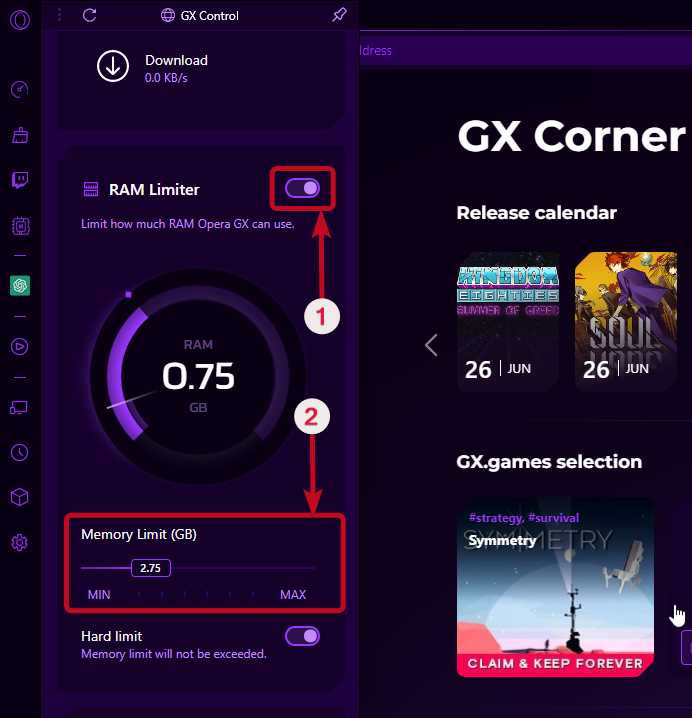
Once you set the limit on the Opera GX web browser, the limits will apply across the browser to all the websites that you visit henceforth, in the specified session.
However, if you close the browser, and open it again, the limits will be reset. You can again set new limits, or use the Opera GX web browser in its full glory without any restrictions imposed. Besides the ability to use the Opera GX RAM limiter, or limit network bandwidth in Opera GX, there are additional features too to improve your overall experience. You can tweak the look and feel of Opera GX extensively, and make it look exactly the way you want, along with a free VPN, which is moderately good.
It is also possible to set a processor speed limit using Opera GX. When all the restrictions are in place you can easily get rid of the restrictions again by disabling the limits imposed on the browser.
So, that’s how to limit network bandwidth in Opera GX and use the Opera GX RAM limiter. Do you have any questions? Feel free to comment on the same below.
Related Posts
How to Archive a WhatsApp Conversation Without Deleting
How to Clear or Delete Archived Emails in Gmail
How to Clear Google Search History?
2 best Android Apps to open zip or archive files on the smartphone
How to use the XLOOKUP function in Microsoft Excel with Example
How to set up an out-of-office responder on Gmail? Step-by-step guide on setting up a Vacation responder